Note: These steps must be performed on campus, on a device connected to a Daemen network. Please contact SMART Squad if you need assistance.
Step 1: Direct your web browser to https://clearpass.daemen.edu/guest and log in with your Daemen username and password:
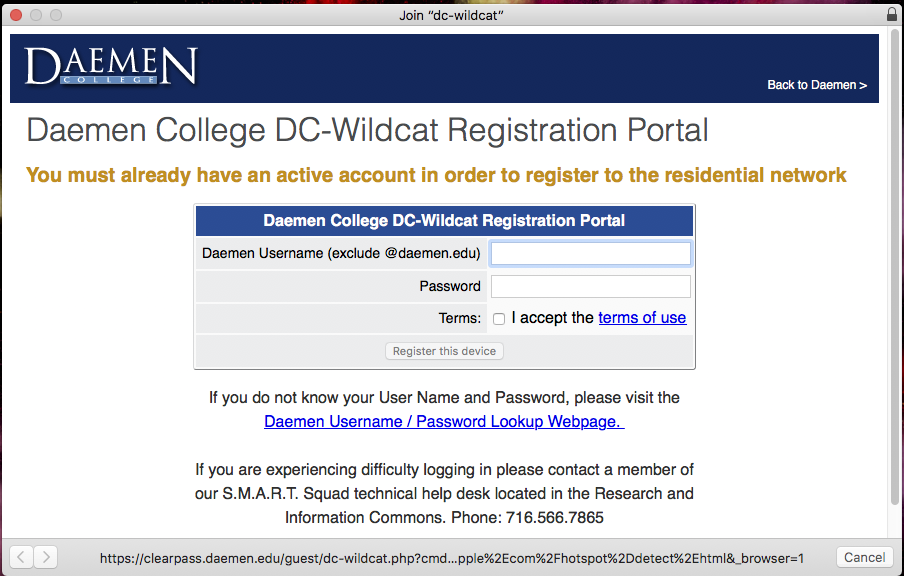
Step 2: Click on Manage Devices
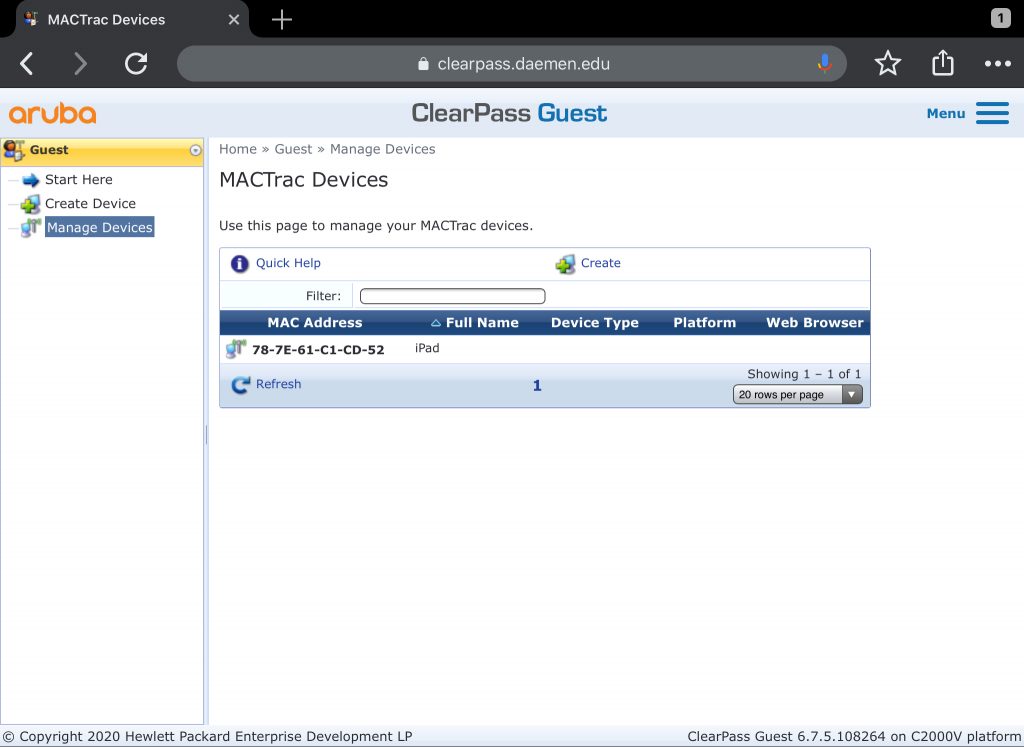
Step 3: Click on the device you would like to remove from your account.
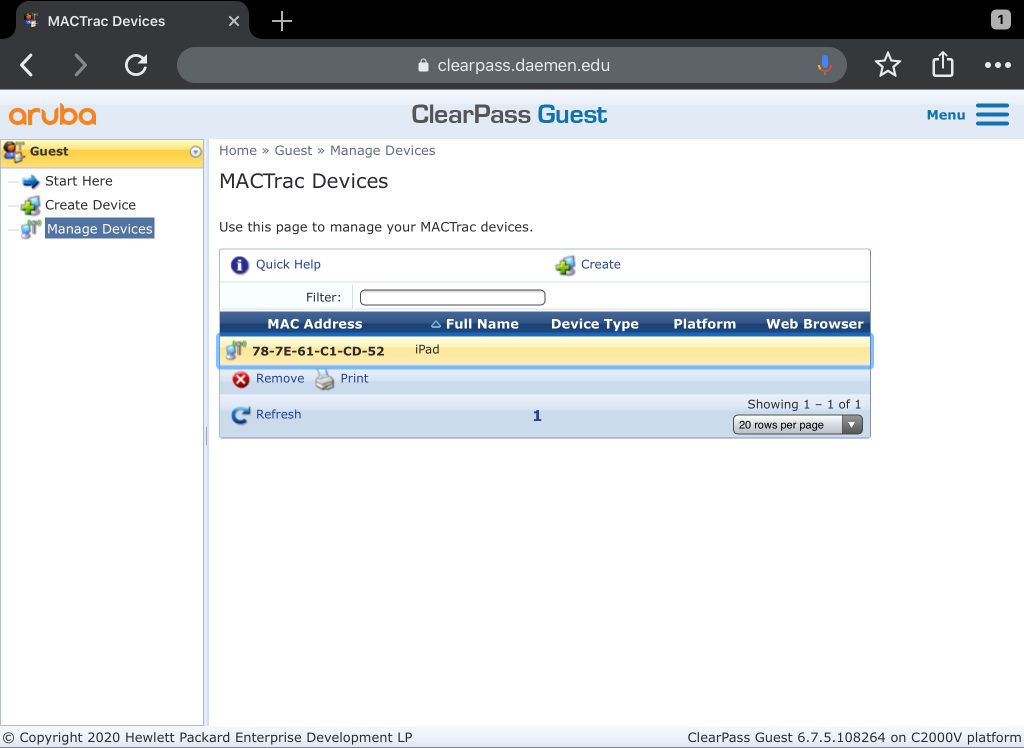
Step 4: Now click Remove
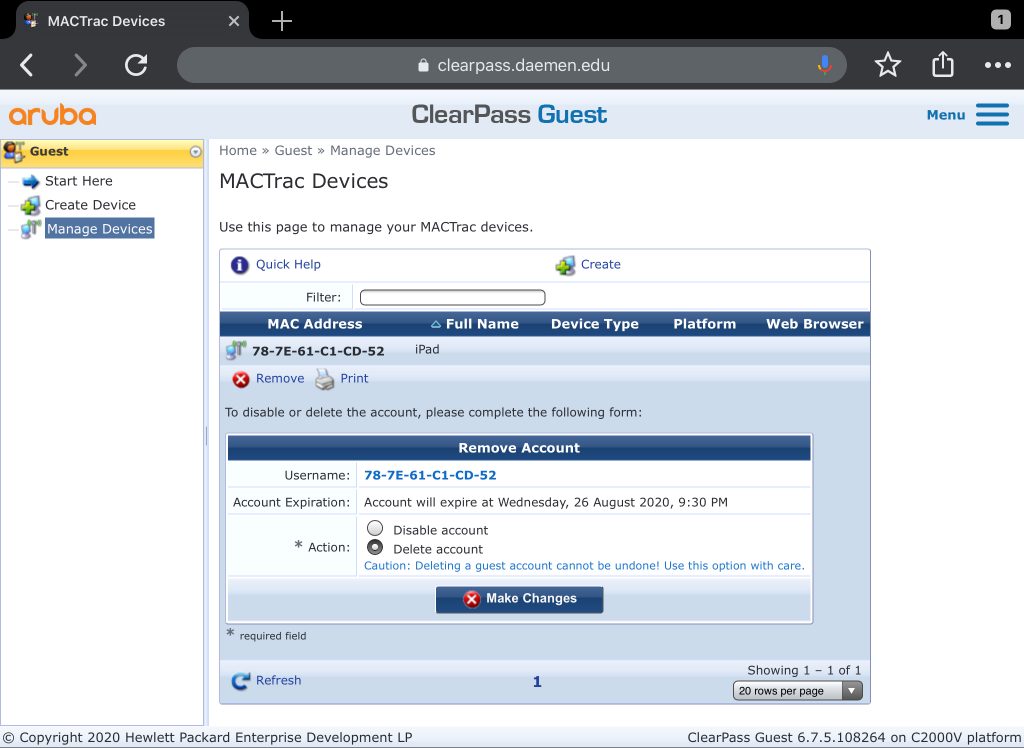
Step 5: Select Delete account, then Make Changes
Troubleshooting: If you have any difficulty removing a device, or need assistance, please contact the SMART Squad at (716) 566-7865.
