UPDATE: All Daemen Accounts will now be Licensed. Therefore, you will have access to the features available to Pro accounts.
Zoom provides a pop-up notification when there is a new mandatory or optional update within 24 hours of logging in.
If you already have the Zoom desktop client installed, you can check for updates:
- Launch the Zoom desktop client.
- Click your profile picture then click Check for Updates.

If there is a newer version, Zoom will download and prompt you with an Update button.
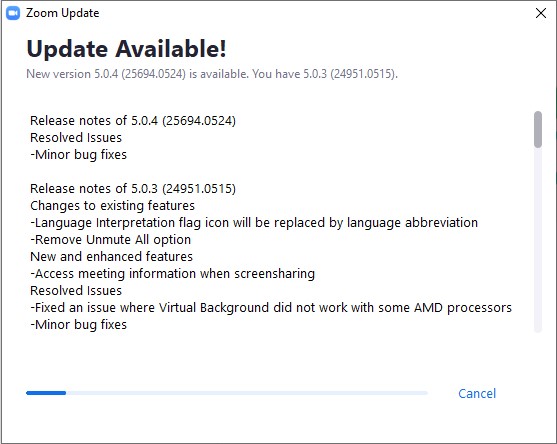
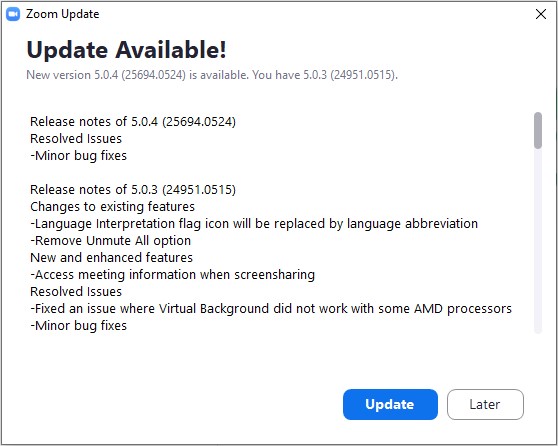
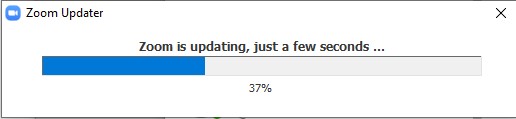
Upon completion; Zoom is updated and ready to use.
