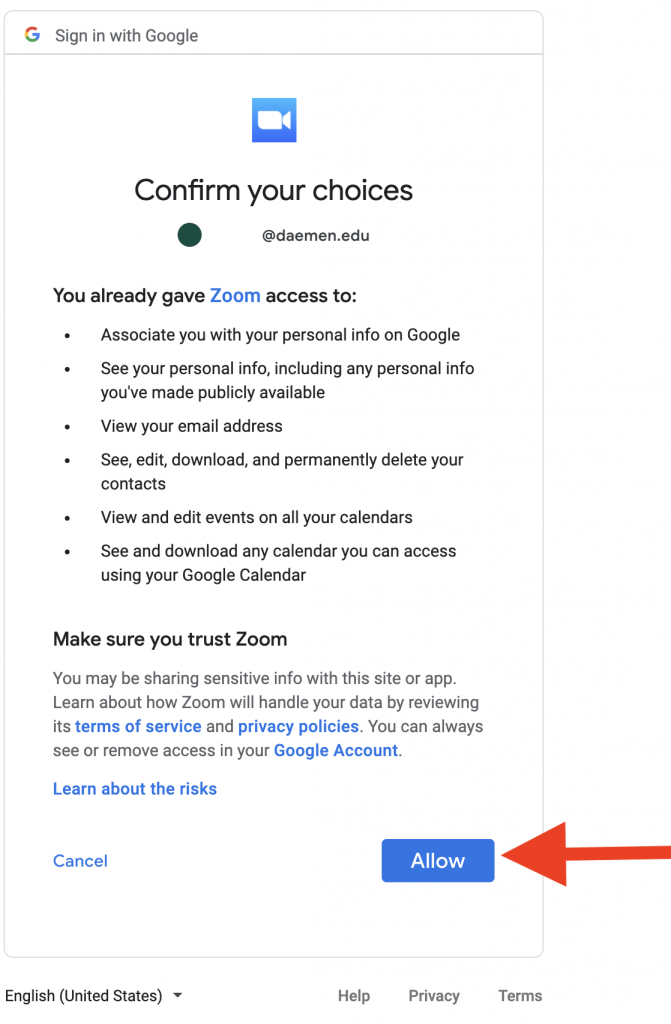First log into daemen.zoom.us using your my.daemen.edu credentials.
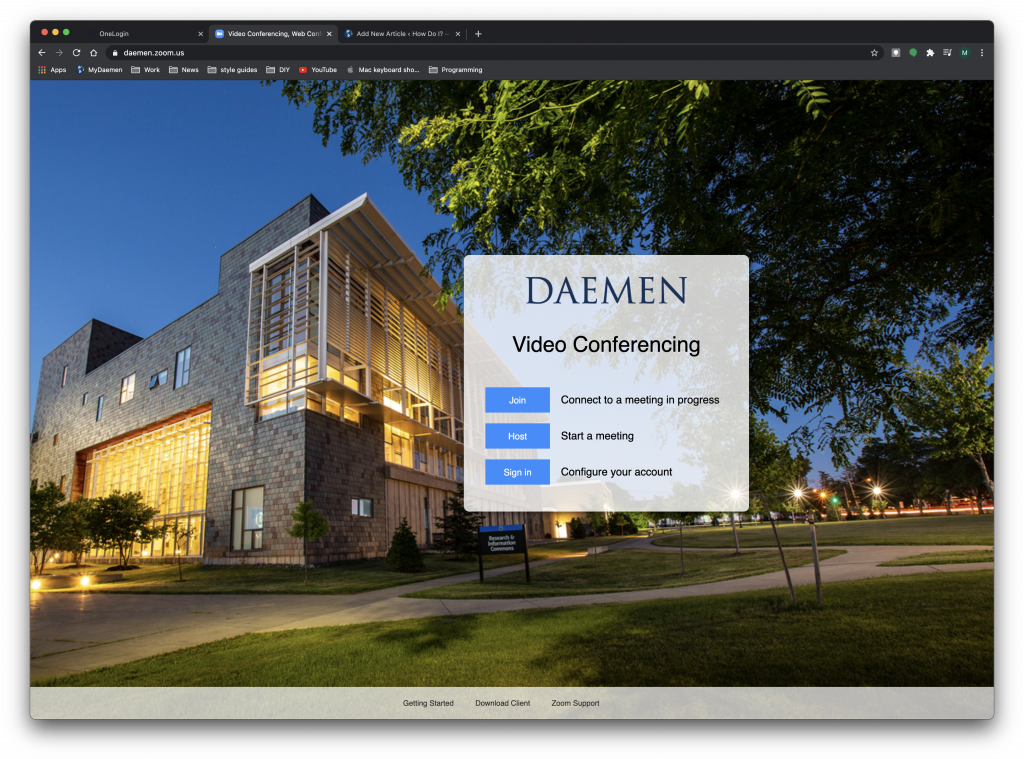
Then under (1) “Profile” tab, go to the (2) “Calendar and Contacts Integration” section and click (3)”Configure Calendar and Contacts Service” button.
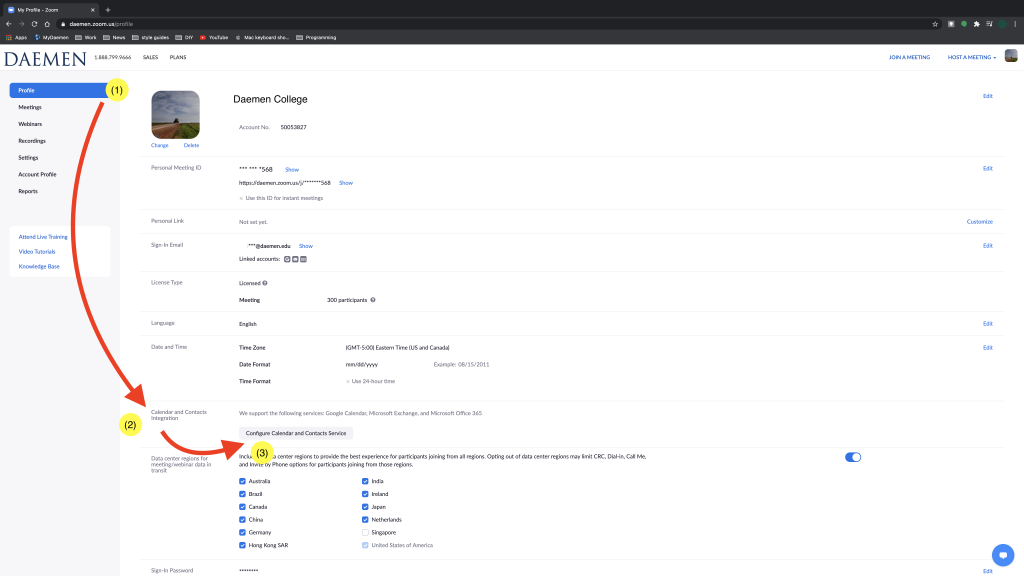
Then select the option for “Google” and select “Next”.
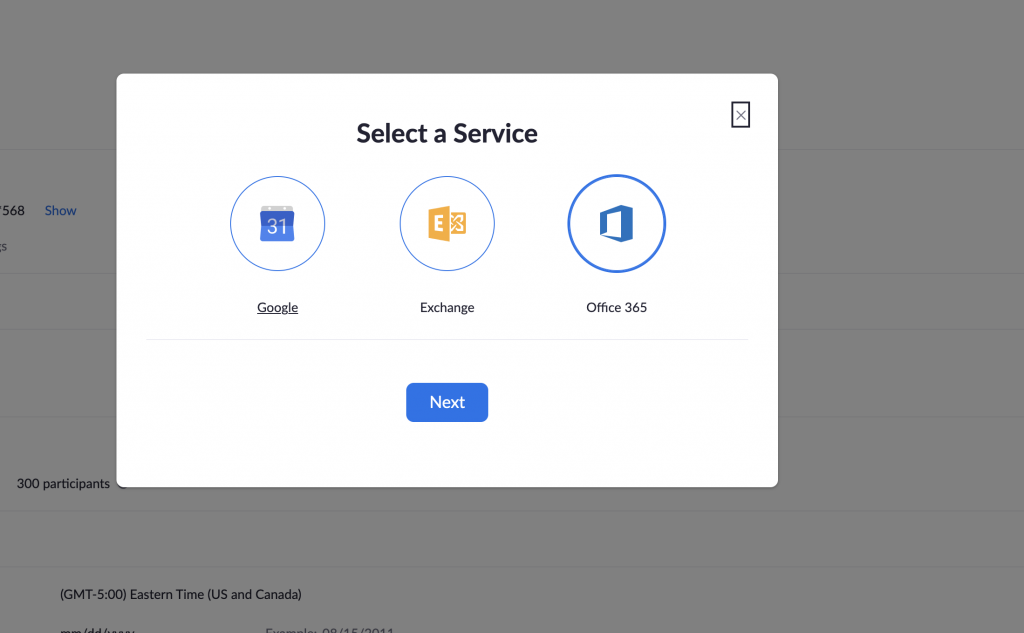
The next screen will display what permissions you are allowing Zoom to have over your Gmail account. For our purposes we want to leave both options selected and click the “Next Button”.
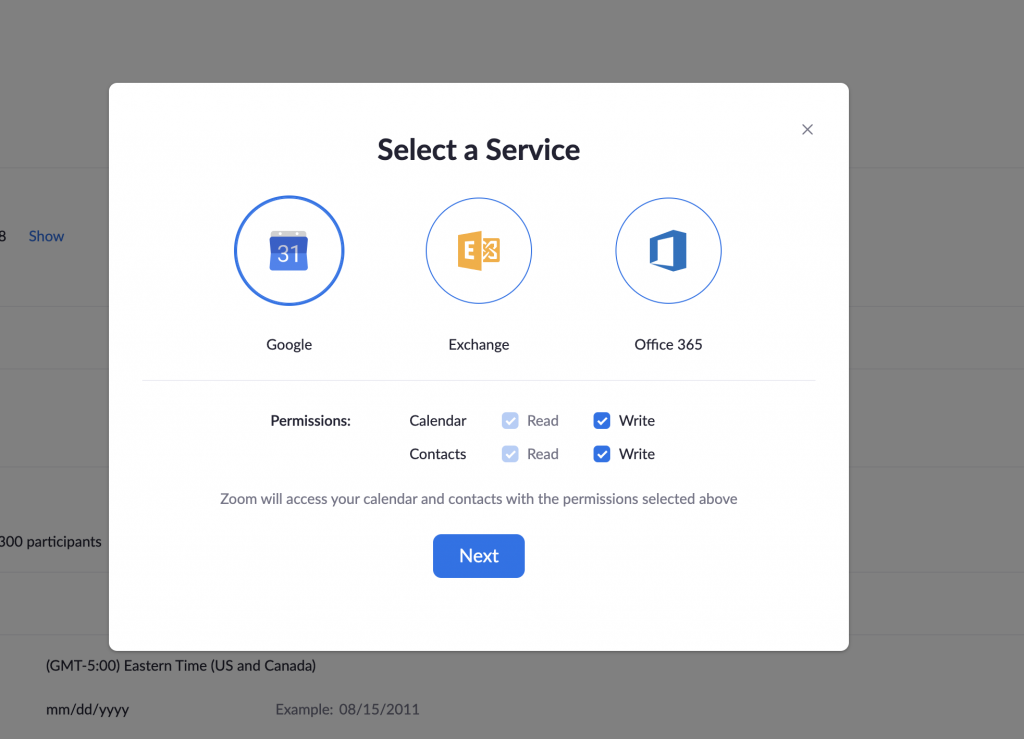
Next, make sure you select the correct gmail account that ends in @daemen.edu.
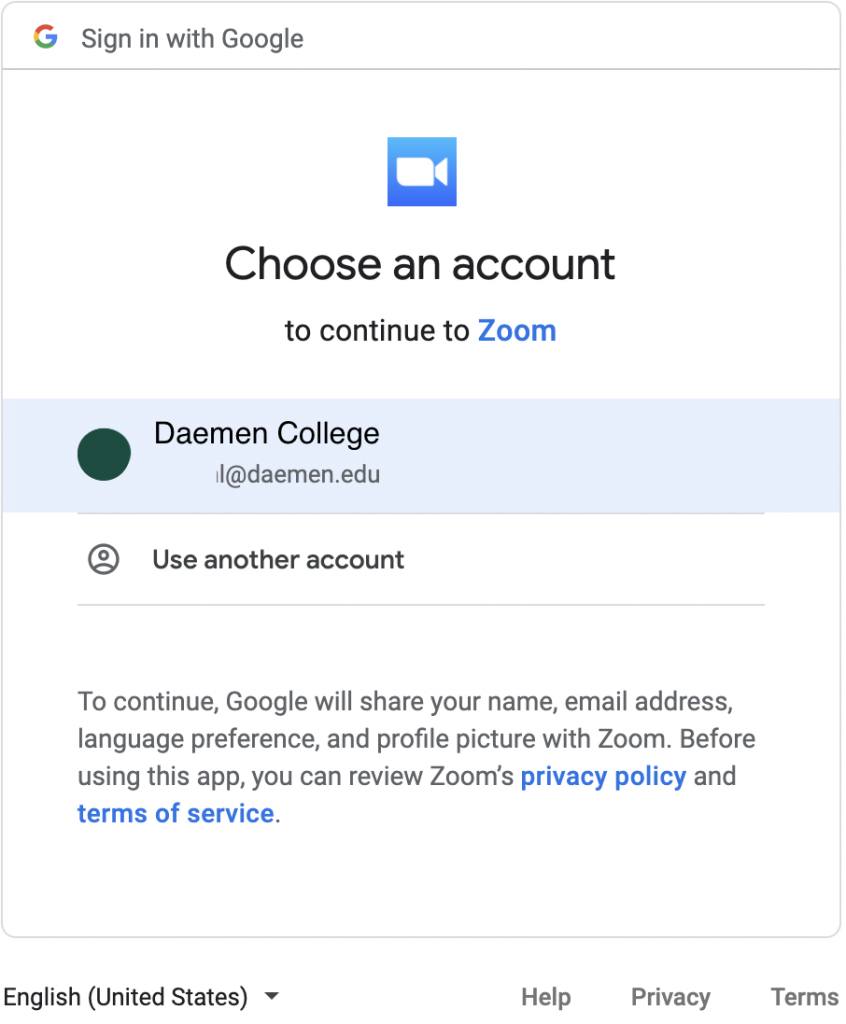
On the final step, please select “Allow” and your Zoom profile should be properly syncing with your Daemen.edu account.