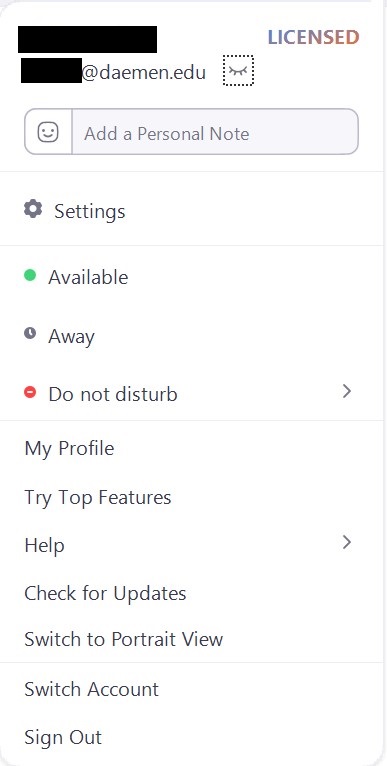UPDATE: All Daemen Accounts will now be Licensed. Therefore, you will have access to the features available to Pro accounts. Follow the directions below to make sure you are logging in the correct way.
- Open your Zoom app and select “Sign in with SSO”.
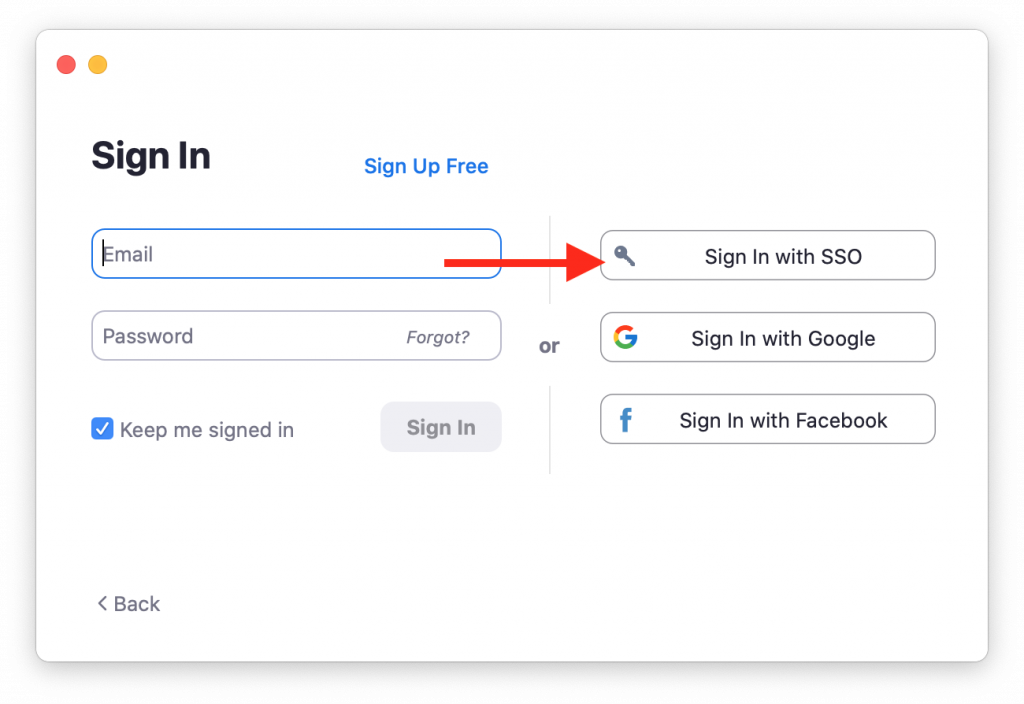
2. Enter in “daemen” under the “Your company domain” field and then select “Continue”.
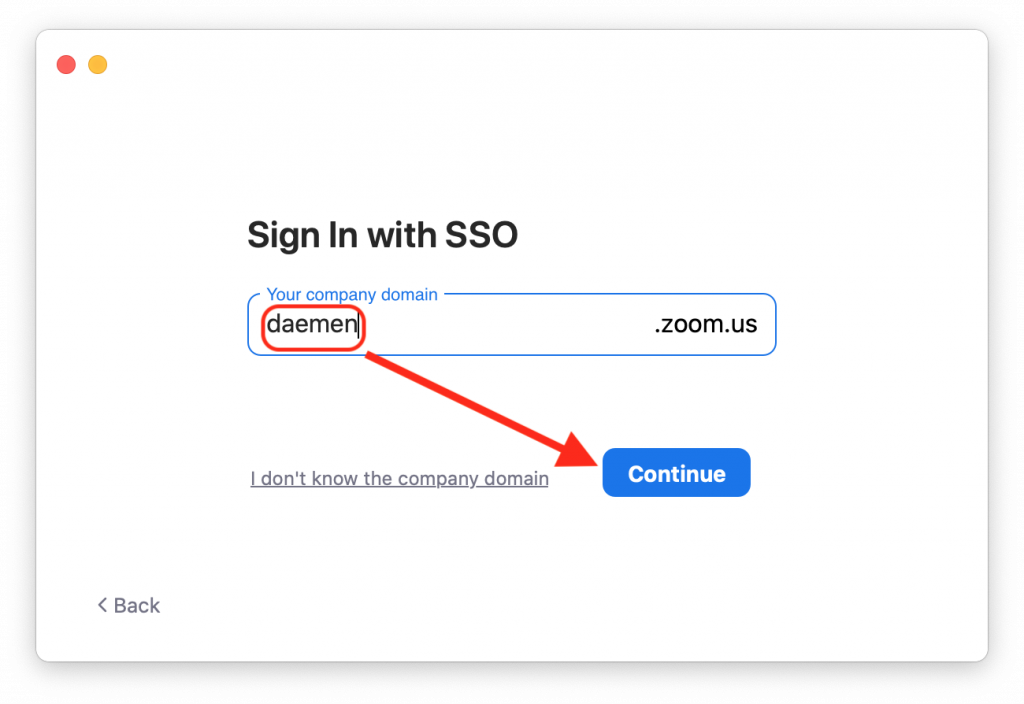
3. This will open your default web browser to the daemen.zoom domain page.
NOTE: If you are prompted to sign-in to your Daemen Account, please login as you would when accessing My.Daemen.
4. From here, select “Open zoom.us” or “Open Zoom Meetings” and the app will then open.
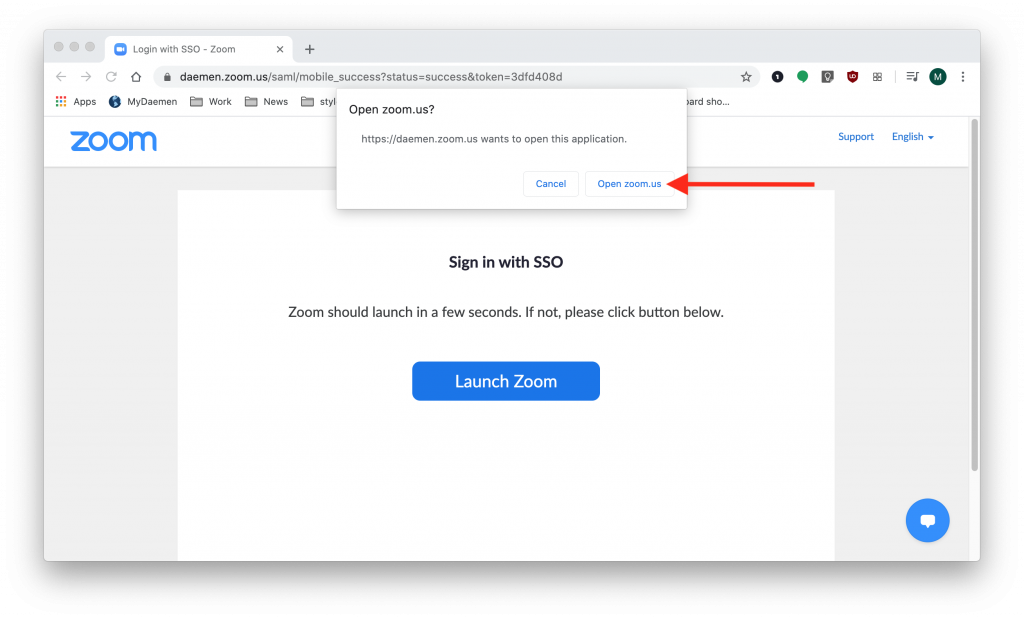
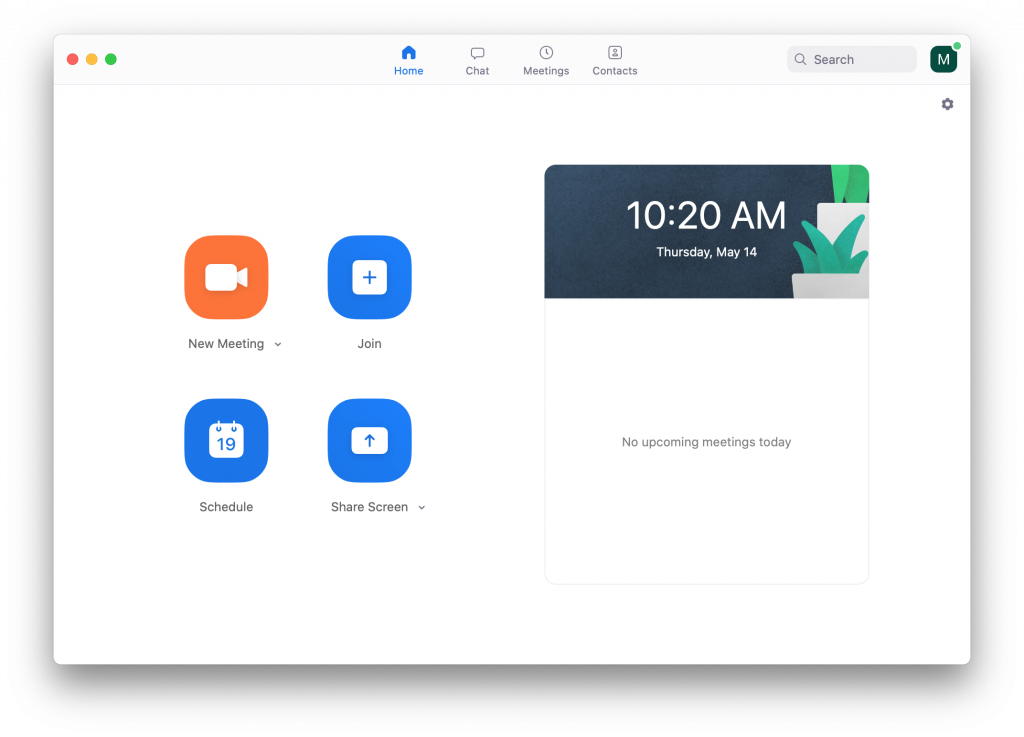
4. You can then click on your Account icon in the top-right corner, and see if it says “Licensed”.