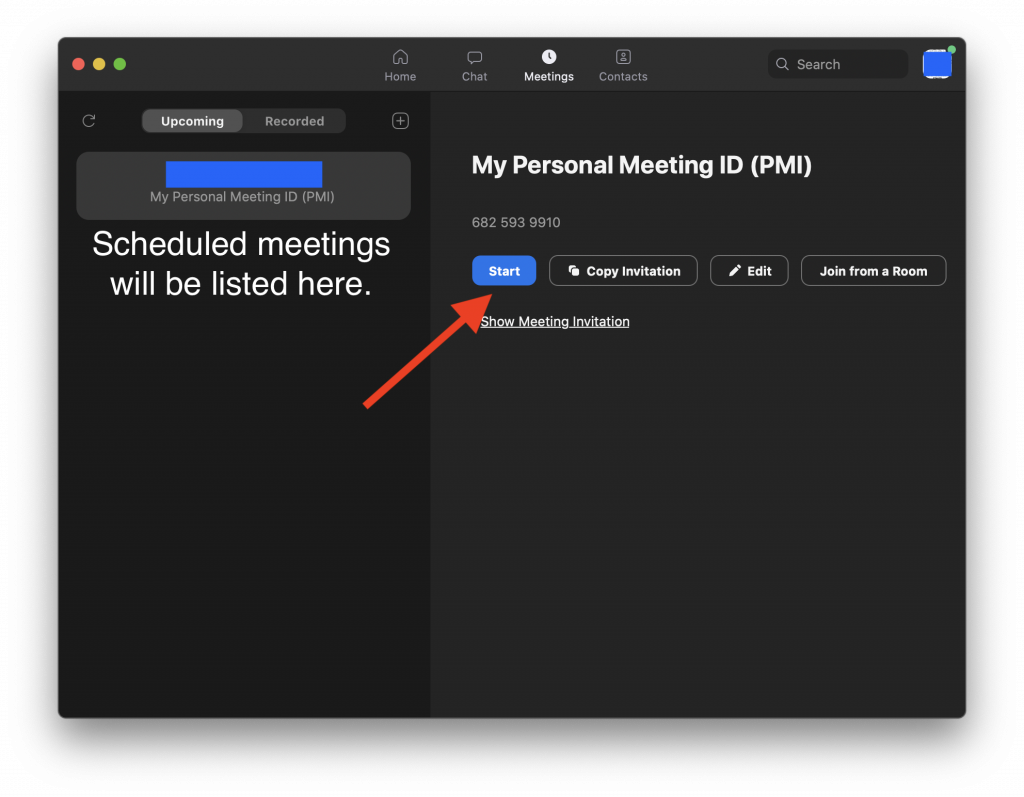This article will show you how to open up the Zoom app on your computer and join a meeting two different ways. You can quickly join a meeting with a Meeting ID number or join a scheduled meeting from the meetings tab.
- On your computer, open the Zoom app. You can quickly find by searching for Zoom on your computer.
–On a PC, you can quickly search by pressing the Windows Key + S at the same time to open a search bar and searching for Zoom.
-On a Mac, you can press Command + Space Bar to open the search feature. - Login into Zoom using SSO (if you aren’t already signed in) to get to the home screen of the Zoom app.
(Instructions on how to sign in using SSO can be found here.)
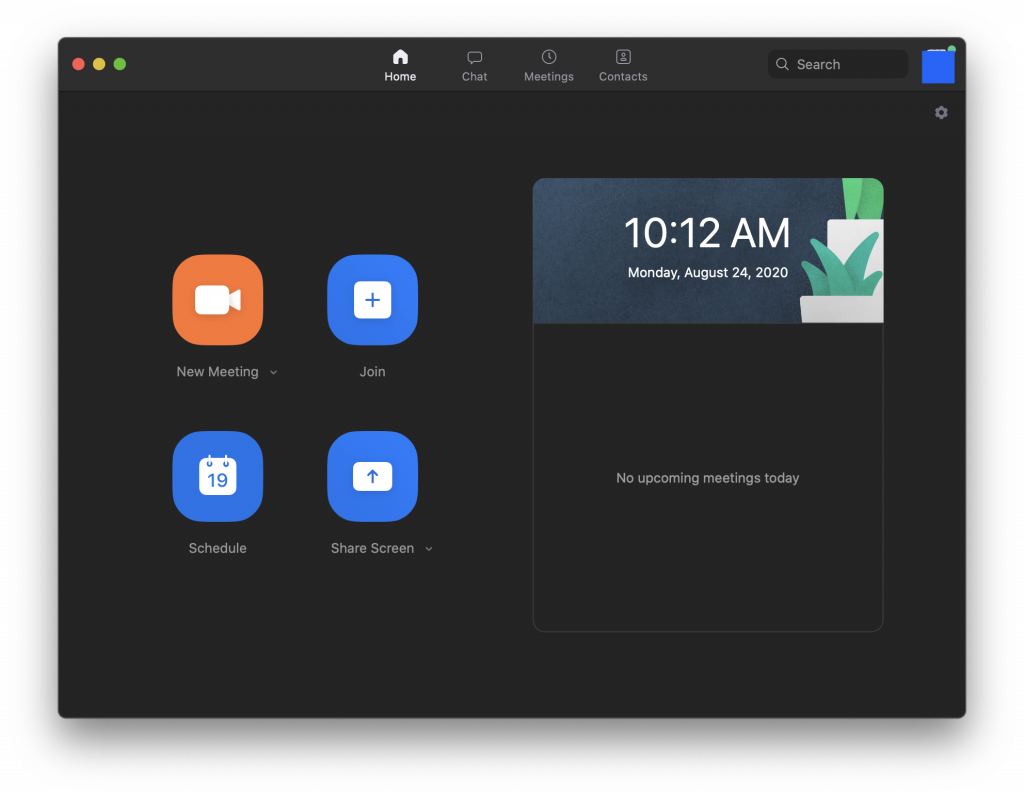
3. From the App’s home page pictured above, you can select the “Join” Icon to quickly join a meeting.
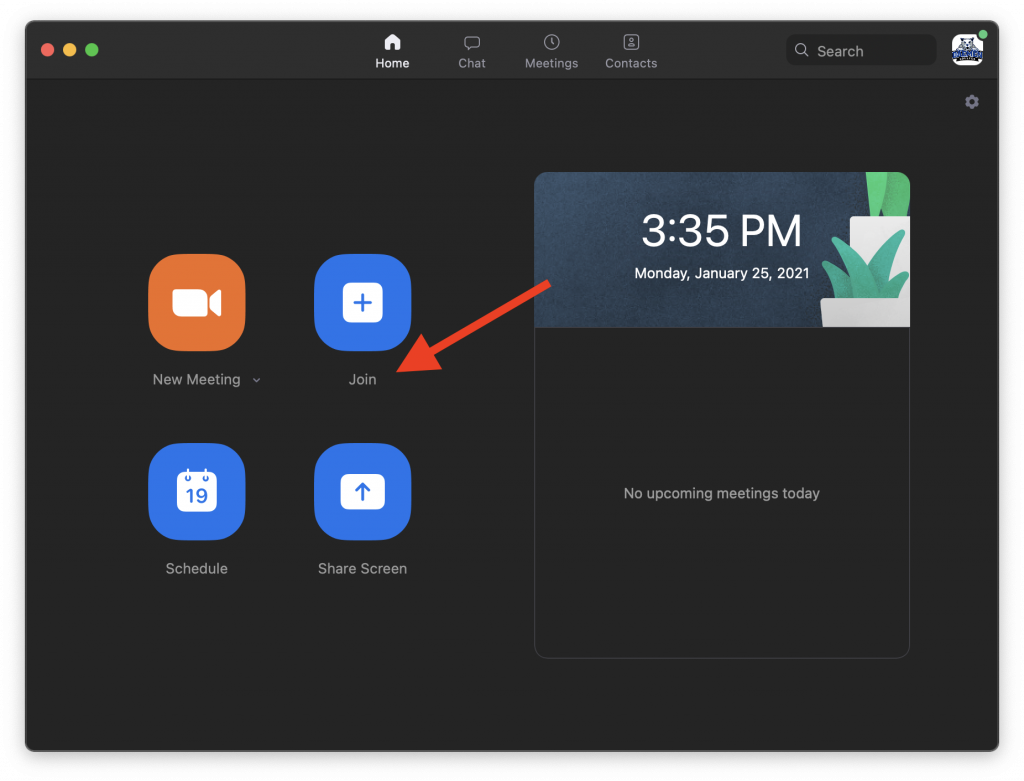
4. A box will open up asking for some more information to join your meeting. From here, enter in the Meeting ID number, your name and select the “Join” button on the lower right of the window to begin the meeting!
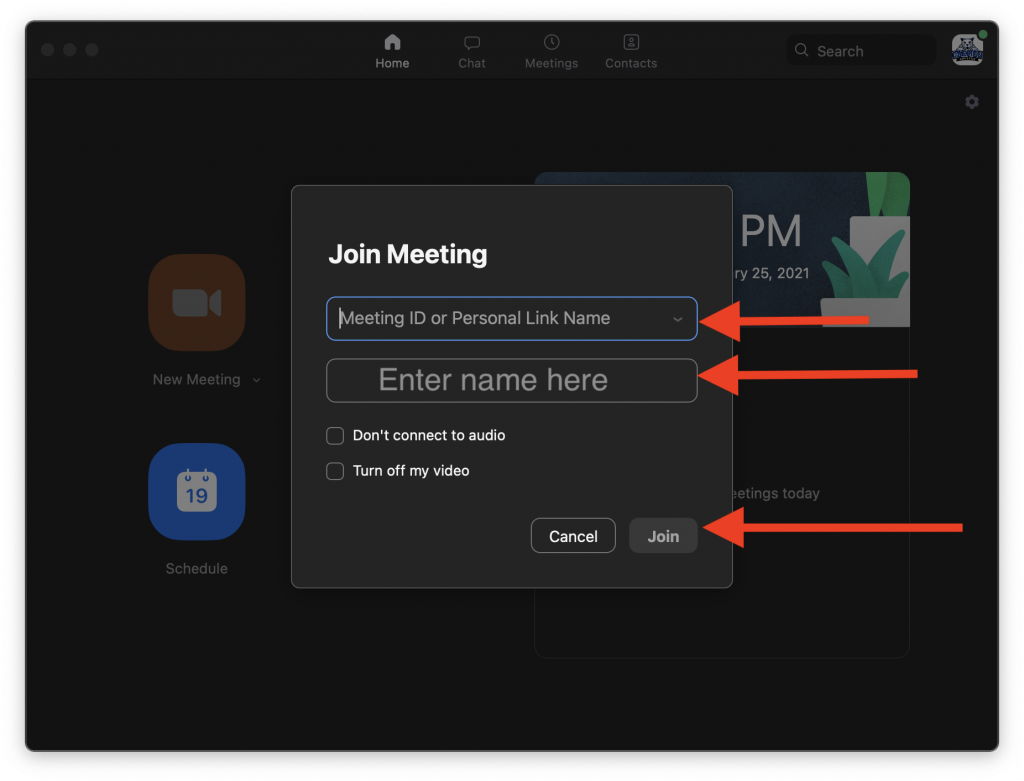
5. Note some meetings may have a passcode in order to get in, if this is the case, this screen will pop up. Enter in your meeting passcode, select “Join” and you will be ready to start the meeting.
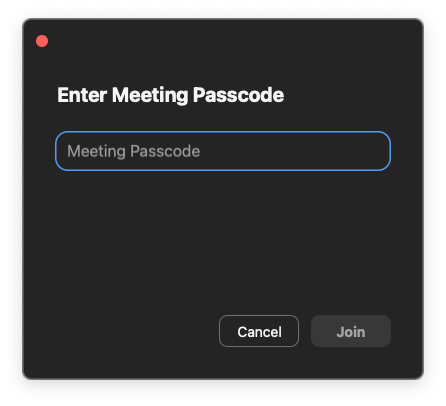
How to join a Scheduled meeting from the “Meetings” Tab
1. Select the “meetings” tab to find all of your scheduled meetings.
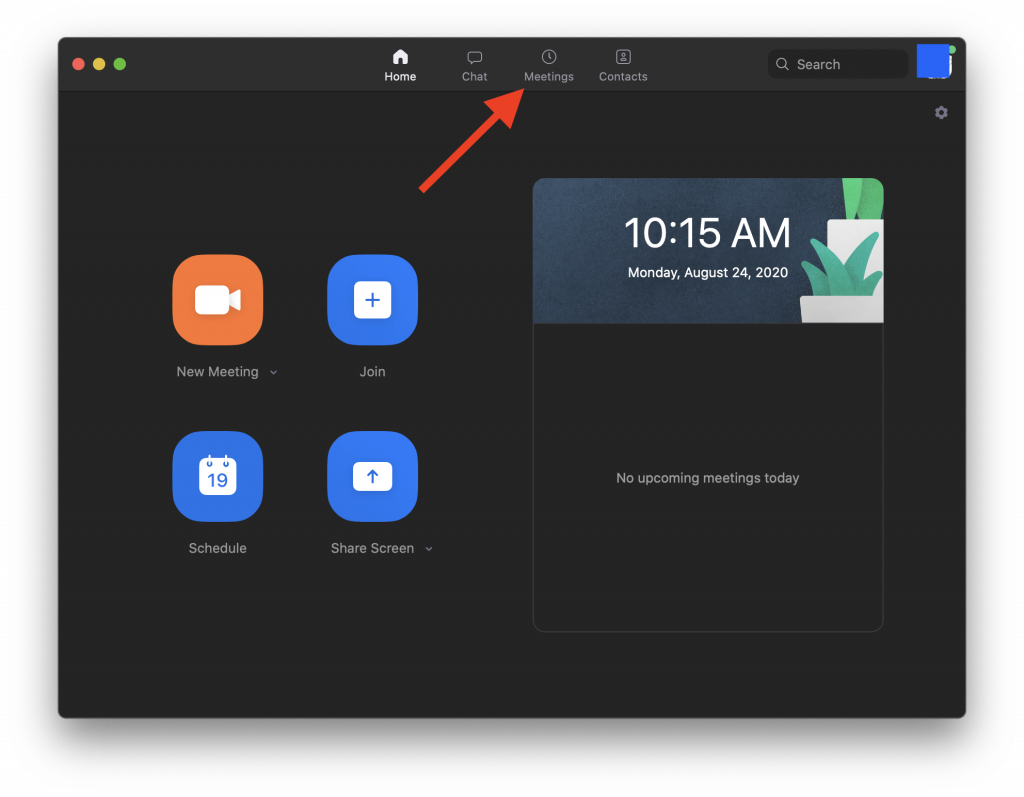
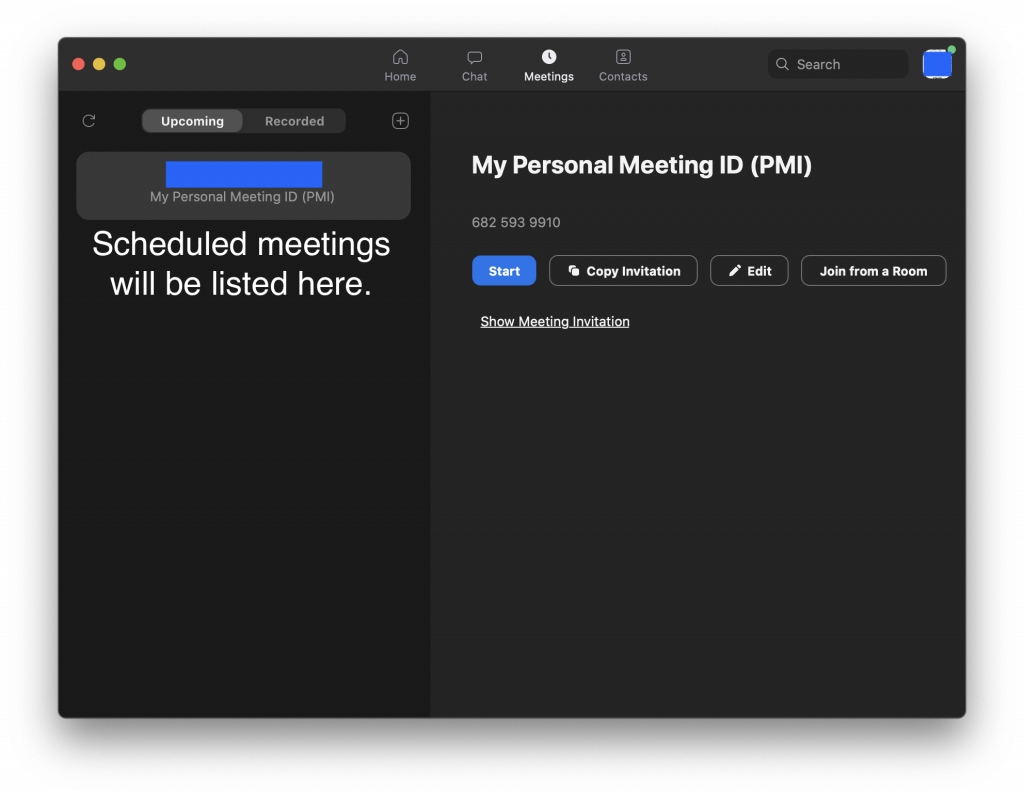
2. Select the meeting you are looking to begin and click on the “start” button. From there your meeting will start!