UPDATE: All Daemen Accounts will now be Licensed. Therefore, you will have access to the features available to Pro accounts.
- Go to https://my.daemen.edu/ using a Chrome web browser and log into your My Daemen Account
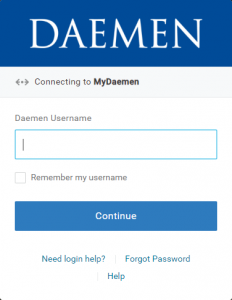
- Search “Zoom” in the search bar. (Optional: click the star to add to your favorites) Click Zoom Video Conferencing.
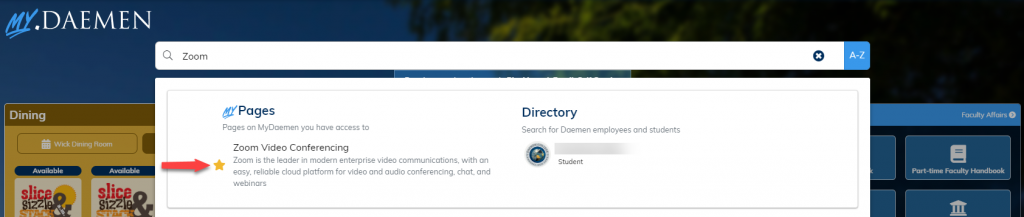
- Click “Sign In – Configure Your Account”
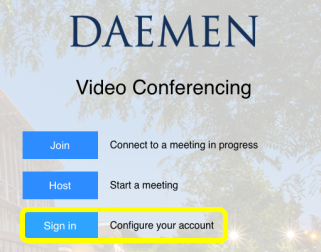
- Hover mouse over the “Resources” tab in the top-right corner of the screen and click “Download Zoom Client”
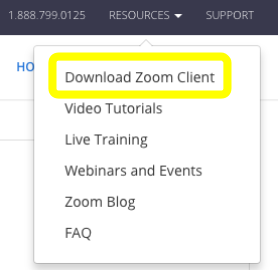
- Click “Download” under “Zoom Client for Meetings”
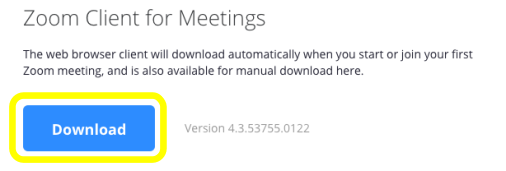
- Click to run the installer on the bottom of the web page
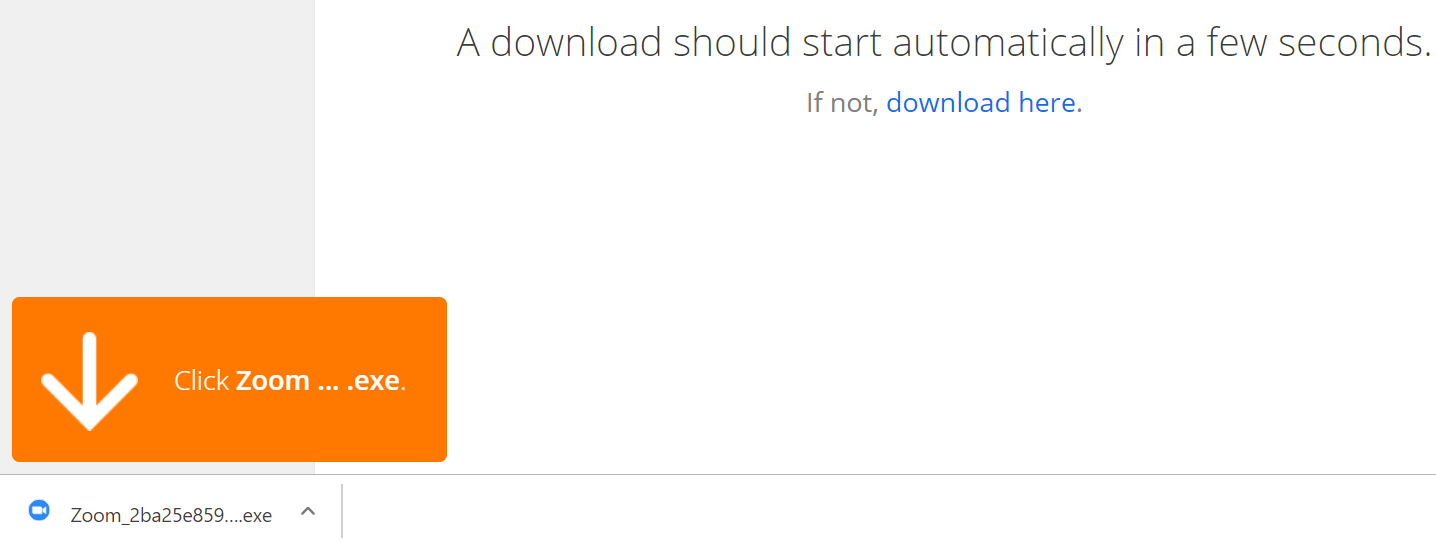
You should see an installation status bar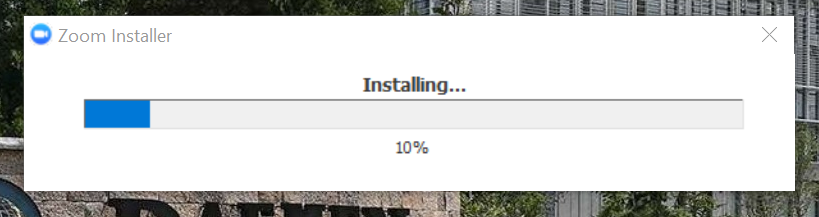
*Please view our additional guides to Host or Join a Zoom meeting
