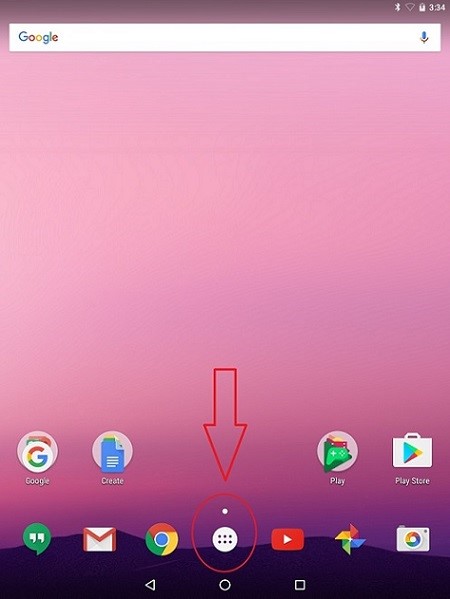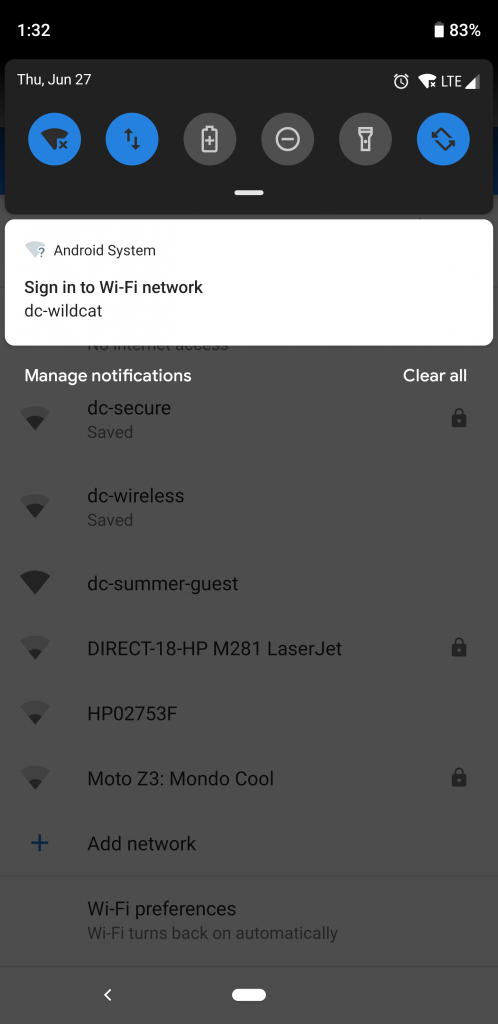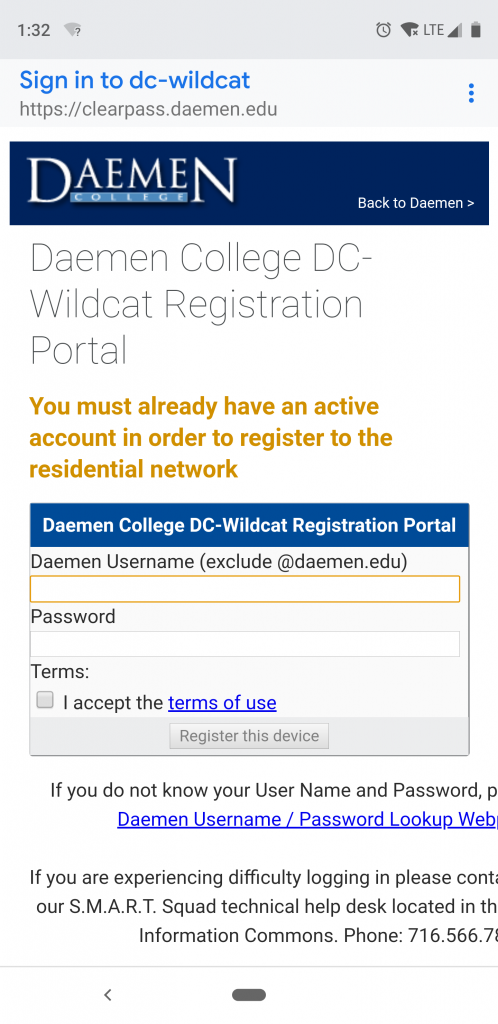Please note: there are many different varieties of Android devices in use, along with varying software versions. What appears on the screen of your device may not exactly match what you see in this guide. In addition, connection instructions can vary from software versions. If you are unable to connect, or have any problems, please contact the SMART Squad at (716) 566-7865.
Step 1: Open your apps list.
Step 2: Select the ‘Settings’ app. If this does not display immediately, try searching your apps for it.
Step 3: Scroll to the section ‘Wi-Fi’ and open it.
Step 4: Select the dc-wildcat SSID
Step 5: A notification will display for you to sign in with your Daemen credentials
Step 6: Log in with your Daemen username and password in the popup that appears:
Note: these steps have been known to differ between devices and software versions. What may work on one Android device may not work on another. If you run into issues, try steps for a different software version, or contact the SMART Squad at (716) 566-7865.
Troubleshooting: if the status message under the dc-wildcat SSID says ‘saved’, or continually attempts to connect, you may have entered your username or password incorrectly. In addition, different devices and software versions may require the CA certificate field to have different settings. While we make every attempt to troubleshoot across different devices and software versions, our research is by no means exhaustive. If you do experience any issues, please contact the SMART Squad at (716) 566-7865.