Enabling Virtual Backgrounds
UPDATE: There are 2 Daemen-themed virtual backgrounds already available for everyone’s use in Zoom. You only have to select them from the list.
- Make sure you are signed in to the Zoom desktop client.
2. Click your profile picture then click Settings.
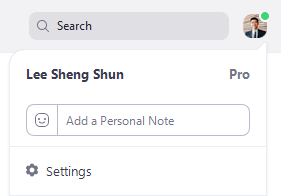
3. Select Virtual Background.

4. Click on an image to select the desired virtual background. Or, add your own image by clicking ‘+’ and choosing if you want to upload an image or a video.
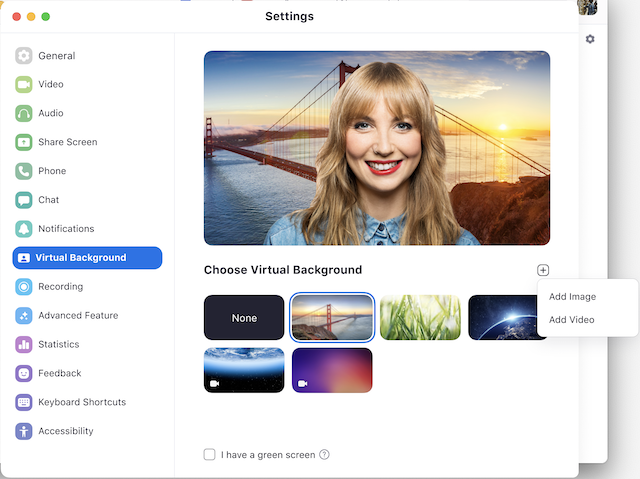
5. If prompted, click Download to download the package for virtual background without a green screen. You will not need to restart Zoom afterwards to use Virtual Backgrounds.
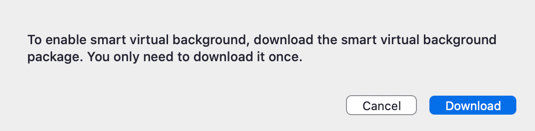
- Notes:
- Ensure that you are using a solid background color.
- After you select an option, that virtual background will display during your meetings.
- To disable Virtual Background, choose the option None.
Enabling Virtual Background during a meeting
If you have already have Virtual Background enabled in the web portal, you can turn it on during a meeting.
- In a Zoom meeting, click the upward arrow (^) next to Start/Stop Video.
- Click Choose a virtual background.

3. If prompted, click Download to download the package for virtual background without a green screen.
Troubleshooting
If you are experiencing issues with Virtual Background, try the following troubleshooting tips:
- If you do not have the Virtual Background tab in your desktop client settings after enabling it, sign out of the client and sign in again.
- Manually pick the background color to ensure the correct color is selected. This option is only available after you click an image.
- Ensure that the background is a solid color with minimal shadows. Also ensure the background is uniform in lighting. A 3 point lighting setup is ideal.
- Ensure that your green screen color does not match your shirt or eye color.
