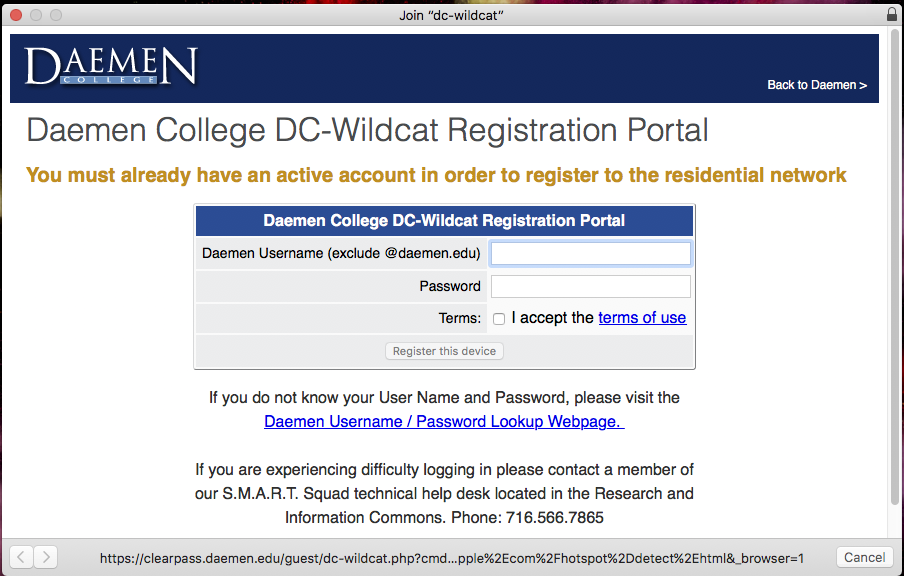Please note: this tutorial is shown on a Macbook Air running macOS 10.13.6. Other Mac devices and software versions may differ. Please contact the SMART Squad at (716) 566-7865 if you run into any issues while connecting your device to dc-wildcat.
Step 1: Click on the network icon in the top right of your screen. Verify Wi-Fi is on (if not, please click on ‘Turn on Wi-Fi’) and click on the dc-wildcat SSID.
Step 2: Enter your Daemen username and password in the popup window.
Step 3: Please wait while your device is authenticated. This process can take up to 30 seconds..
Step 4: Once registered, you will receive a logout screen. You do not need to click the logout link – this window can be closed:
Troubleshooting: If you have any other issues while attempting to connect to dc-wildcat, please contact the SMART Squad at (716) 566-7865.