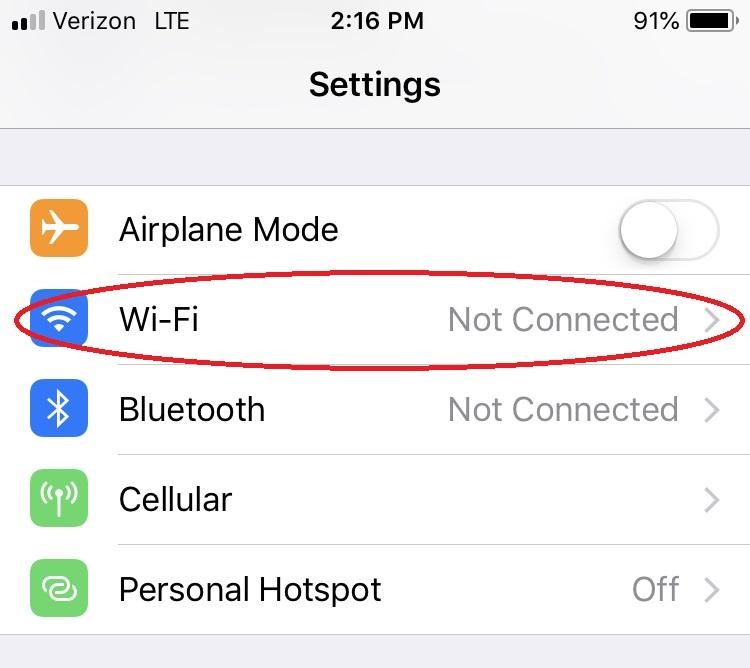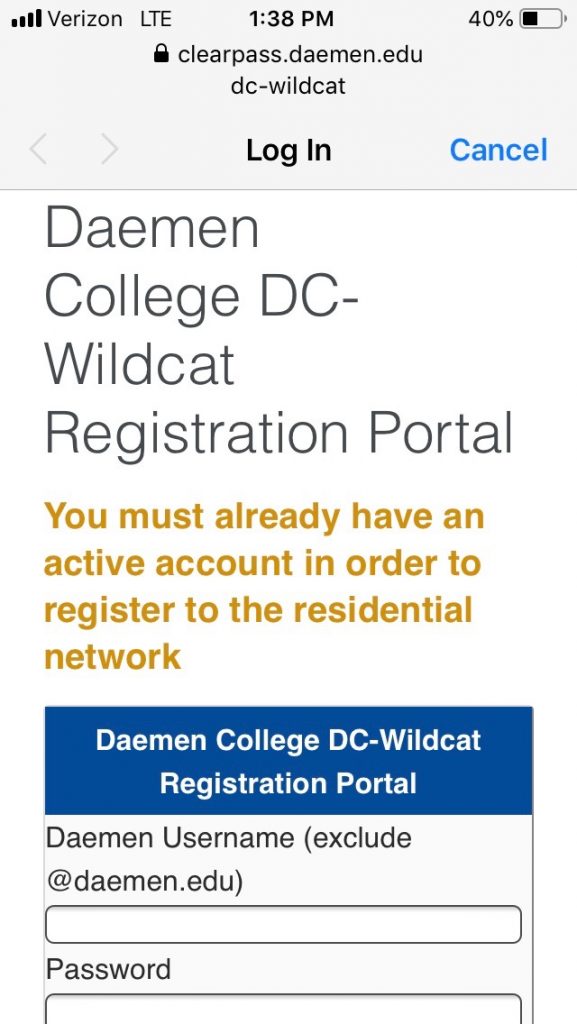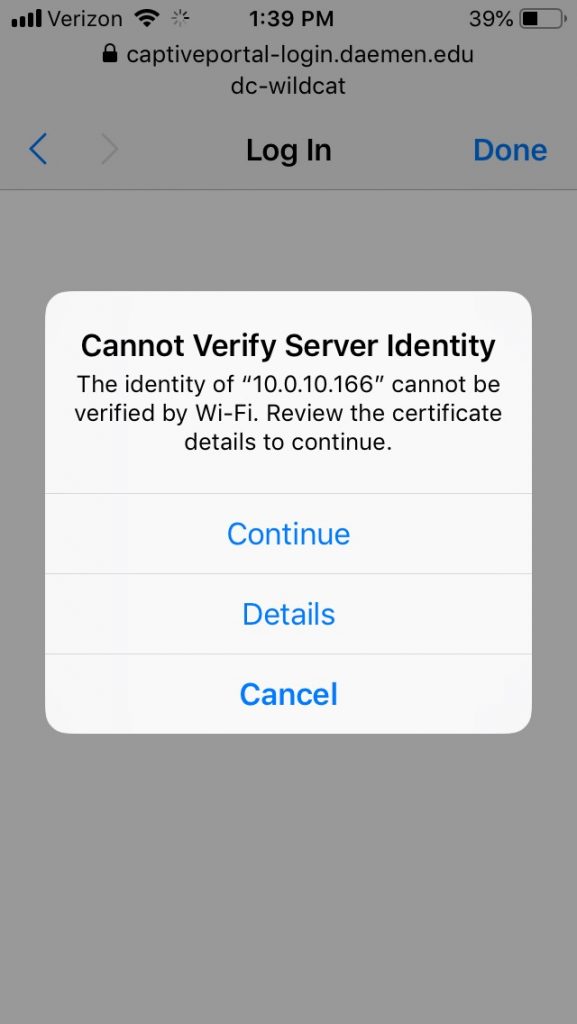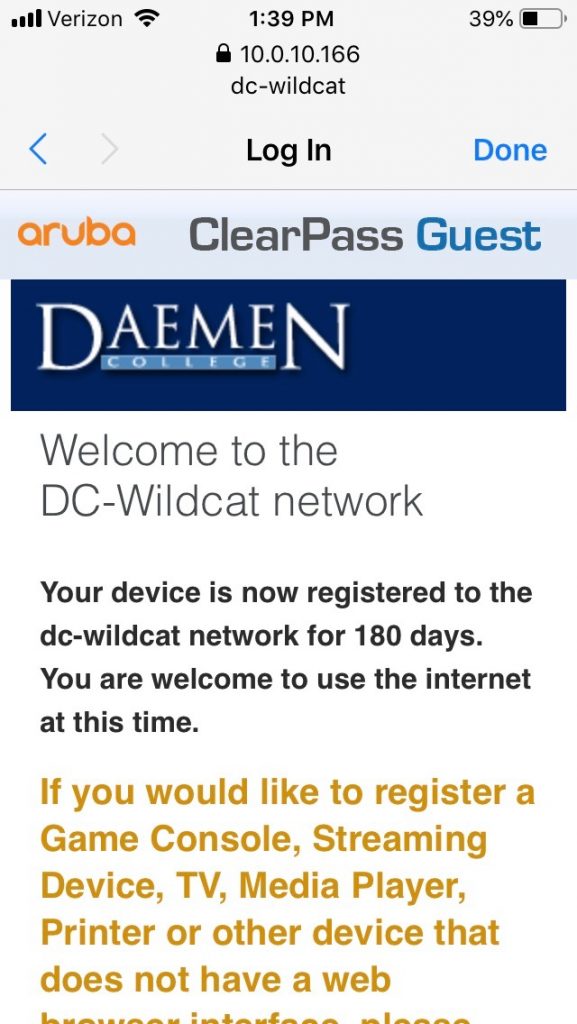Please note: these steps are shown on an iPhone running iOS 12.3, other Apple devices and software versions may differ. Please contact the SMART Squad at (716) 566-7865 if you run into any issues while connecting your device to dc-secure.
Step 1: Select the ‘Settings’ icon from your home screen:
Step 2: Navigate to the wi-fi menu:
Step 3: Select the ‘dc-wildcat’ SSID from the list of list of available networks:
Step 4: You should receive a popup asking for your Daemen credentials. Enter your Daemen username and password:
Step 5: You may receive a message that the device cannot verify the server identity. This is normal! Click on continue:
Step 6: Please wait while your device connects to the dc-wildcat SSID. This process can take up to 30 seconds. Once it is complete, you should receive a success page:
Troubleshooting: if you receive an error message after trusting the certificate of ‘incorrect password for dc-wildcat’, you may have entered your username or password incorrectly. Please retry your credentials. If you still are unable to login, please contact the SMART Squad at (716) 566-7865.