How To Add/Update a photo in the MyDaemen Directory
The photo upload tool can be found here
Step 1) Take a photo of yourself to be submitted to the MyDaemen Directory
Please follow these guidelines when uploading a new photo:
- Do not apply filters to photo
- Please have a professional appearance in the photo
- Use a recent photo to reflect your current appearance
- Front-facing view of entire face, looking at the camera
- No full-body shots
- No other people, animals, or objects
- Take the picture in a room that has proper lighting
Step 2) Submit your photo on the MyDaemen website
- Click on your current photo to open an options menu and select “Change Directory Photo”
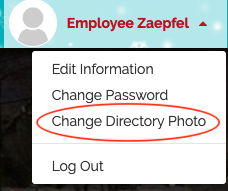
- Upload and crop your image. You will see a preview of what your photo will look like in the directory.
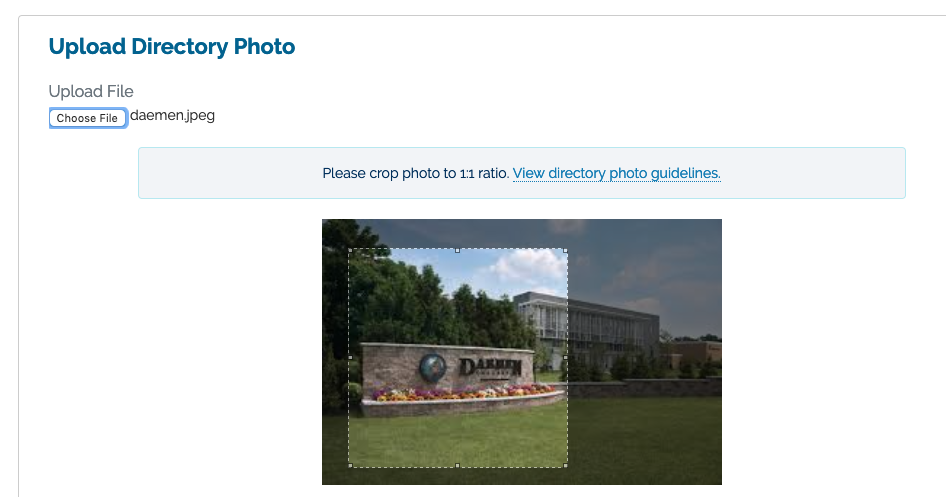
Step 3) Wait for Approval
Your photo will be reviewed to ensure it fits the criteria to be added to the directory. You will receive an email stating whether your photo has been approved or denied. If denied, a set of notes will be included to assist with taking a new photo.




