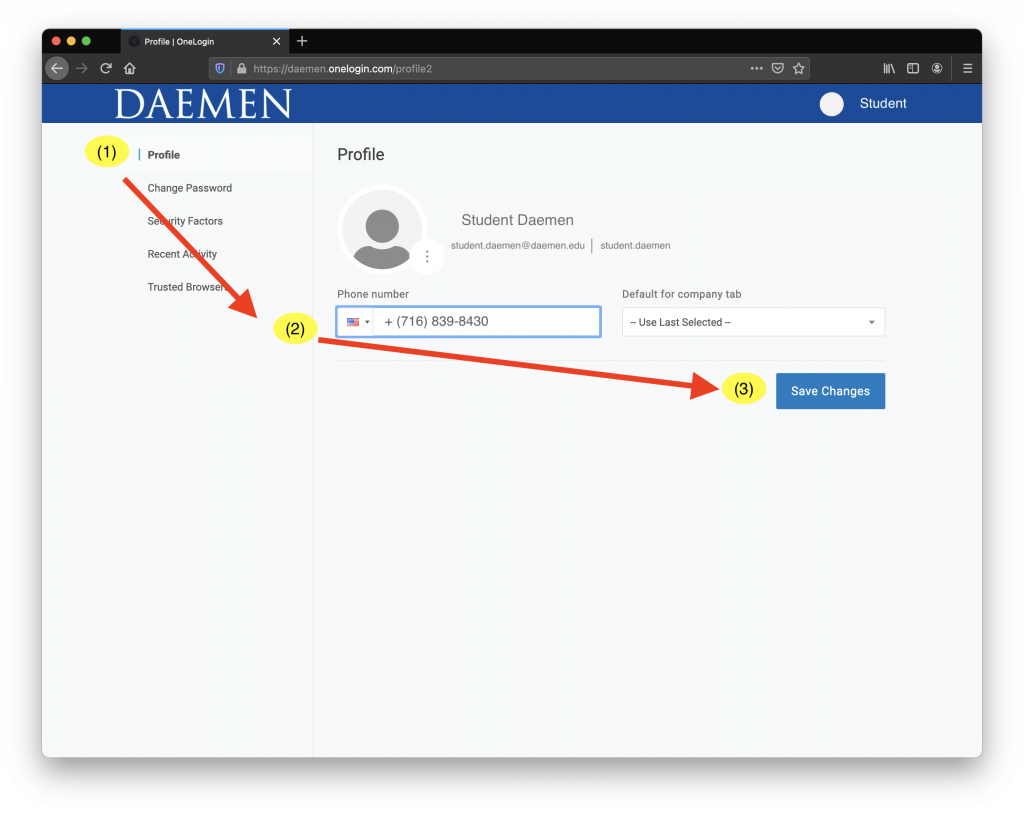Daemen College uses OneLogin as a Single Sign On (SSO) Service to manage our Daemen Accounts. This means you can sign into your Daemen Email, Blackboard, Zoom and Self Service all using the same credentials. This service also uses Two-Factor Authentication to help secure your account. You can either use Security Questions or a phone number as your two Factor Authentication Method. This article will help explain how to update your phone number in OneLogin.
- On your MyDaemen home page, click on the box on the upper right (this will have either your picture in it or will display the Daemen logo).
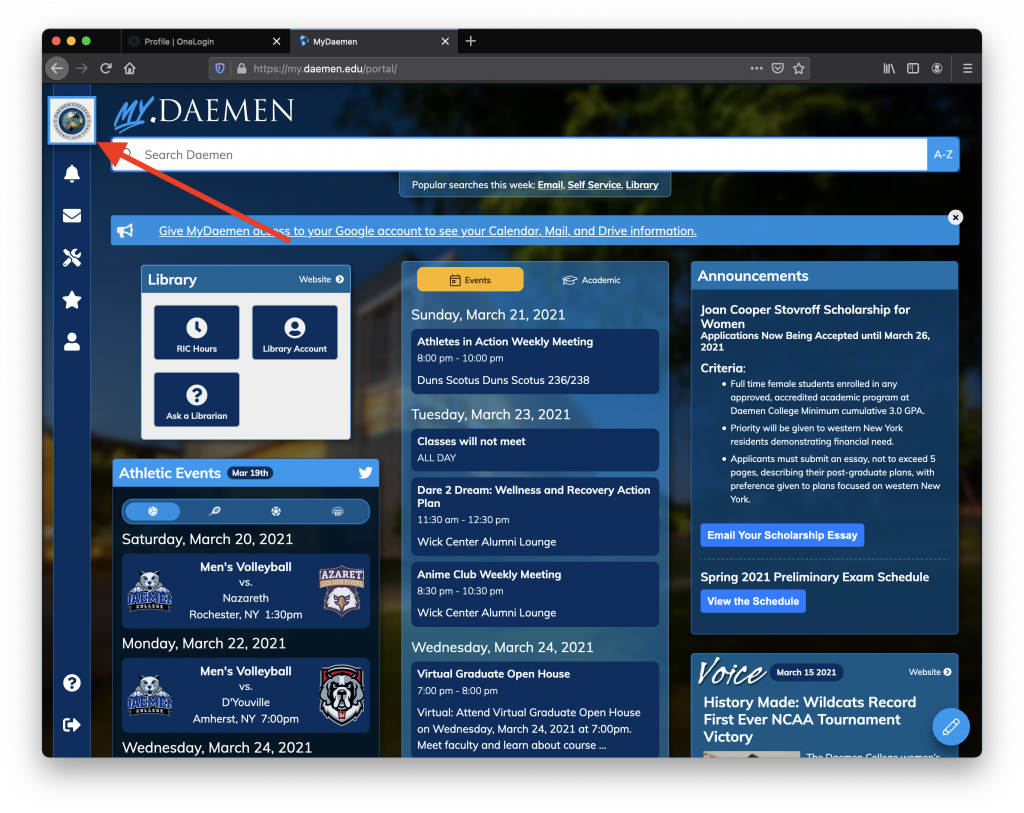
- Once you click on the box, a menu will pop out. Select “Change Password”.
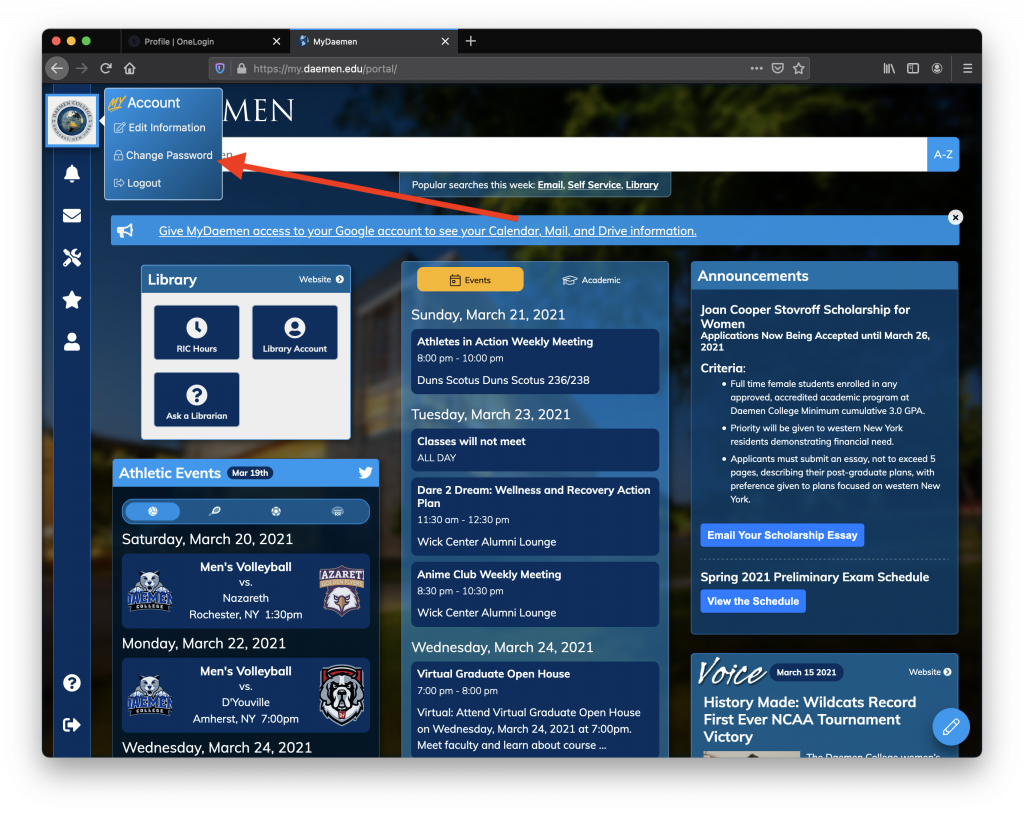
- On the next screen select the (1) “Profile” tab, (2) update your number and then select (3) “Save Changes”.