- Go to calendar.google.com
- In your Google Calendar and in the upper left select the Create button. Then select the Appointment Schedule option at the bottom.
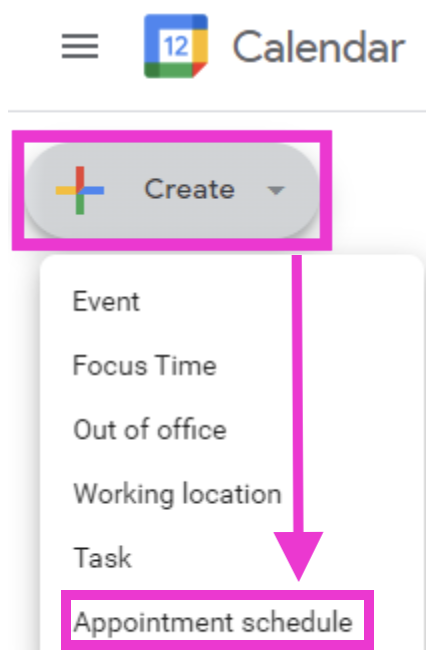
Creating Google Calendar Event
5. On the left, you will see an entire sidebar where you can manage your time and different events. You will need to:
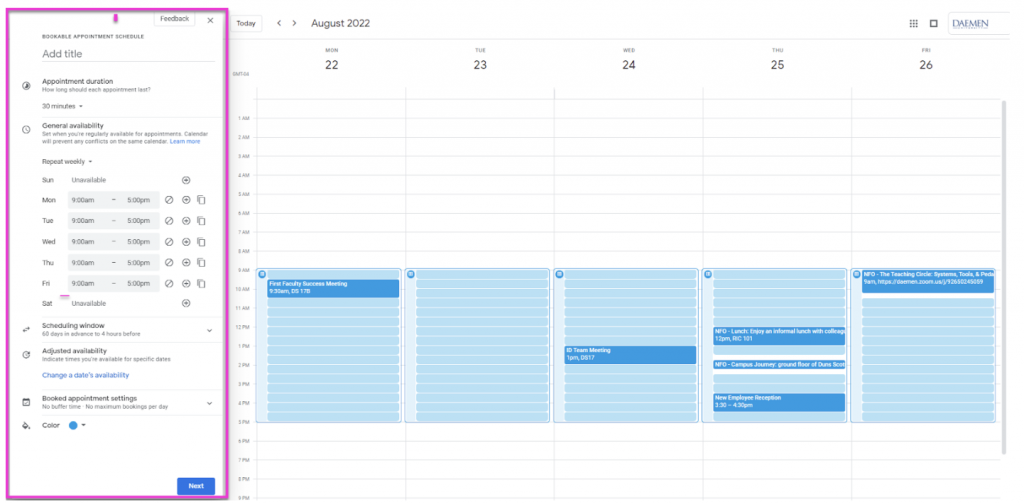
- Title your event/s
- The duration of your appointments
- Your availability
- Scheduling Window
- Adjusted Availability
- Booked Appointments
- Color coding for organizational purposes.
NOTE:
Front Facing: Once the Appointment Scheduler has been set up you will see the appointment slots available on your calendar. Anyone requesting to book an appointment would select a time based on the availability of the calendar. (So this eliminates the need to have multiple calendars for different purposes).
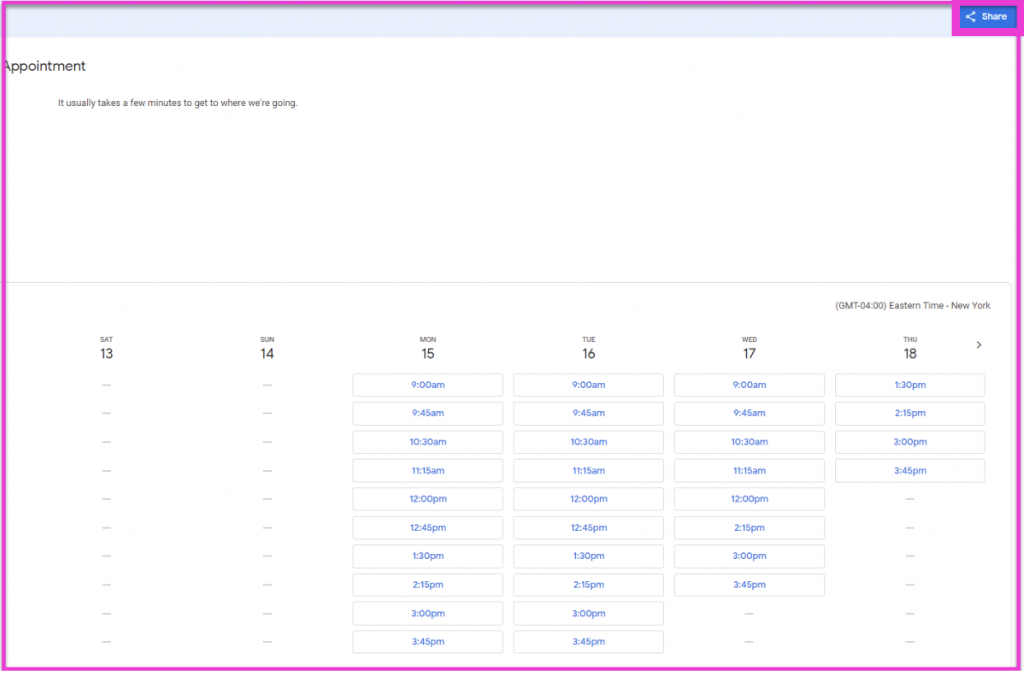
A link to the event can be shared directly with the person requesting an appointment using the Blue share button in the upper right corner.
