There are a few steps to share a link to a video that is stored on your Google Drive:
- First, log in to your Daemen Account and access Google Drive.
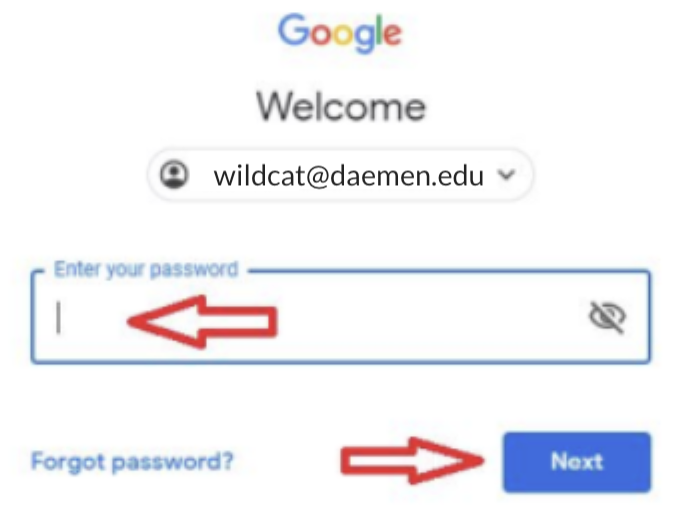
2. Locate the video that you want to share and click on it to select it.
3. Right-click on the video and select “Share” from the context menu.
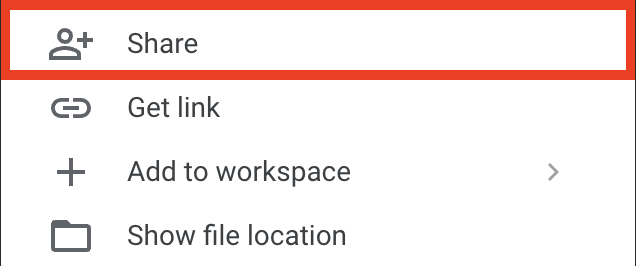
4. A box will pop up with a link to the video. By default, the link is set to “Restricted” but you can change this to “Daemen only” “Specific people” or “Anyone with the link can view,” if you wish.
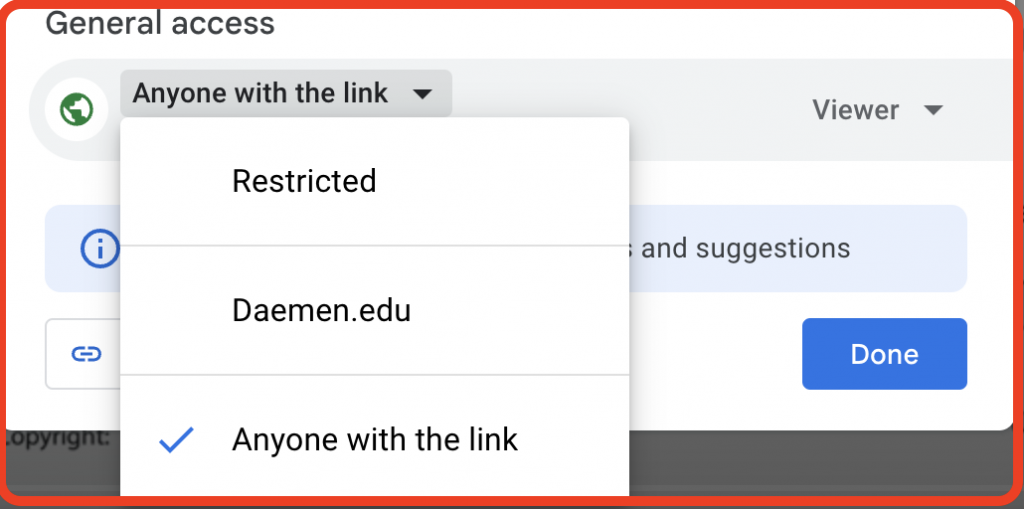
5. Click on the “Copy link” button to copy the link.
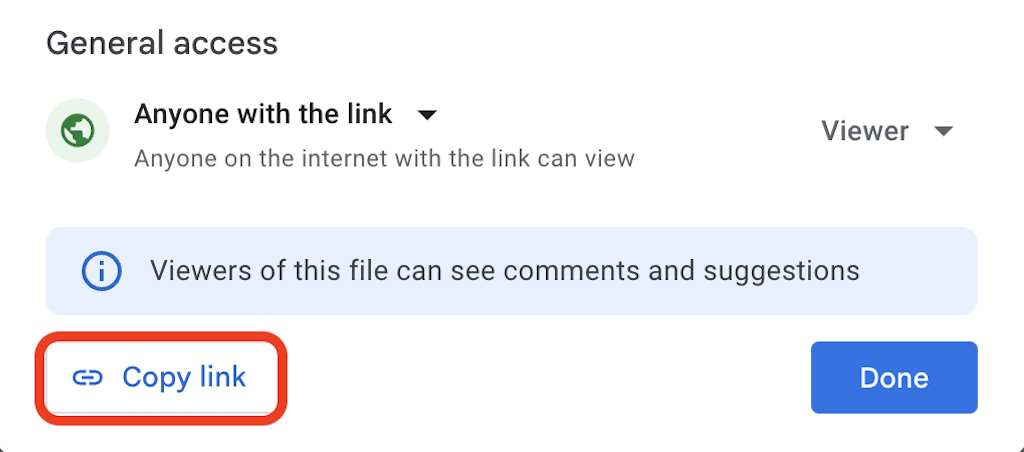
6. You can now paste the link anywhere you want to share it. Ie. Blackboard course, or email.
If you choose the Specific people option, you can give permission to the specific people with whom you want to share the link.
Note: Sharing with anyone who has the link: means anyone with the link can access the file, they don’t need to sign in to their google account to see the file.
Sharing with specific people: you can give permission to the specific people with whom you want to share the link. The person needs to have a google account to access the file, and you need to add their email.
You can check the sharing options again whenever you want by selecting the file, clicking on the share button, and checking the permission tab.
