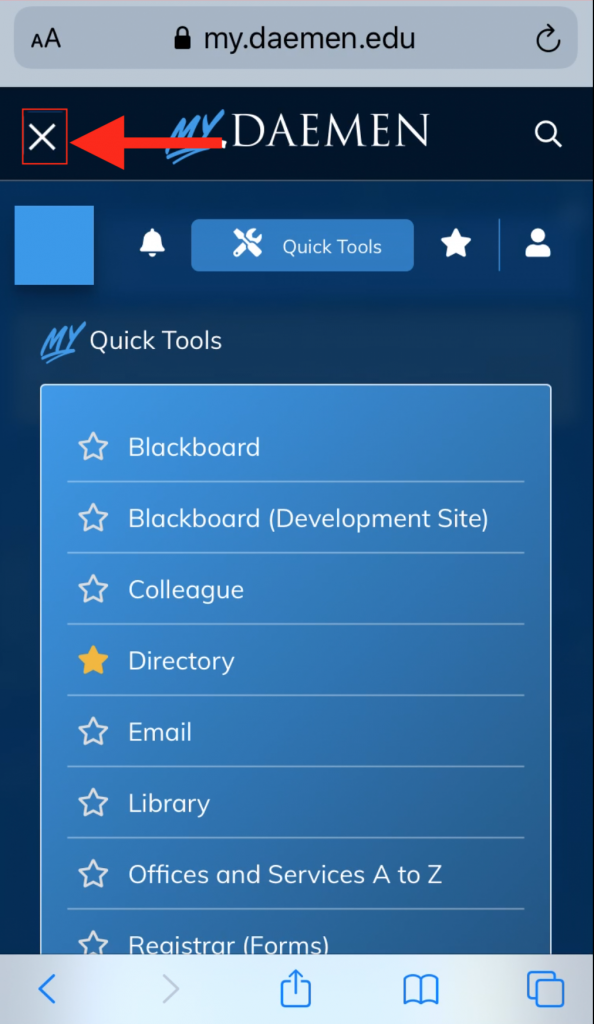- Once you log into MyDaemen, you will see the home screen. From here you can scroll down to see your home page.
(a) On the top right of the page there is a magnifying glass. This will will allow you to search from MyDaemen, the Directory, and the main Daemen website.
(b) To the top left you will see a stack of three lines. When selected will open up a menu page to allow you to view you Alerts, Quick Tools, Favorites, and User Specific tabs.
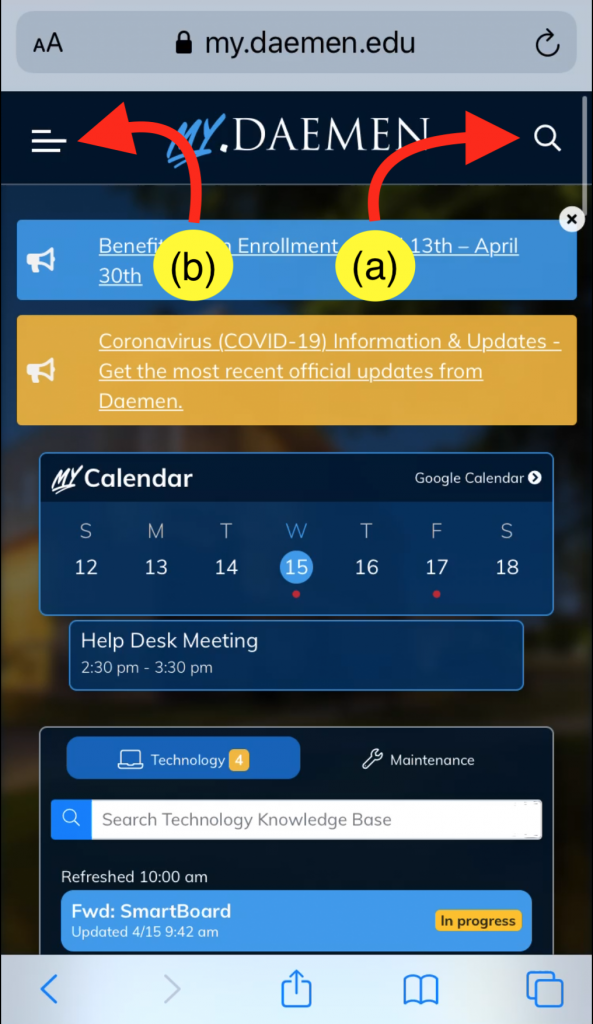
2. Next we will look at the menu that you see when you select the stack of three lines.
The first tab that will open in this menu is the Alerts tab, which is represented by a Bell icon. This area contains alerts that are important to you but may not need immediate attention.
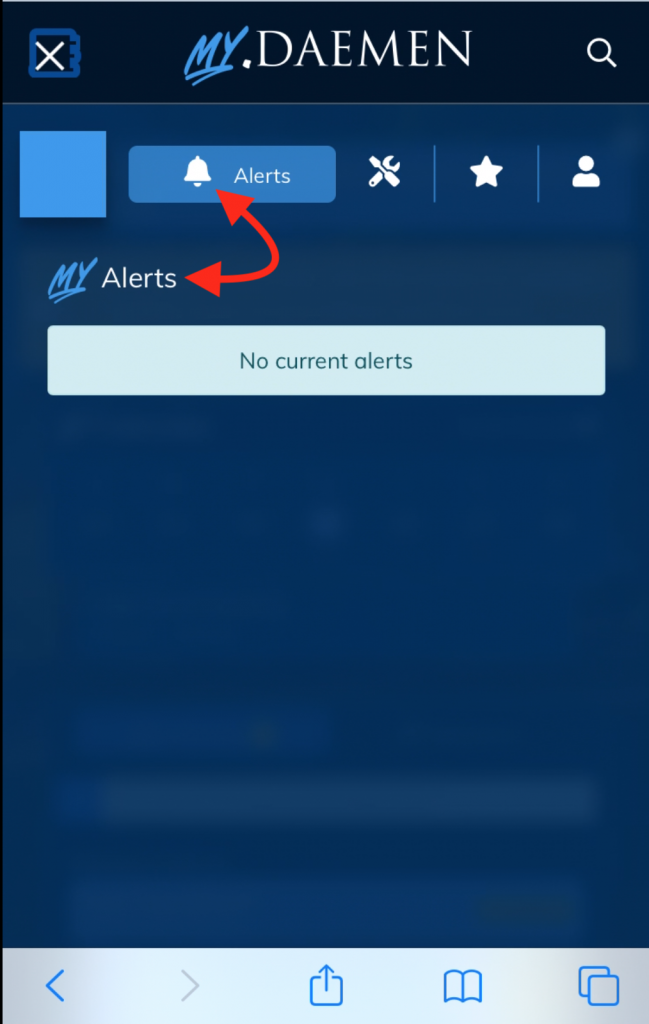
3. The tab to the right of Alerts is the Quick Tools tab which is represented by a Wrench and Screw Driver icon.
Quick tools are the base set of items that everyone sees. You can add these to your Favorites menu by “starring” the item.
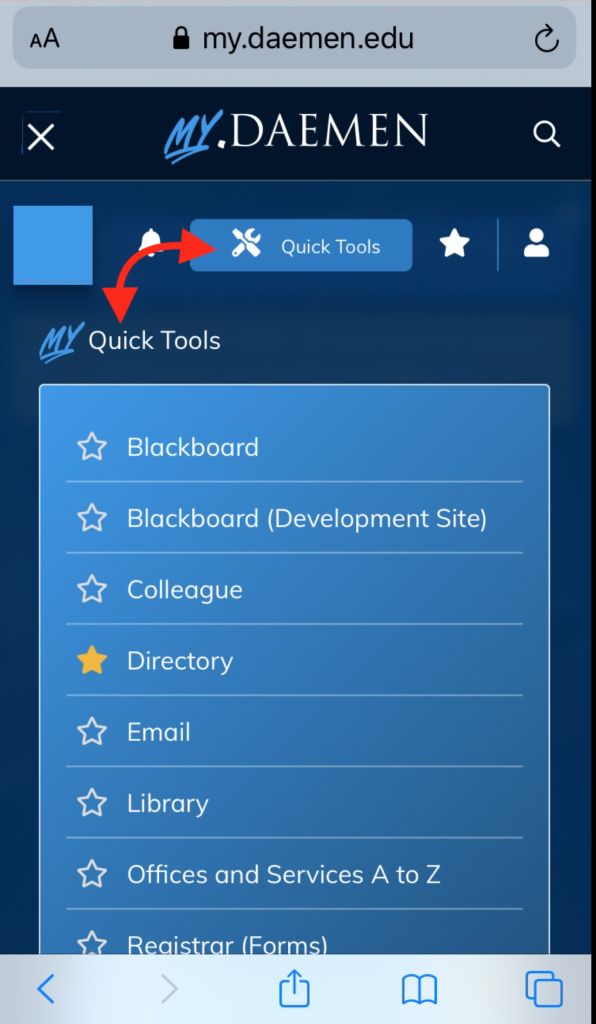
4. The next tab is the Favorites tab, which is represented by the Star icon.
This is where you can find all the apps, pages, and features that you have favorited. Favorites can be removed from the menu by toggling the active star.
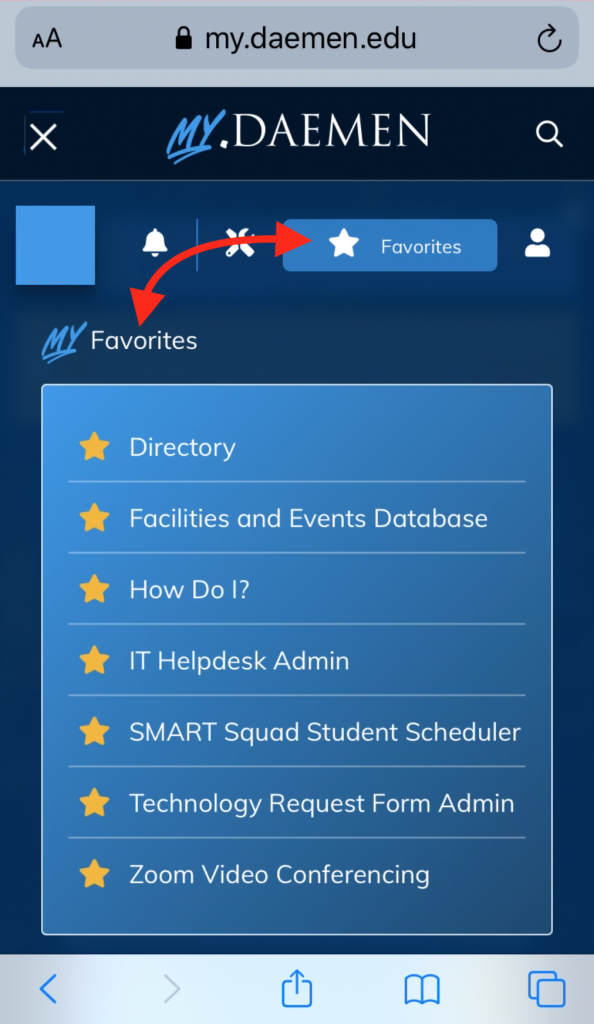
5. The last tab is the User Specific tab, represented by a Silhouette icon.
These are all the items that you specifically have been granted access to. User Specific items can be added to your Favorites for quicker access.
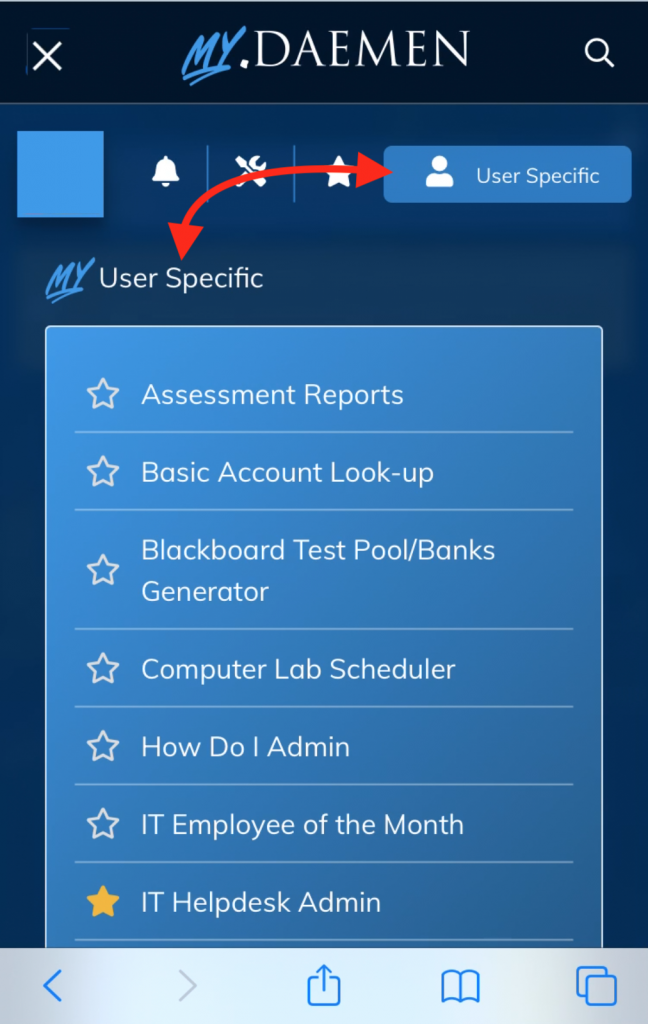
6. To get back to the home screen just select the X on the upper left of the screen.