There are several different Alerts you can request to be created and added to the MyDaemen portal. Please submit a helpdesk ticket to inquire about adding an alert for any important communication needs.
An alert needs message text. Message text may be anything from a few words to a few sentences. An optional link may be applied to the message text if desired. There are three types of alerts and three levels of severity on the mid-level type. Any alert can be dismissible or not dismissible.
Bell Alert
Bell alerts are displayed for all 3 alert types but the Bell Alert type is only indicated on the bell icon in the left line menu. This alert can be used for any kind of informational non-urgent and non-emergency communications.
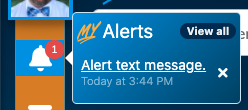
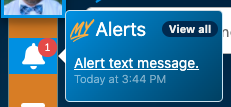
Clicking on the “View All” option in the bell alert panel takes you to the My Alerts. Your entire history of alerts can be found here.
Mid-Level Alert
Mid-level alerts can be used for any important and persistent message to various members of the college. There are three levels of severity:






High-Level Alert
The high-level alert is used for the most urgent and emergency messages. It takes over the entire page and will not allow any actions on the page until it is either dismissed or the alert is removed.
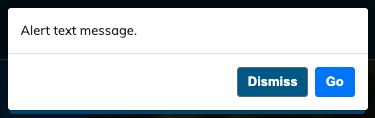
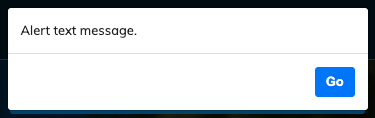
Assignments
Each alert can be assigned to All Accounts or any combination of the following significant organization units:
- Main campus students
- Branch campus students
- Faculty
- Staff
- Alumni
- First year students (from March to Summer orientation)
- Office accounts
Assignments can be IT maintained email lists. For example student-announce@daemen.edu or fyi-l@daemen.edu.
Assignments can be employee directory departments. For example English faculty and staff or Registrar staff.
Assignments can be academic departments or a specific academic program. For example all nursing students or Accounting BS students.
Lastly assignments can be individual accounts.
Date Ranges
Each assignment has a date range component. A start date is required and can be any date and time. The alert can be planned to be shown in the future as well. An optional end date can be added to each assignment so that the alert will no longer be visible after a certain date and time. If no end date is specified the alert will continue indefinitely.
