- Within the Dialpad computer app, select the department for which you wish to stop receiving calls.
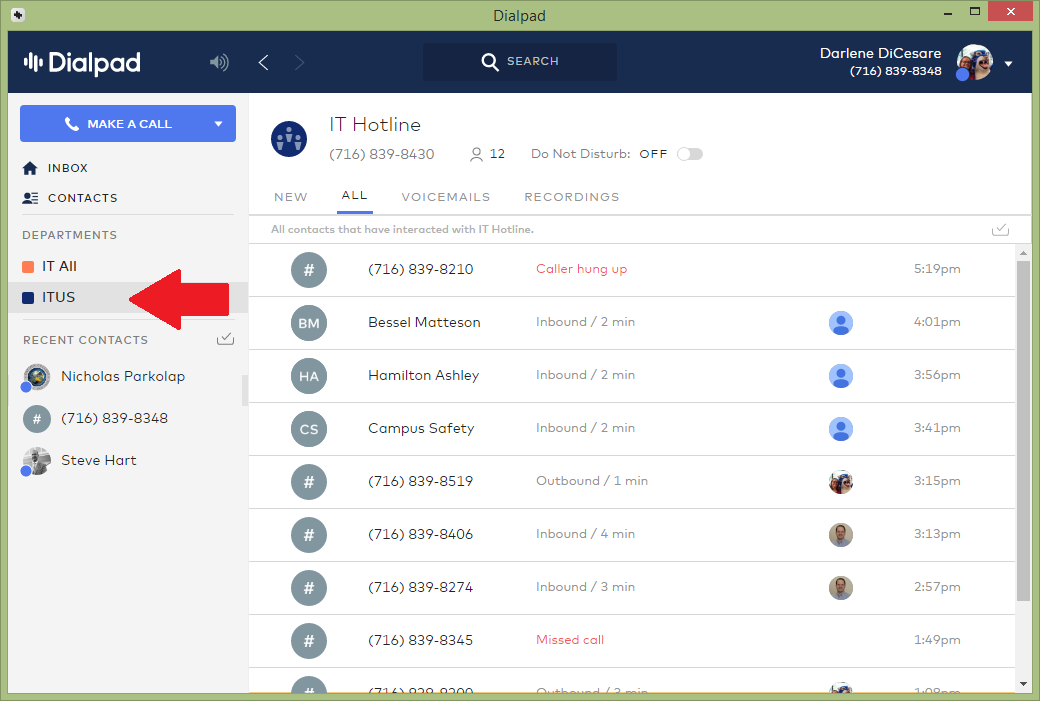
- With that department selected, click on the “Do Not Disturb” toggle at the top of the page.
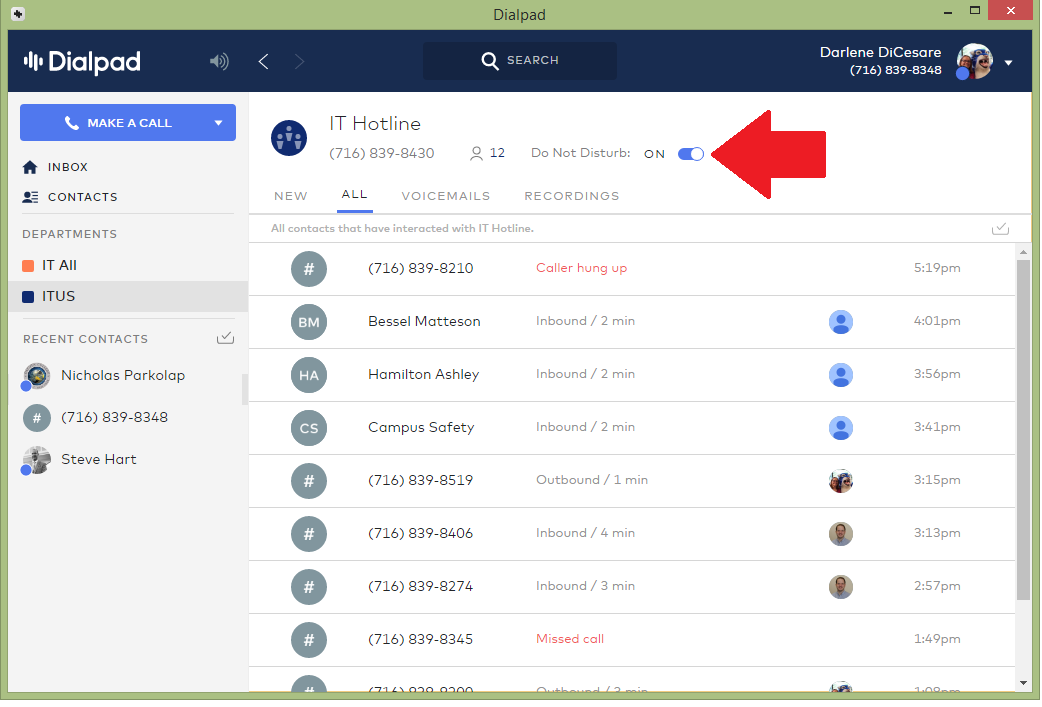
- With that department selected, you can also see who is available or on “Do Not Disturb” by clicking on the number of people in the department. It will bring up a separate window that lists who is available, on a call, or in “Do not disturb” mode.
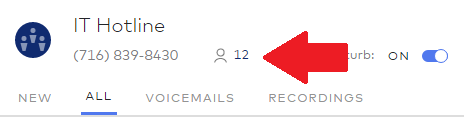
How do I stop receiving calls that are sent to my department
Updated on July 9, 2018
