- Go to uberconference.com and click Sign Up in the top right.
Once you sign up you can access UbercConference by clicking ‘Sign Up’.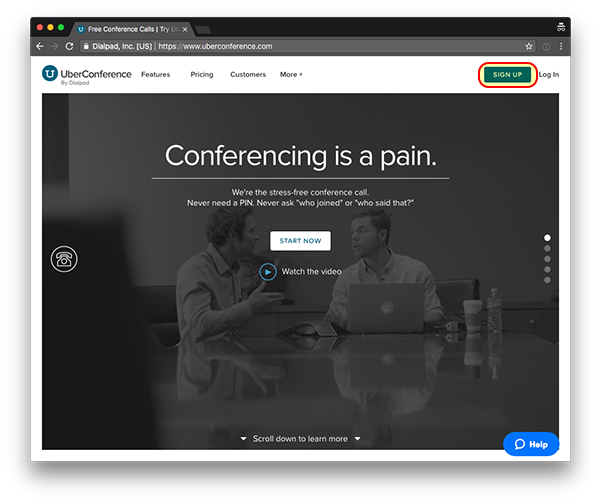
- Select Sign Up with Google and log in with your Daemen email.
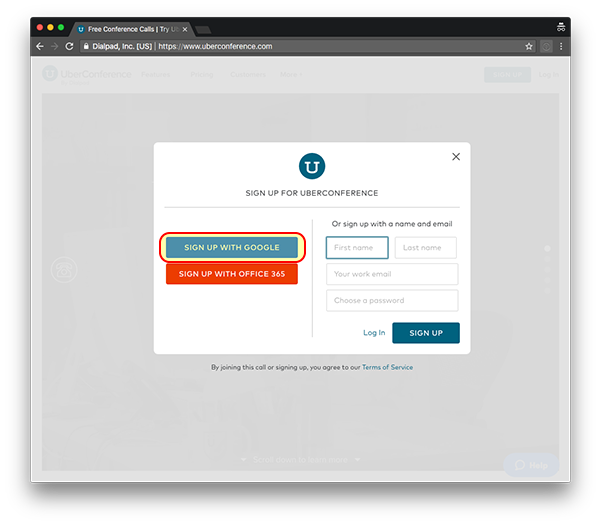
- Allow UberConferece to access your contacts.
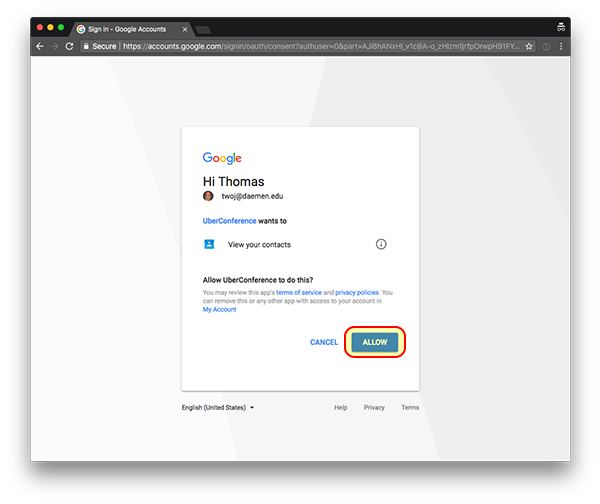
- Enter Daemen College for the company name, your Office Number for phone number, select 1-5 for company size, and select United States for country.
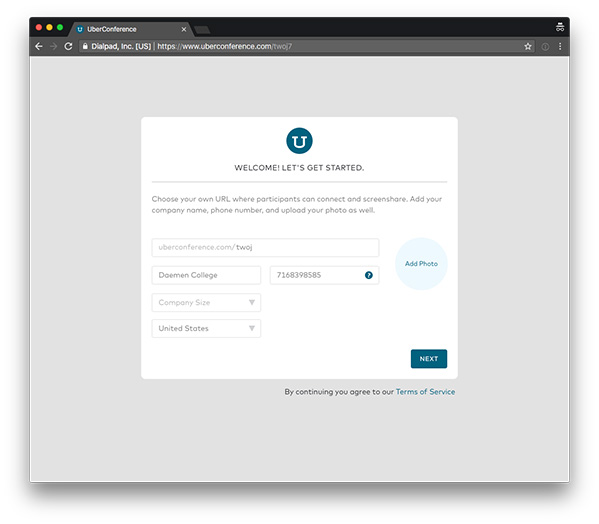
- Click Get Free on the product selection screen.
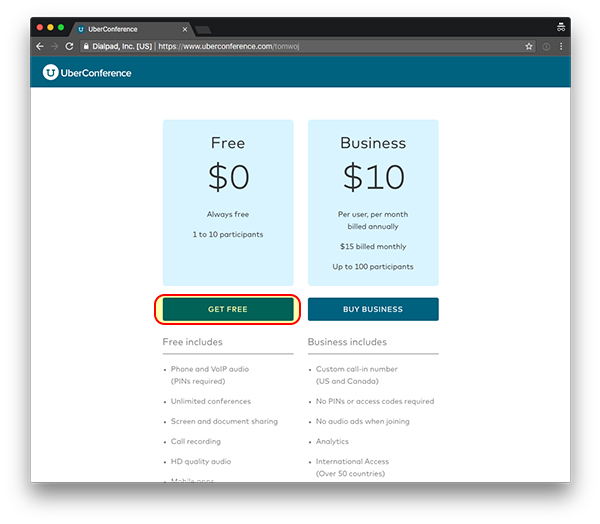
- Click Skip on the next screen screen.
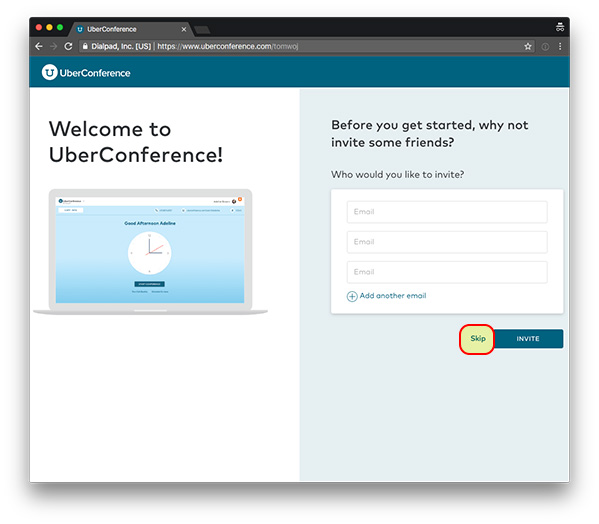
- You are now signed into UberConference! From this screen you can start the conference call now or schedule one for a later time by sharing your Custom URL or Conference Phone Number.
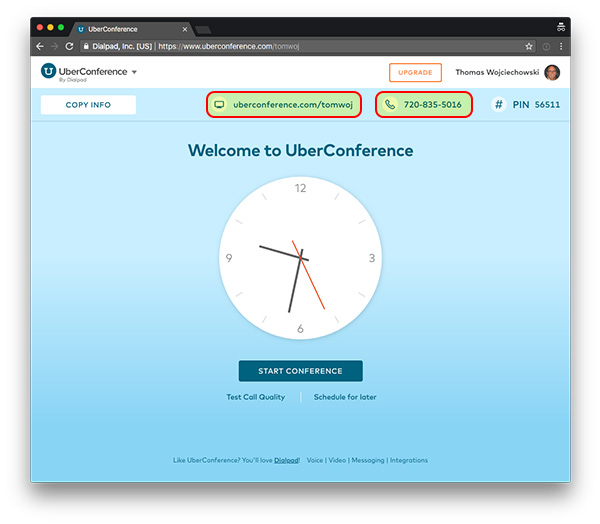
Setting up a conference call with UberConference (for up to 10 participants)
Updated on September 17, 2018
