- Press the button beneath “More” on your deskphone screen.
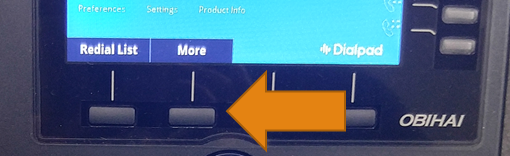
- At the Dialpad Features menu, Do Not Disturb should be highlighted in Blue. Click on the Checkmark button in the middle of the circular set of buttons above the number buttons.
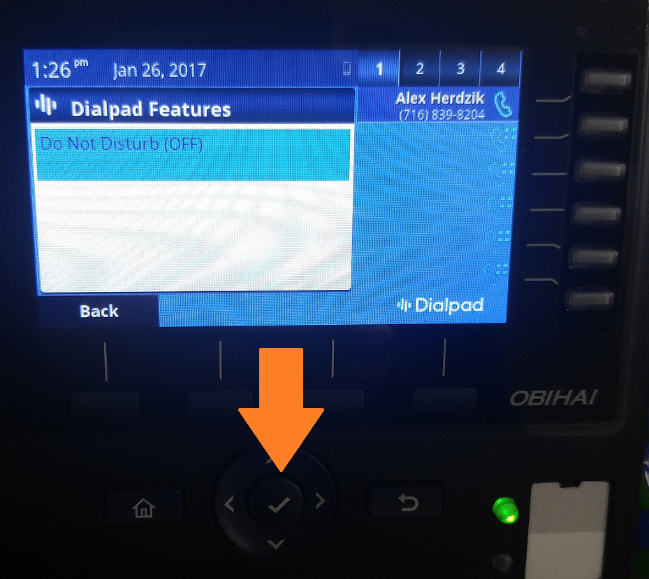
- In the Do Not Disturb menu, it will show whether DND is on or off. Press the appropriate button to turn it on or back off.
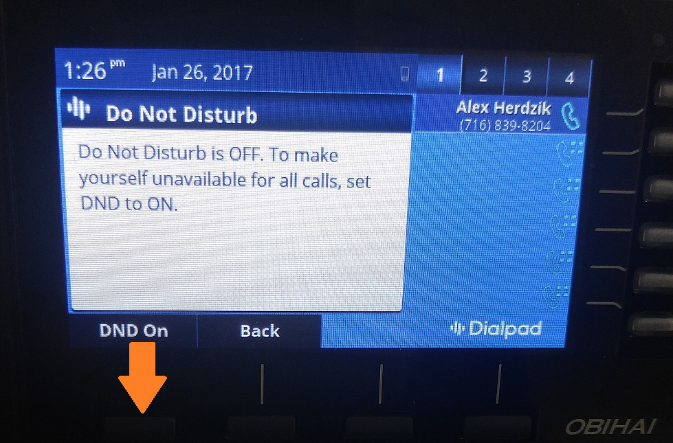
- Press the back button if you need to return to a previous page or the Home button to return directly to the home screen.

How do I enable “Do Not Disturb” and stop receiving all calls
Updated on July 11, 2018
