Faculty User Guide
The tutorial below demonstrates how Daemen faculty can import the master course template into Blackboard Ultra Courses.
Once you have your export package, follow these steps to import that package to your Blackboard Ultra course. These steps demonstrate getting the file from Google Drive, but would be similar steps for local files. If the file is saved on your device, you can skip to step 2:
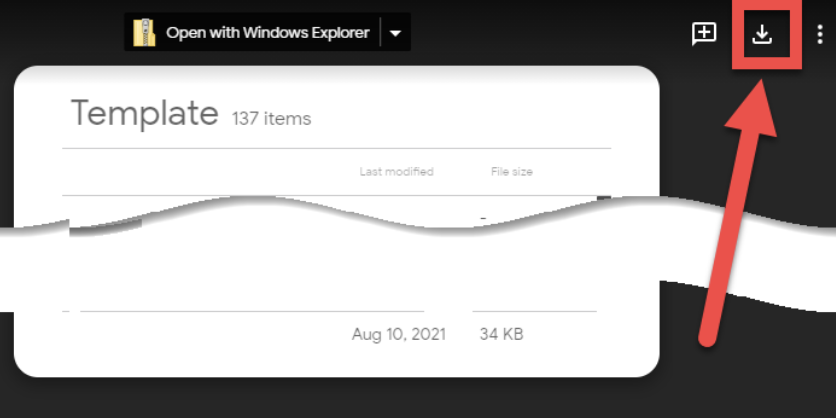
Step 1. Use the link below to find the appropriate zip file → Select —> Download.
The zip file will now be in your “My Downloads”
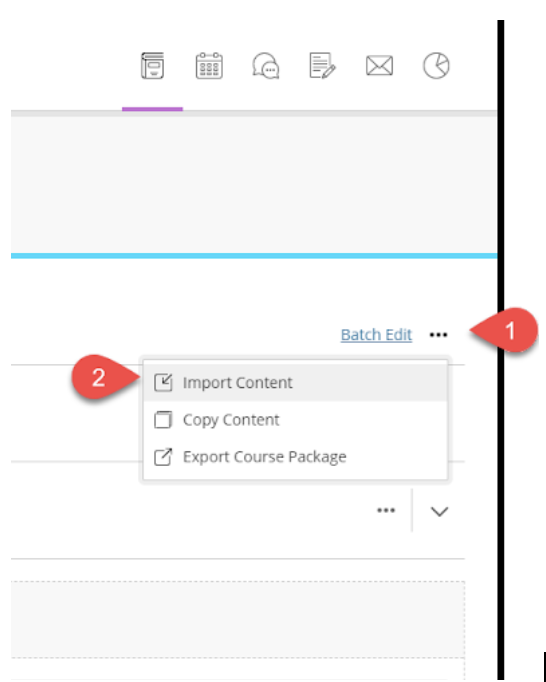
Step 2. From within your Ultra Course :
1. Click on the “Options” (three dots) next to Batch Edit on the right-hand side.
2. Choose Import Content
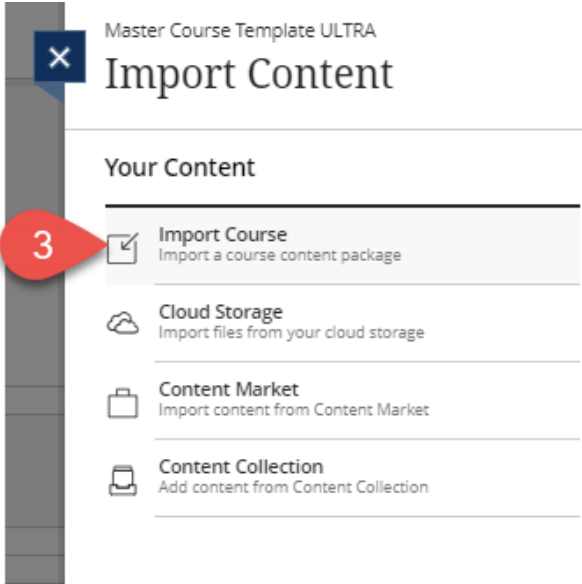
Step 3. Choose the first option, Import Course.
This will open access to your files.
Choose Downloads, then the zip file that you need, then Open.
The import process will begin. You will receive an email once it has finished.
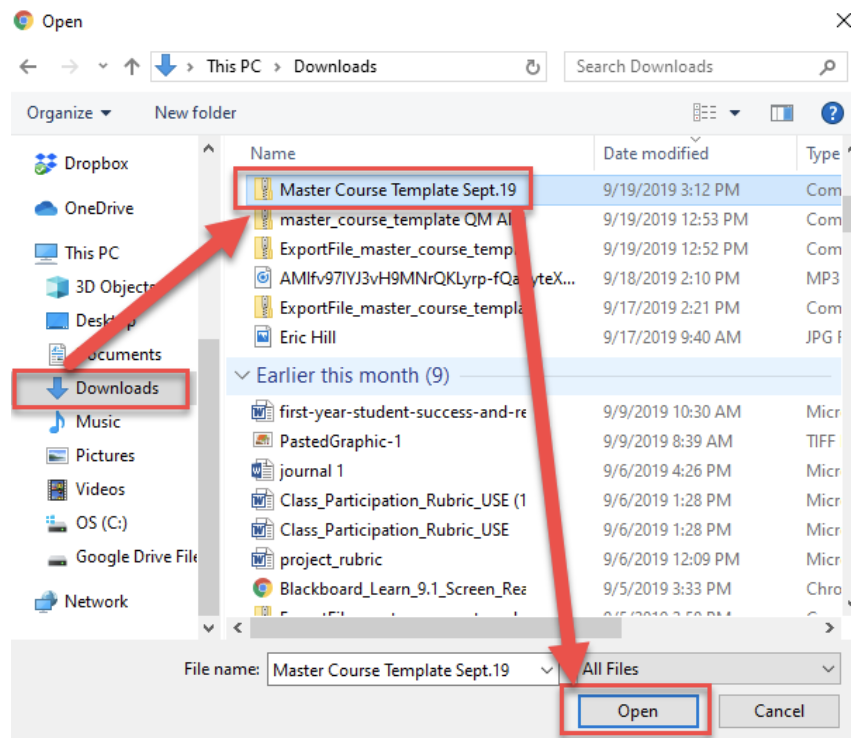
Important Note: Depending on the size of the zip file, the process may take a while. You may want to consider completing this process at least 24 hours ahead of when you will need to have access to the imported files in your Ultra Course.
