Please note: Before you start this process be sure you have enough time set aside to maintain a stable internet connection. Any disruptions may cause errors in the Microsoft registration process.
1- Log into my.daemen.edu and search Office 365 and select Microsoft Office 365 from the MyPages section.
Note: you can also get to the download page by following this link: Get Microsoft Office 365
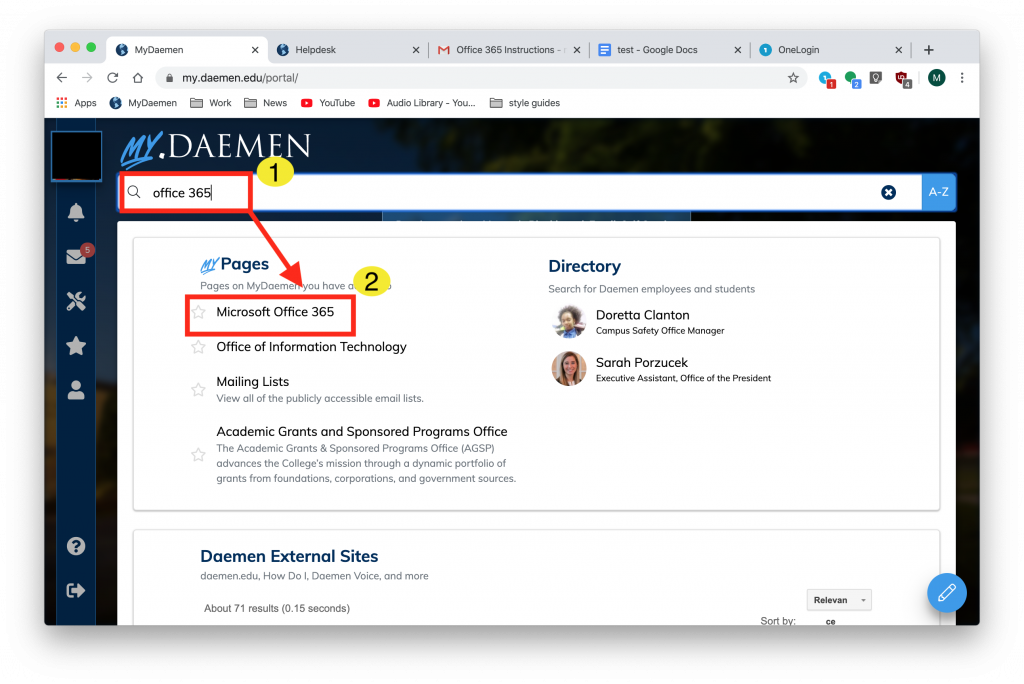
2-Select “Get Microsoft Office 365”.
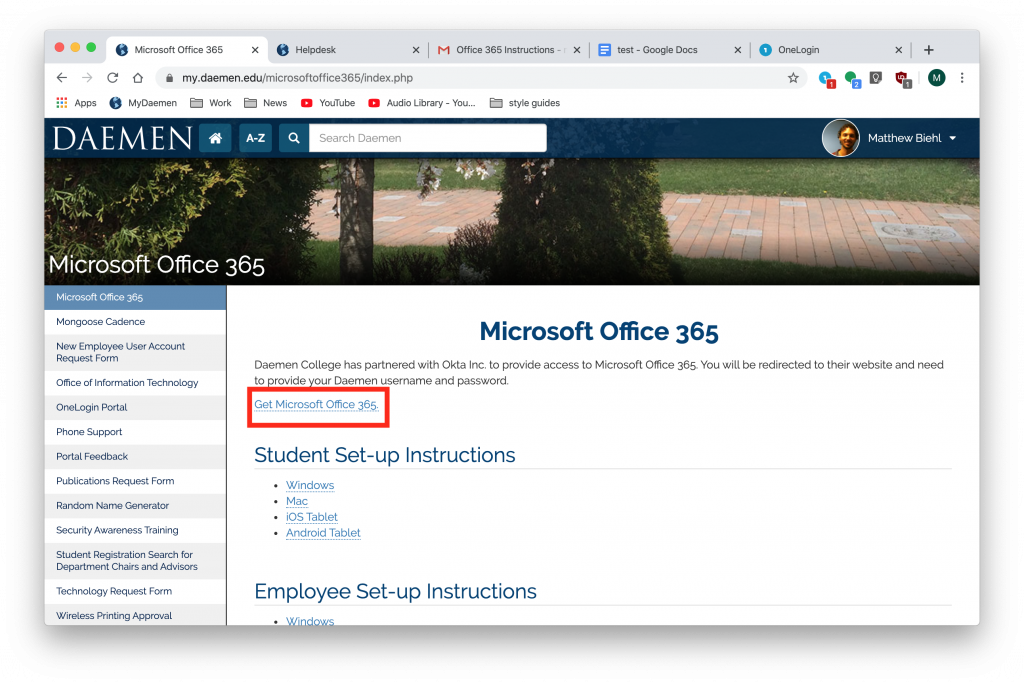
3- Enter in your Daemen Account credentials to login.
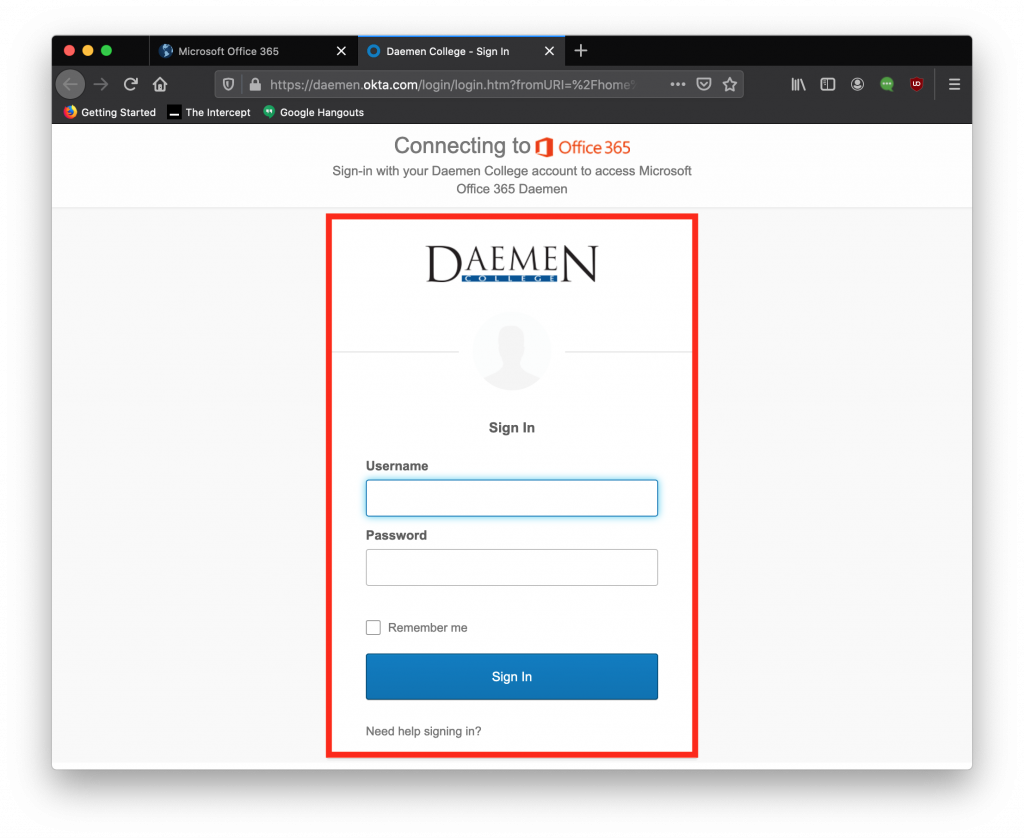
4- If prompted, select an image and select “create my account” on this page. This will register your Daemen Account with Microsoft.
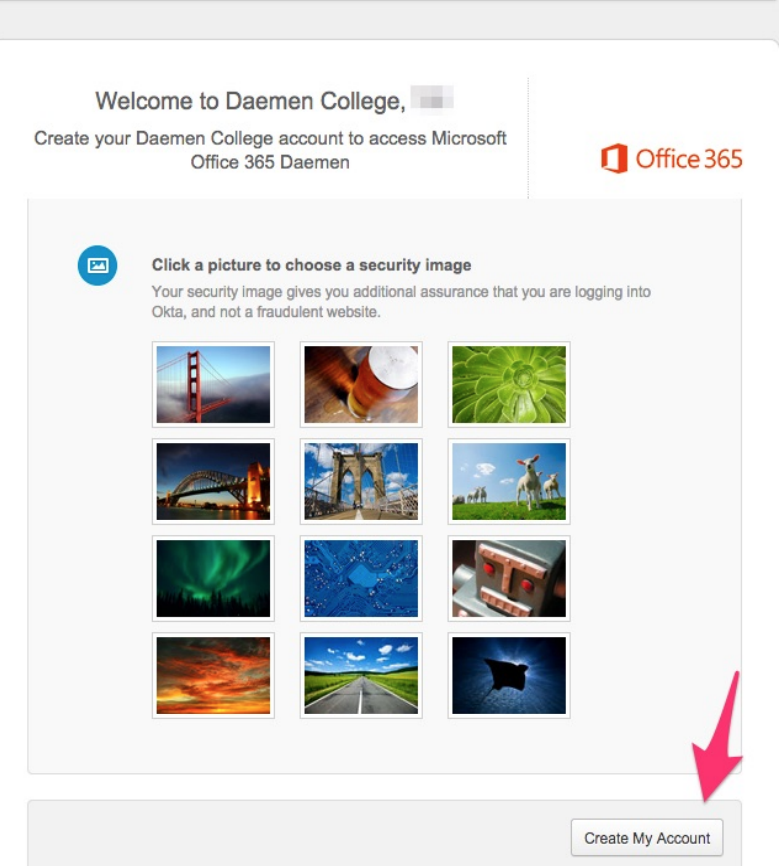
5- If you would like, select “Don’t show this again” and “Yes”.
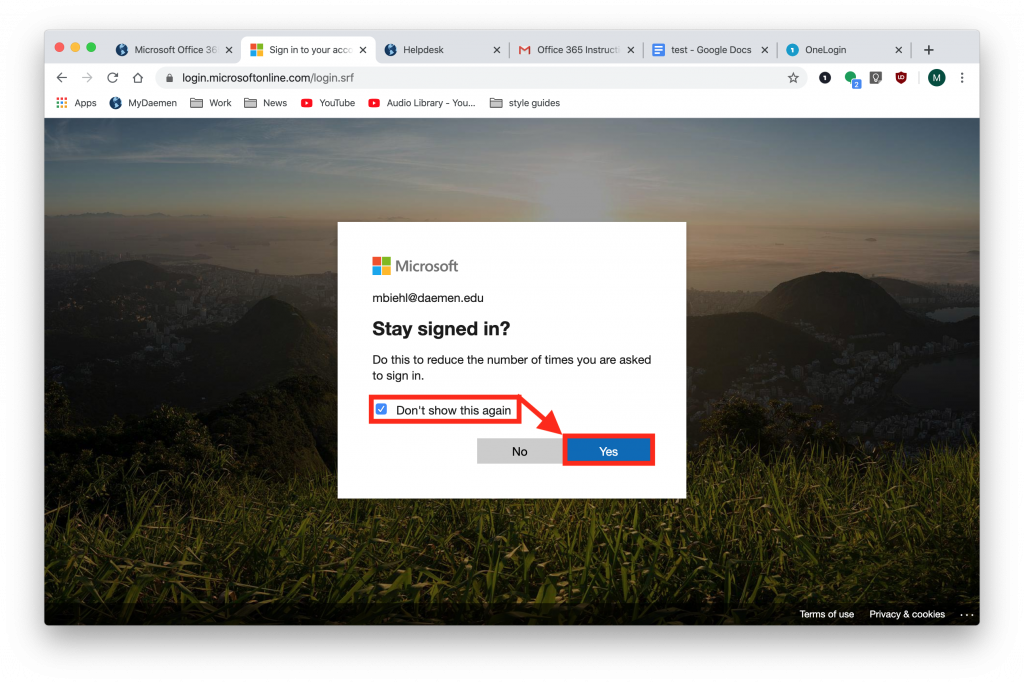
6- On the next page, to the far right select Install Office. When the dropdown comes out, select “Office 365 apps”.
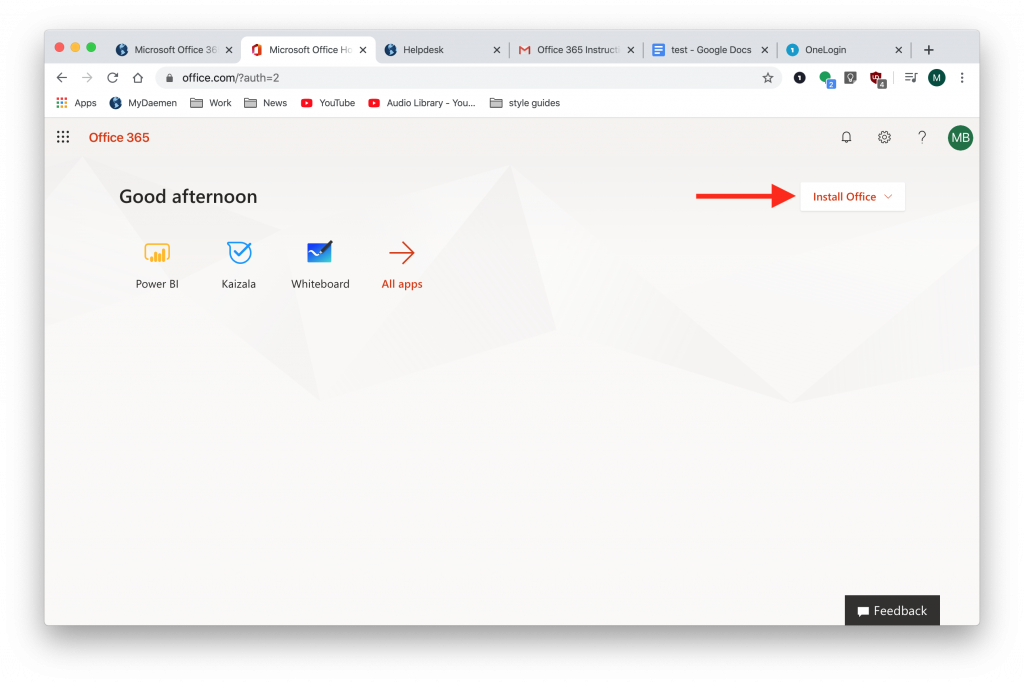
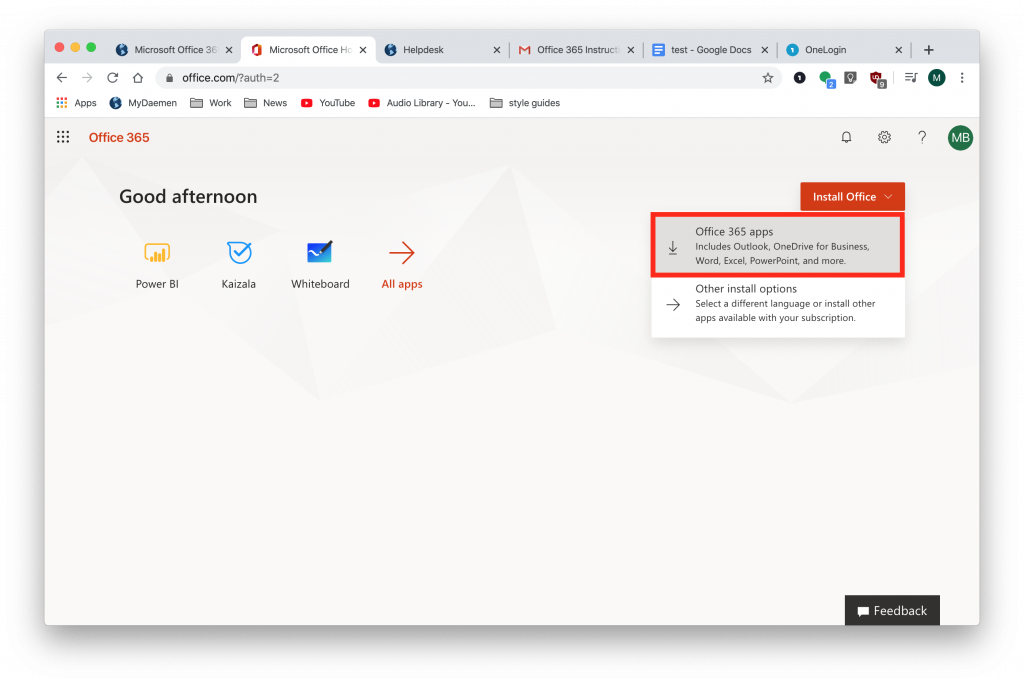
7- This will start the download and depending on your internet connection it might take a a little longer.
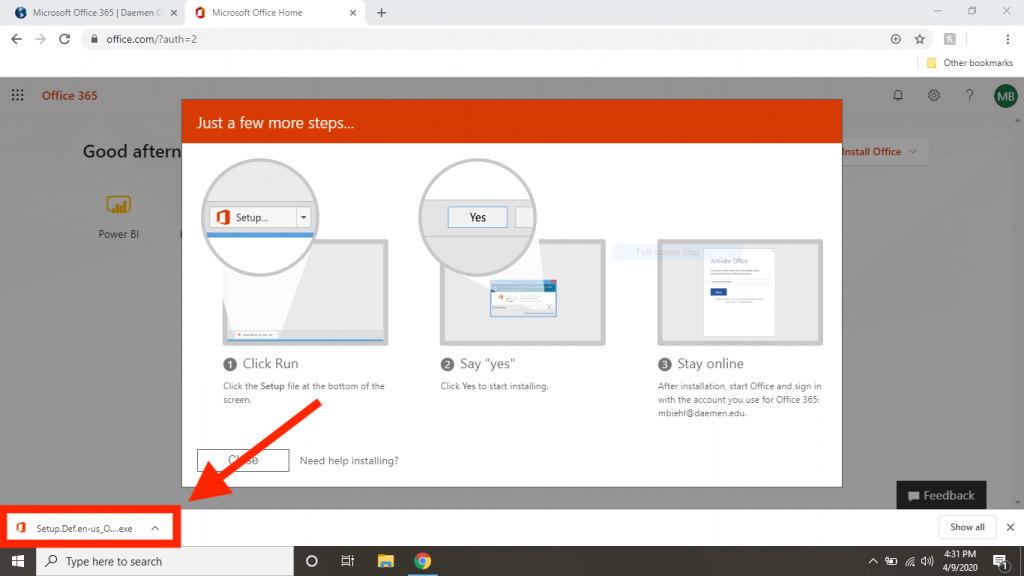
8- Once this is fully downloaded, open the file that downloaded.
Note: These screenshots are from Google Chrome, so the downloads will typically show on the lower left of this browser but it may be different depending on what browser you use. For example, Safari and Firefox show downloads on the upper right of your browser.
9- Once the installer launches, you will see a screen similar to this, select “yes” to allow the installation to start.
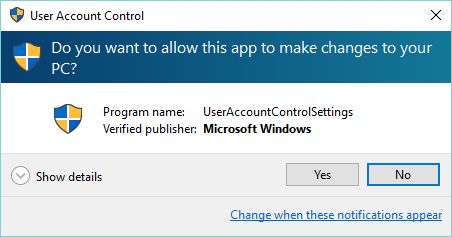
10- The Microsoft Office installation will now start.
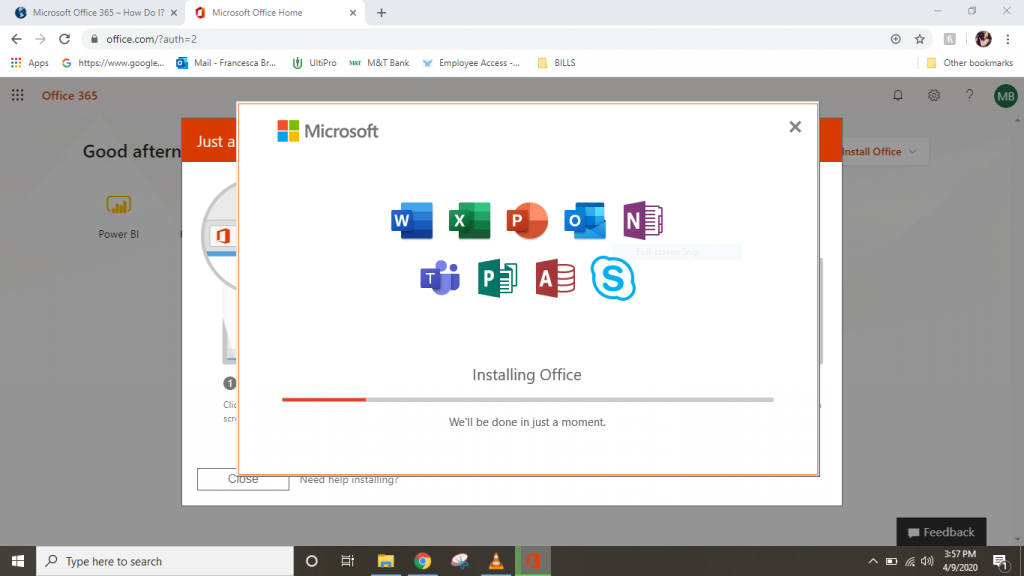
11- Once the install is complete, select close.
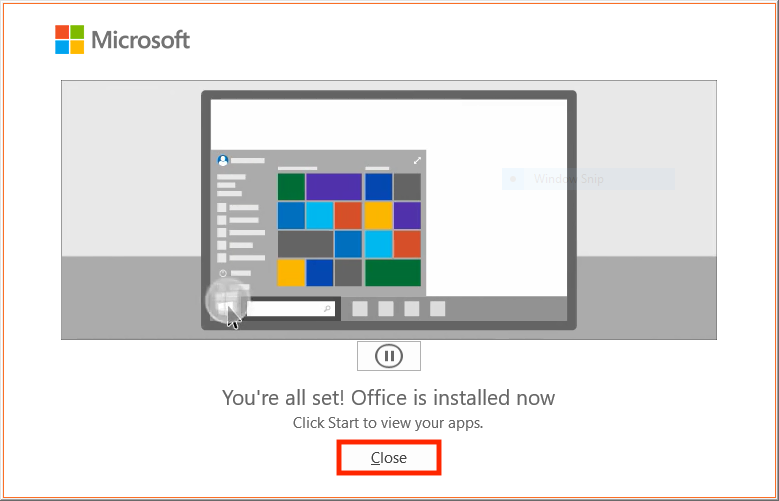
12- Next, we will sign into Office. To do this open Word, PowerPoint or Excel. Any one of those programs will do for these final steps. In this example, I will use Microsoft Word.
Select the “Windows Icon” on the lower left of your screen, then select “Word” from the menu to open the program. This should show up under the “Recently” added section but you may need to scroll down to find it in your programs.
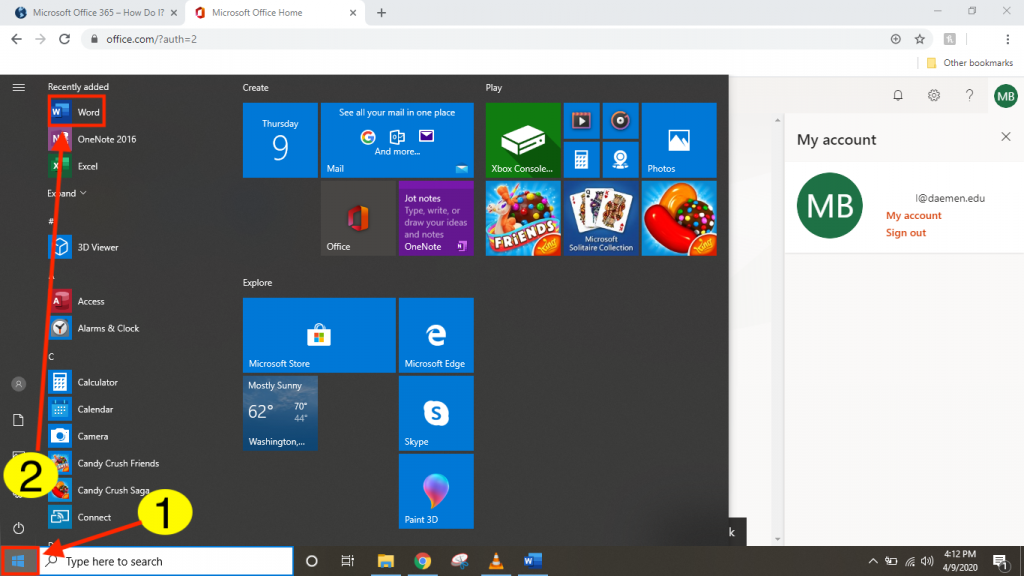
13- When Word opens, confirm your @deamen.edu credentials appear and then select “Continue”.
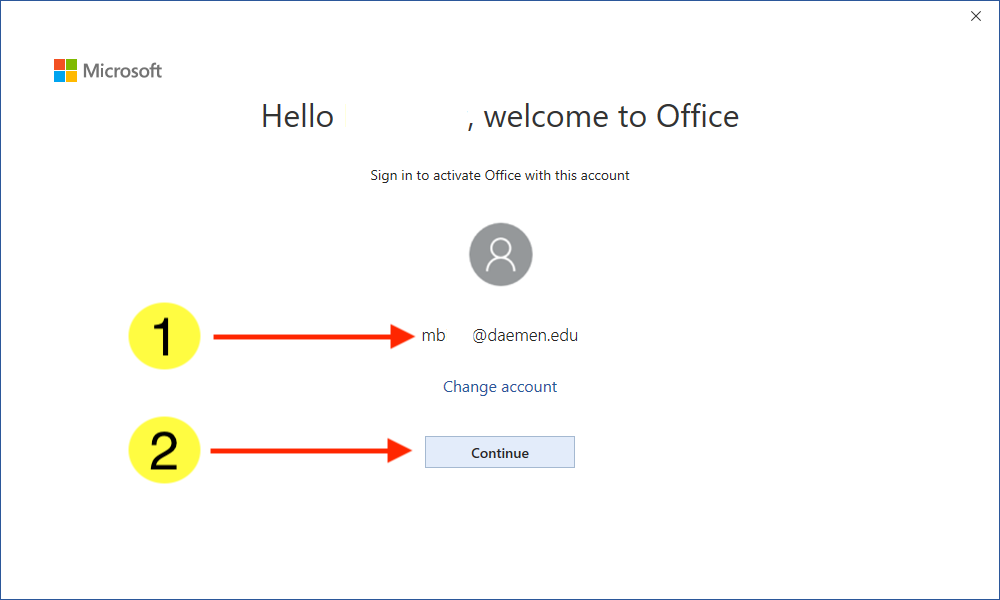
14- Enter in your full @daemen.edu email and select “Next”.
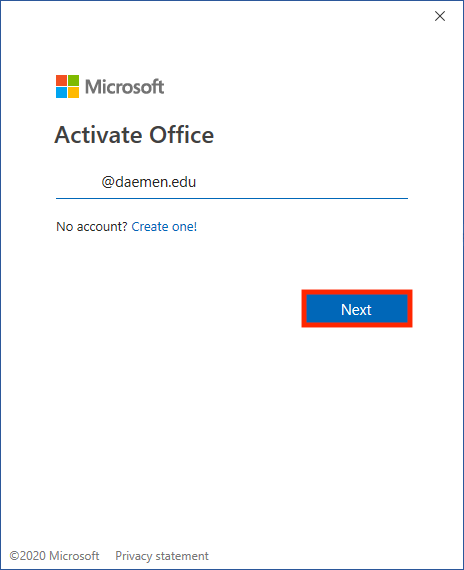
15- Enter in your Daemen info as if you were logging into my.daemen.edu.
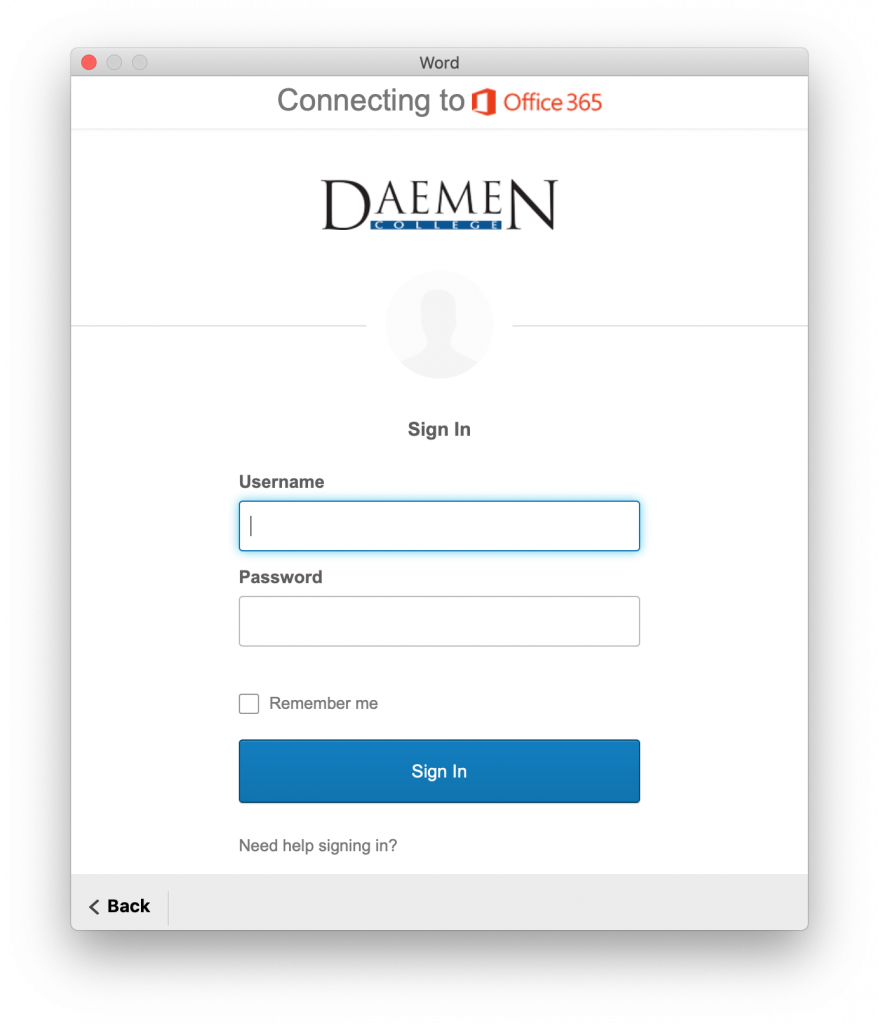
16- You are now successfully signed in! A screen will appear that says”You’re all set!”. Select done and you are ready to use Office 365.
Note: Though you only signed into one of the Office 365 programs, this process will automatically sign you into the rest of the Office 365 Programs.
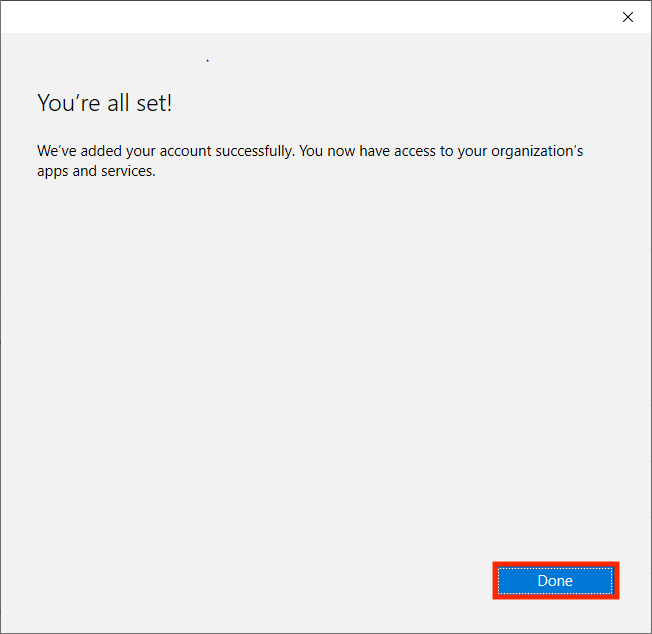
Congrats!!!
