Using common brand elements allows us to present a consistent, professional image to others. It also ensures people have the information they need to contact us and helps us promote the college. We recommend this signature for all employees / all departments using Gmail. You’ll see notes below regarding ways you can customize it. (See an example of the signature and explanation of the components on page two.)
Step 1
Go to https://my.daemen.edu/people/mail_signature. If you are not already logged in, you will be asked to log in with your Daemen username and password.
Step 2
Select whether you use Gmail or Outlook for your mail client.
Step 3
If you belong to more than one department/office, select the department/office you want to include in your signature.
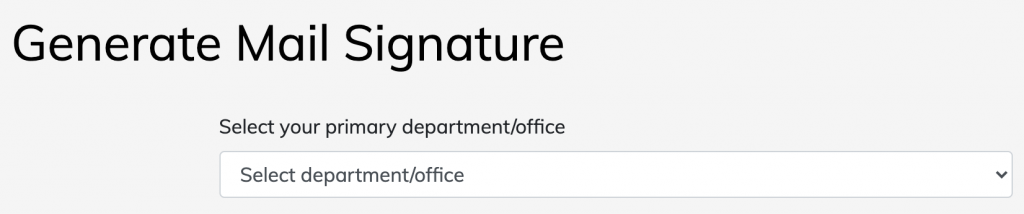 Step 4
Step 4
Your signature will display below. Check that it is correct. If it is not, scroll up and select “Edit Information” to update your directory listing.
Step 5
Once your signature is correct, scroll to the bottom of the page and select “Copy Signature”.
Step 6
Within Gmail, click on the cog near the top right corner. Click on “See all settings”.
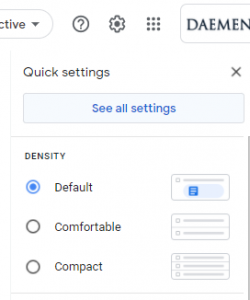 Step 7
Step 7
Scroll down until you see “Signature:” on the left. Click within the text box at the right and paste the signature you copied in Step 5.
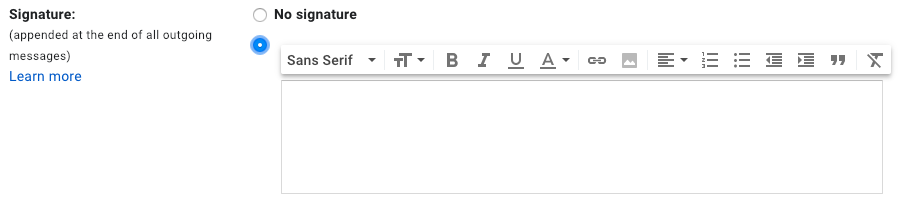
Step 8
If you want to add anything to your signature (e.g., a quote, office hours, an additional department name, etc.) edit your signature while in this box.
Step 9
To deactivate the signature on replies, make sure the button under the signature box is unchecked. This will keep your emails brief and prevent paper waste if printed.
![]()
Step 10
Scroll to the bottom of the Settings page and click “Save Changes.”

Further Information
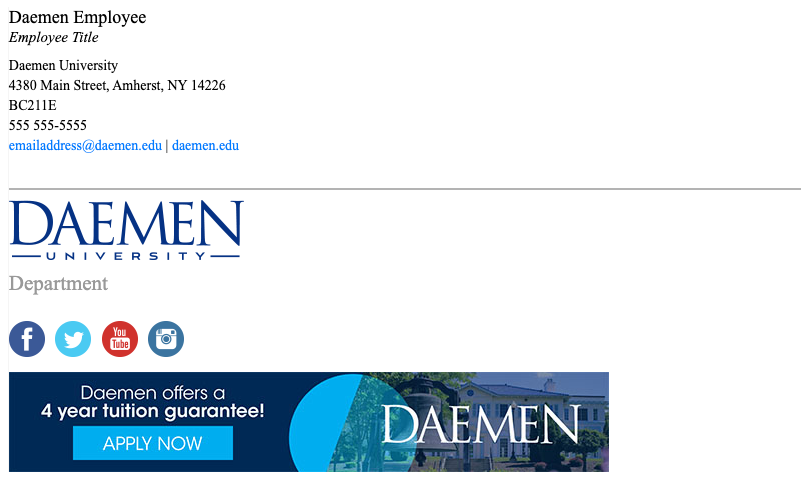
Your signature will begin with your name, title, address, office location, phone, email and the web address. This information pulls from the MyDaemen directory (and that is where corrections must be made).
Your department will auto generate under the Daemen logo. If this is not the department name you want to display, please see Step 2 above.
The social media icons you copied as part of the signature auto-direct to the Daemen College official accounts.
The promotional piece you see at the bottom of the email is dynamic. This means it changes automatically based on the currently loaded image. For example, if someone opens an old email from you that used to advertise Open House and that event has already passed / we’ve changed the image, they won’t see the old image. They’ll see the new one.
This feature is only available college-wide at this point. As such, all messages and imagery will be high-level and selected with an eye of being appropriate to all. We will change the message approximately monthly.
