To copy your entire course:
- Open the destination course – the course where you want the copied content to go.
- In the top-right corner of the Course Content area, select the three dots under Student Preview and then Copy Items.
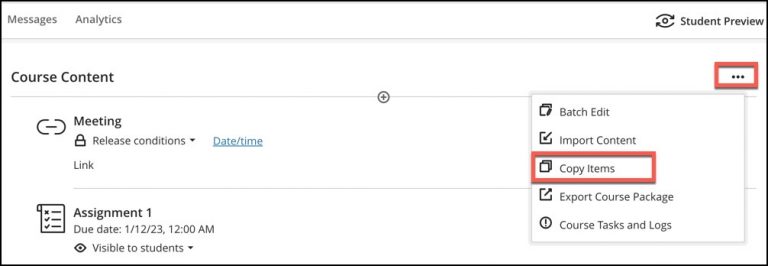
3. In the Copy Items panel, select the course you want to copy over. Then select Start Copy. (NOTE: Hidden courses will not show up in the Copy Items panel.)
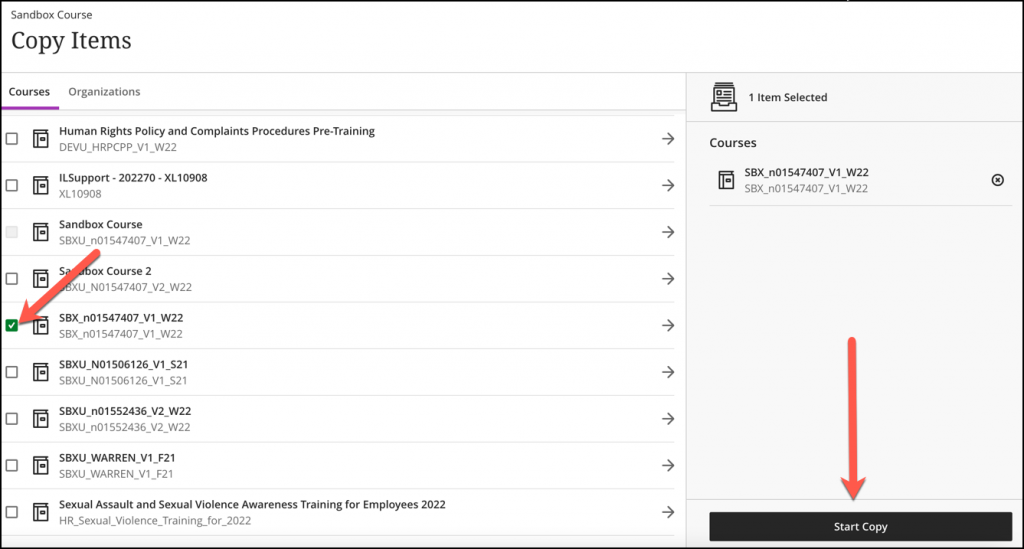
4. Locate your copied course content at the bottom of the Course Content area of the destination course.
Partial Course Copy
Follow steps 1-2 from above to open the Copy Content panel.
1.Locate the course that needs to be copied from and select the arrow next to its name.
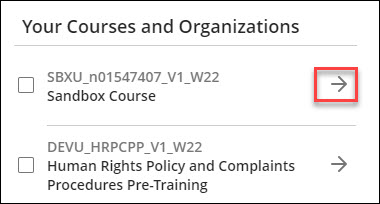
Note: Do not select the box next to the course name as that copies over the entire course itself.
2. The course will open into two parts, Course Content and Discussion. Select the arrow next to the part that contains the needed content. This should reveal the individual items within that section.
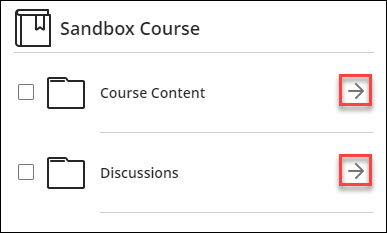
3. Select the box next to all items that need to be copied over.
Note: Folders and Modules can be opened further to select content inside.
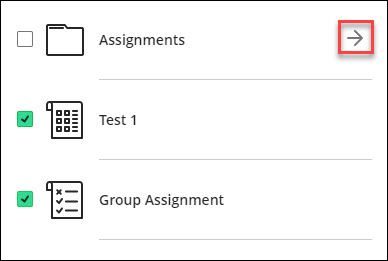
4. Once the necessary selections have been made, click Copy selected content at the bottom of the panel.
5. Locate your copied course content at the bottom of the Course Content area of the destination course.
Some courses may take longer to copy depending on the size and complexity of the course. Review any error messages, and if extra help is needed, forward those error messages to Blackboard@daemen.edu
