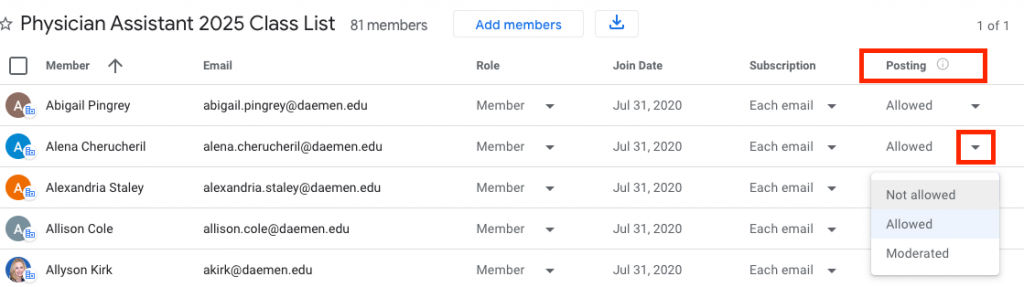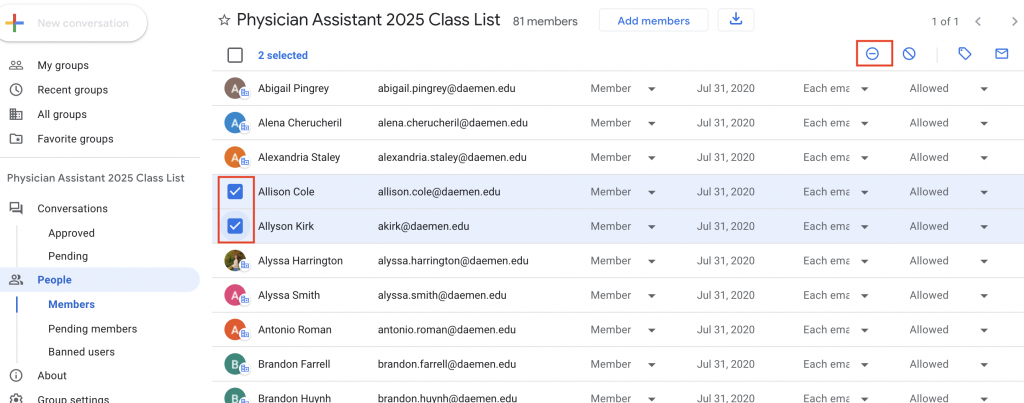How to Find My Groups
If you are the Owner or Manager of a Google Group, use these instructions to review/edit the addresses in that group.
- Within your Daemen email, click the apps box in the upper right corner.
- Choose the groups App from the dropdown selection:

- Within the My groups window that opens, click on the group name of the group that you would like to edit.

- Once in the group, if you are an owner/manager, you should see different side tabs options on the lefthand side including: Conversations and People. Please note that due to Google updating Groups, you can only edit group membership on a desktop /laptop and it will not work on a mobile device.
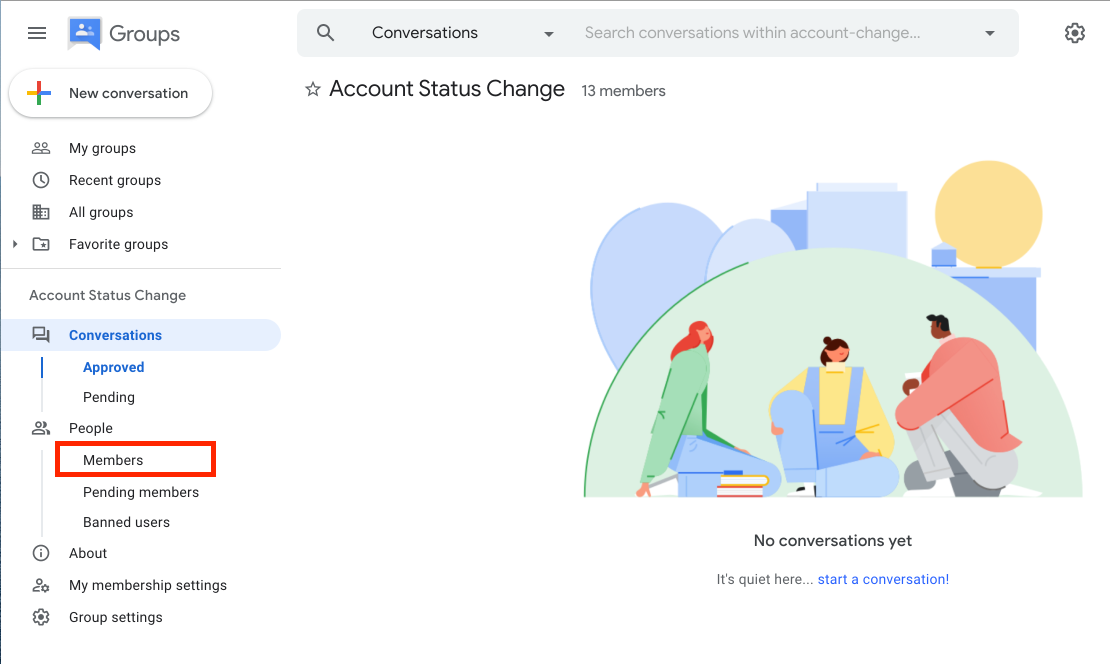
Removing Members from a Group
- Click on the group name to enter the group (see above, How to Find My Groups).
- On the left, click People -> Members.
- At the top search for the person to remove or scroll down the list to find their Display Name or Email Address.
- Hover over the icon for their account (next to their name) and a checkbox will appear. Select the checkbox.
- In the top select the circle with a partial-dash to Remove from Group.
Adding Members to a Group
- Click on the group name to enter the group (see above, How to Find My Groups).
- On the left, click People -> Members.
- At the top near the group name, select the “Add members” button.
- A pop up will appear. Enter the email addresses of the people to add in the Group members box (top box). Please Note: if you enter an email address into the Group managers or Group owners box, you will make that person a manager/owner for the group.
- Enter a welcome message (not typically required).
- Click “Add members” at the bottom of the pop up.
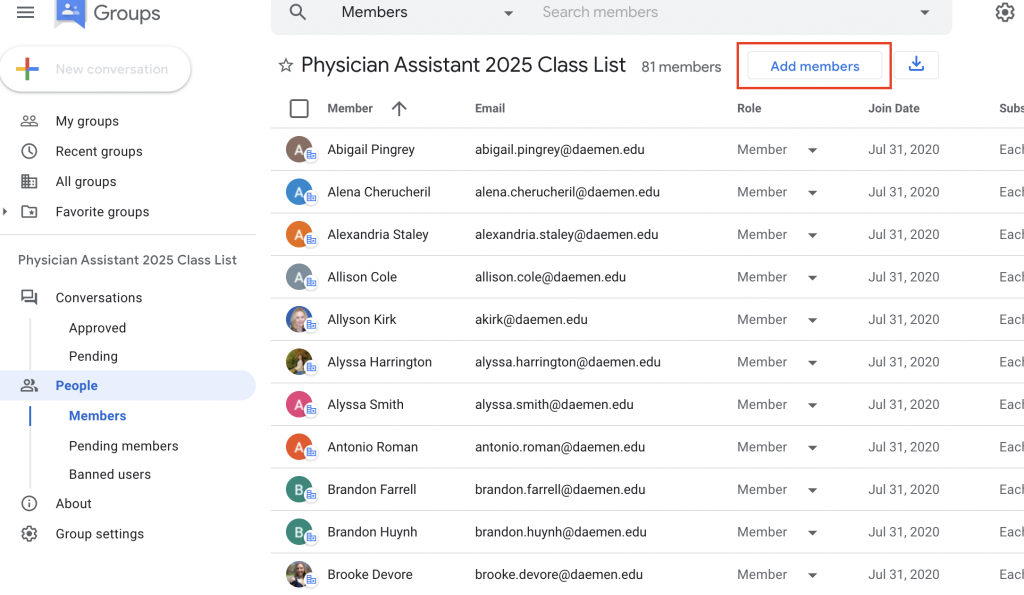
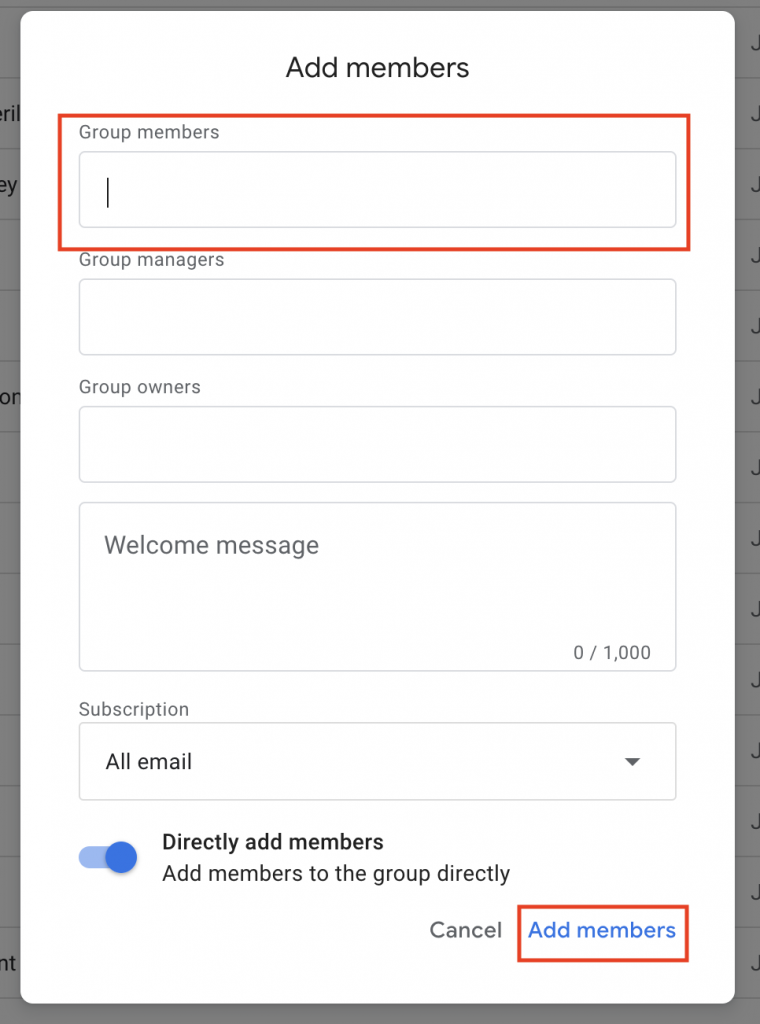
Changing Members Posting Permissions
- Click on the group name to enter the group (see above, How to Find My Groups).
- On the left, click People -> Members.
- At the top search for the person to remove or scroll down the list to find their Display Name or Email Address.
- In the top find the Posting column-> Select the drop-down arrow next to their current posting permission. (typically either select Allow or Not allowed. Moderated means that all messages have to be approved by either a manager or owner of the group before they will be sent out to the group).