- On your MyDaemen home page, click on the box on the upper right (this will have either your picture in it or will display the Daemen logo).
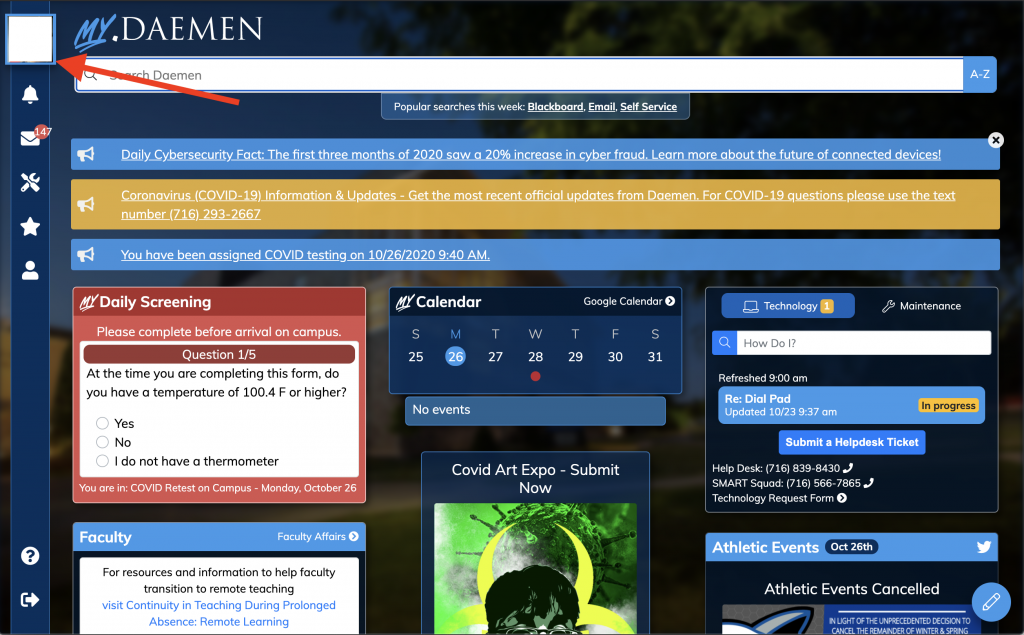
2. Once you click on the box, a menu will pop out. Select “Change Password”.
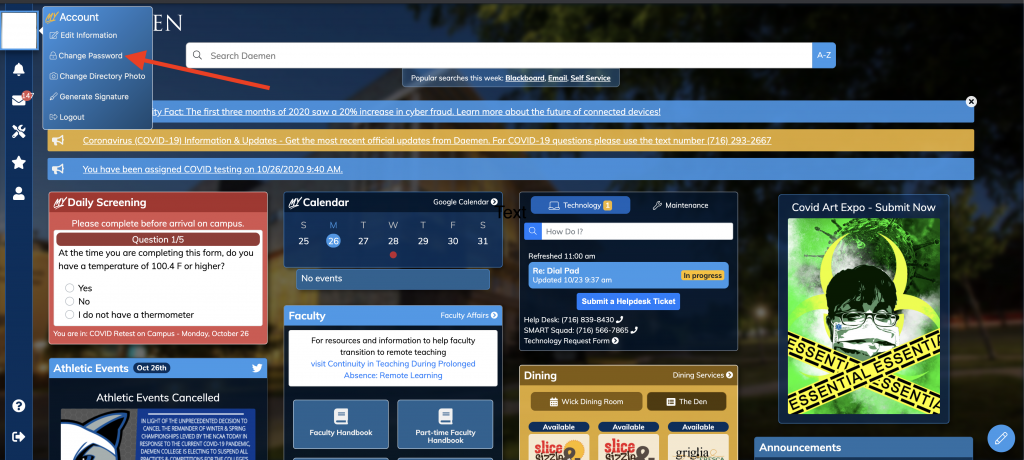
3) Follow the instructions on this form. First enter your old password and then your new one. Once you have entered in a valid new password, select “Update Password”.
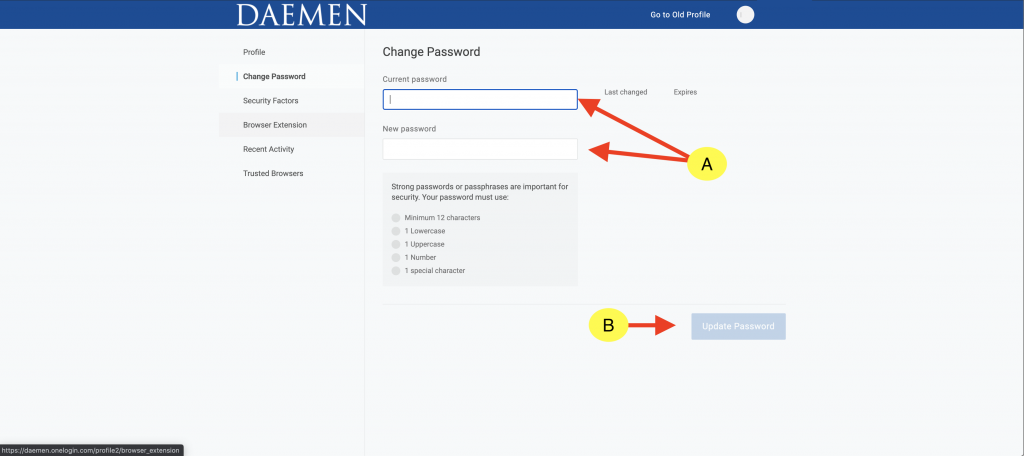
If you have any trouble, please submit a Helpdesk Ticket.
