- Connect to your home WiFi by selecting your home network. You can do this by selecting the WiFi icon in the lower left to show nearby networks. Click your home network on the popup menu.
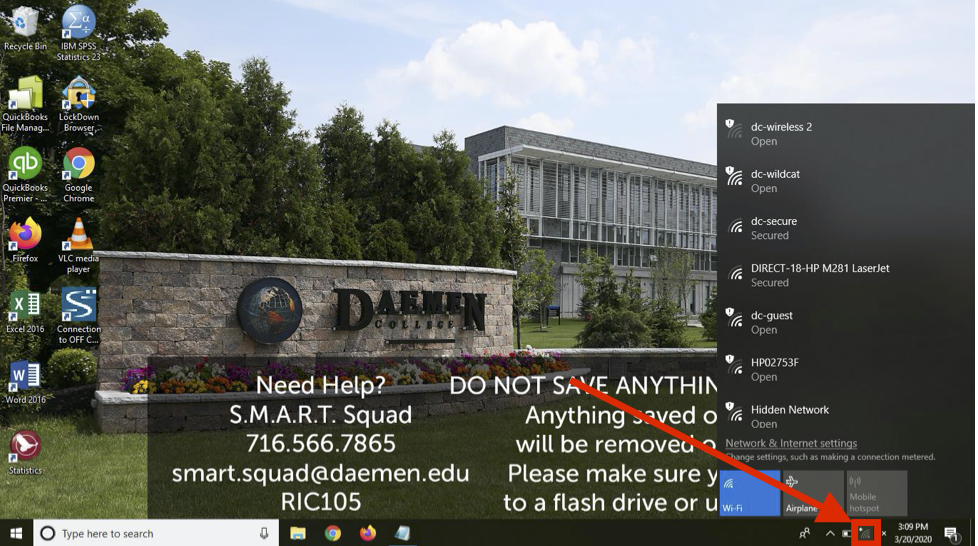
2. Open on your VPN. This will establish an internet connection to the campus. This will be the icon labeled “Connection to OFF Campus”. Make sure there is a green checkmark next to OFF Campus. If there is not right click “Off Campus” in the SonicWall Global VPN Client and hit enable.
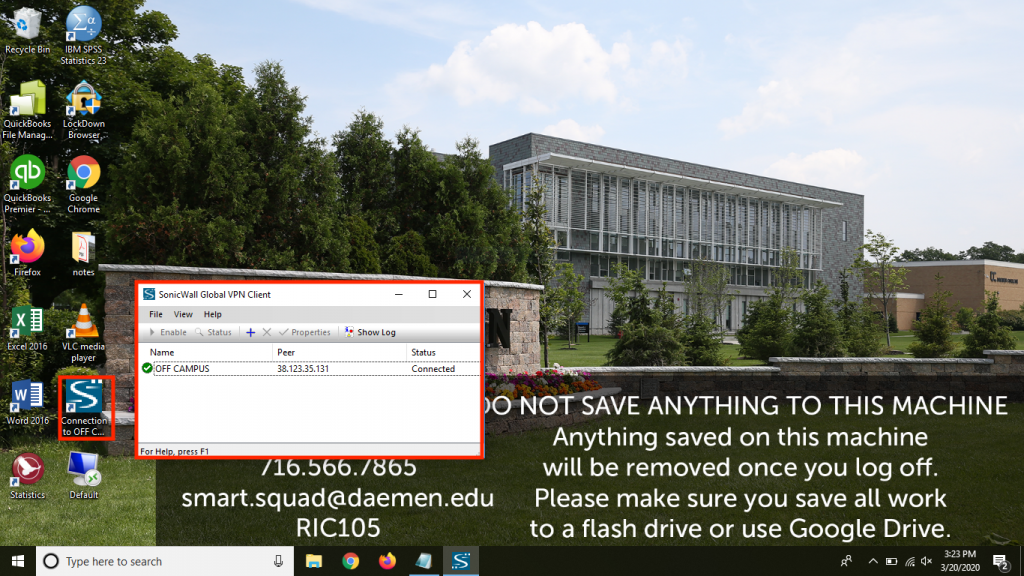
3. Open up your remote desktop by clicking the icon that looks like a computer monitor.

Your work computer’s screen should pop up once a connection is made and you will be all set!
