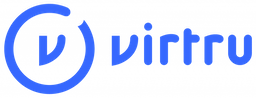
Getting started:
To use Virtru’s secure email you must be using Google Chrome. If you’re using a browser other than Google Chrome you’ll be unable to use this service.
Once the extension has been added to Chrome go back to your inbox. Your inbox should refresh on its own. If not it never hurts to close out and log back into Gmail. Once logged in after the extension is install you should see a screen similar to the one below.
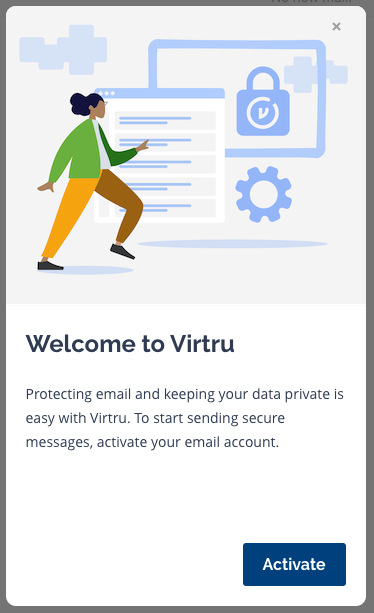
On this screen click “Activate”.
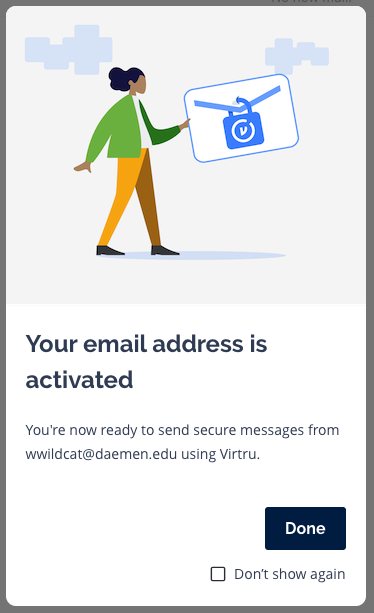
Click “Done”.
You’re ready to start using the secure email service from Virtru. When you compose a new message a new option will be shown to you.
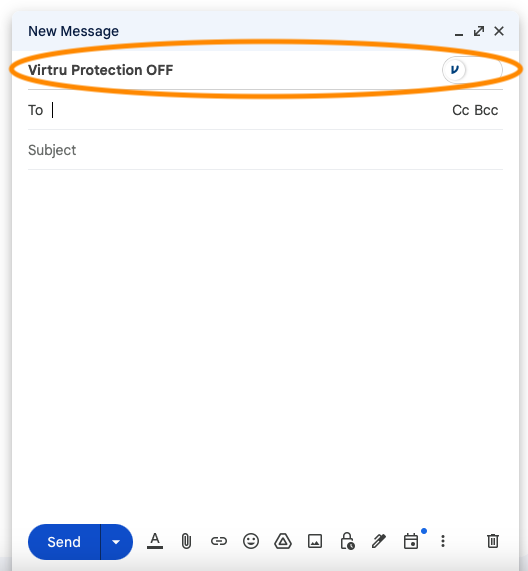
Now that Virtru is monitoring your message as you compose emails. If the body of the message contains anything considered PII(Personally Identifiable Information) or Sensitive Information as you click to send the message it will self-encrypt to protect the contents. Each person listed in the “to” field will get an email letting them know they have a secure message waiting for them.
The other way to force the encryption option is to click the toggle button on the right-hand side. The top of the compose message window will turn blue letting you know the message will be protected.
