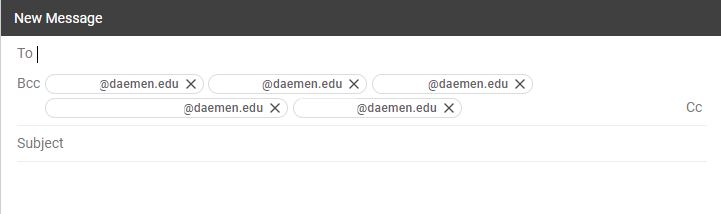In order to use the email options in Self Service, such as the “Email All” link on rosters, Gmail needs to be set as the protocol handler for email links.
Log into https://gmail.com and look for the double-diamond icon in the address bar, click that to allow Gmail to handle email:
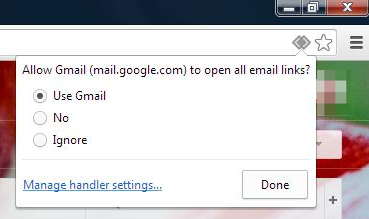
Once that is done, browse to any page containing an email link, such as the roster of a course section:
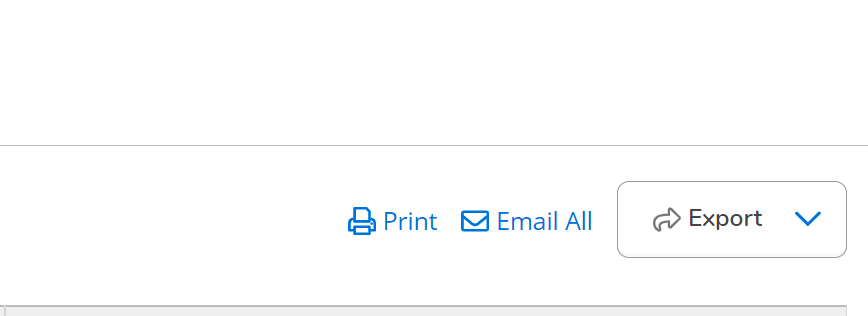
Clicking on the “Email All” option will create a blank email with the class roster each put into the BCC field: