*Note: If you encounter an error message, the recommended solution is to uninstall Screencast-O-Matic and install ScreenPal Player.
Follow these general steps:
Step 1.
- On Windows: Go to “Control Panel” > “Programs” > “Uninstall a program”. Find ScreenCast-O-Matic, select it and click “Uninstall”. Follow the prompts to complete the uninstallation process.
- On Mac: Drag the ScreenCast-O-Matic application icon from the Applications folder to the Trash.
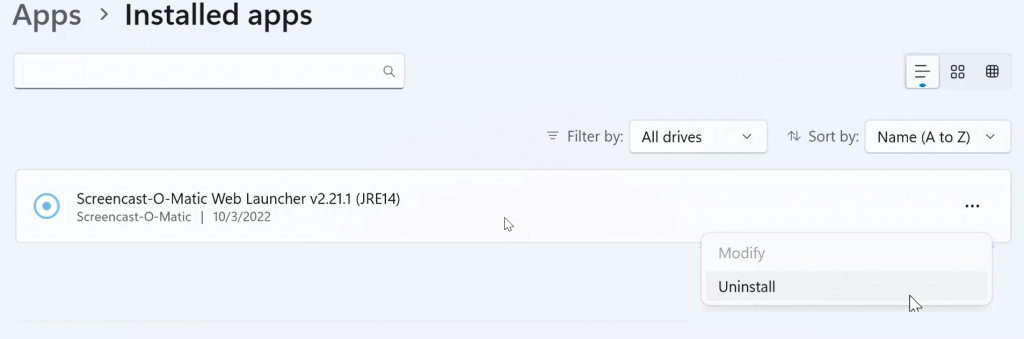
Step 2.
- Install ScreenPal Player:
- Go to the ScreenPal website and download the player for your operating system.
- Install the player following the prompts.
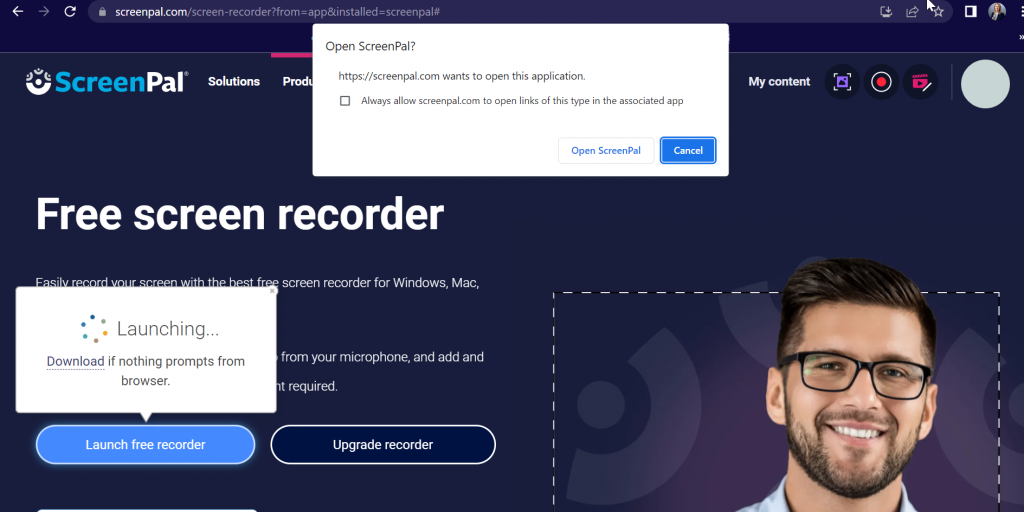
Step 3. Launch ScreenPal App from Desktop.
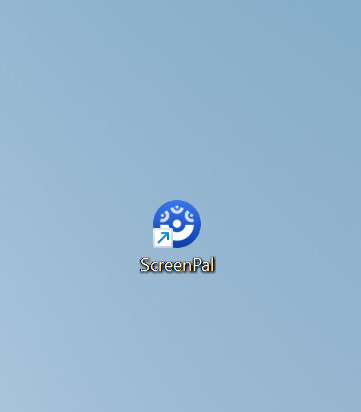
Note: These steps may vary depending on the specific versions of the software you are using, and it is always a good idea to check the software’s documentation or support resources for more detailed instructions.
