IBM SPSS (Statistical Package for the Social Sciences) provides data and statistical analysis, file management capabilities, graphics and reporting features. This year’s contract includes:
- Home Use Rider allows students and faculty to access IBM SPSS software at home or at off-campus locations. They benefit from the full complement of modules used by the university whether they are in the coffee shop, on the road, or simply in the comfort of their dormitory or apartment.
Daemen IT provides “Standard Campus Edition” version 28 of the IBM SPSS. Description of this offering can be found here: IBM SPSS Statistics Campus Edition. IBM SPSS is available through an annual subscription, with the license period running from July 1 through June 30.
Eligibility
Currently registered undergraduate and graduate students, faculty and staff are eligible to participate in this site license. This software is for academic use on computers owned or leased by Daemen College, or on the student, faculty, or staff person’s personal computer. Limit of one license per user per year.
Requesting an SPSS License
To request a copy of the SPSS software, please fill out the: SPSS Software Request Form. Once filled out, someone from Daemen IT will reach out with a software installer and an activation code. In order to fill out the form, you will need to know your computer version: How To Find My Computer Version
Minimum Computer Requirements
- Hardware: Intel or AMD x86 processor running at 1.6 GHz or higher
- Operating System (OS): Mac OS 10.13 or Higher, Windows 10
- Memory: 4+ GB RAM
- Minimum free drive space: 4GB
- SPSS will not run on a Chromebook
Downloading and Installing SPSS
In order to install and license the campus version of SPSS, all other versions and/or trials of SPSS must be uninstalled from your computer. For further directions please see IBM’s articles on How to Uninstall SPSS from a Mac or How to Uninstall SPSS from Windows. Once any other versions of SPSS have been uninstalled, please follow these directions to install SPSS:
To Download: Download the installer folder shared by Daemen IT in Google Drive. If you cannot find the folder please double-check that you are signed in to Google Drive with your Daemen account (by checking in the upper right corner). If you are signed in with your Daemen account the folder is not appearing, it may be hidden: Select “Shared drives” (1) on the left and then toggle “Hidden shared drives” (2) in the upper right.
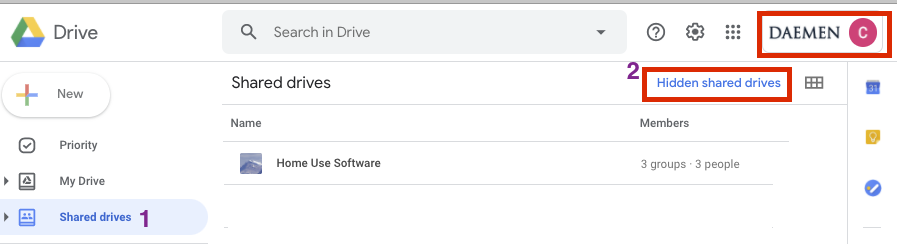
- Find the folder (most likely in your Downloads)
- Double click on the .exe (for Windows) or the .dmg (for Macs)
- Run through the install steps
- Finish Installation
- Launch the SPSS License Wizard
- Select “Authorized User License”
- Enter License Activation code provided by Daemen IT
- Launch SPSS and the software should be licensed
