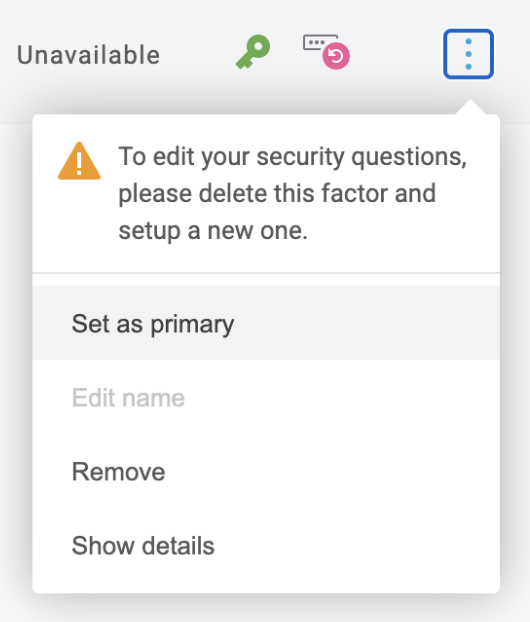The YubiKey is a device that makes multi-factor authentication as simple as possible. Instead of a code being texted to you, or generated by an app on your phone, you press a button on your YubiKey. Each device has a unique code built onto it, which is used to generate codes that help confirm your identity. Press the button and you can log in.
The YubiKey goes into your PC or Mac’s USB port and requires no software to be installed. When it’s time to generate a one-time password, simply press the key’s button and the password is automatically typed on the screen.
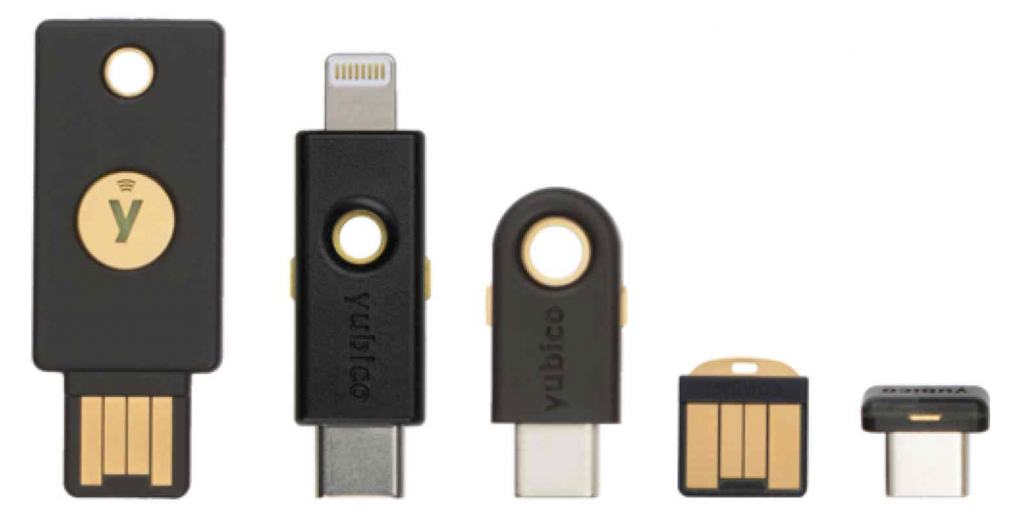
Setting up the YubiKey
- Go to the account Security Factors.
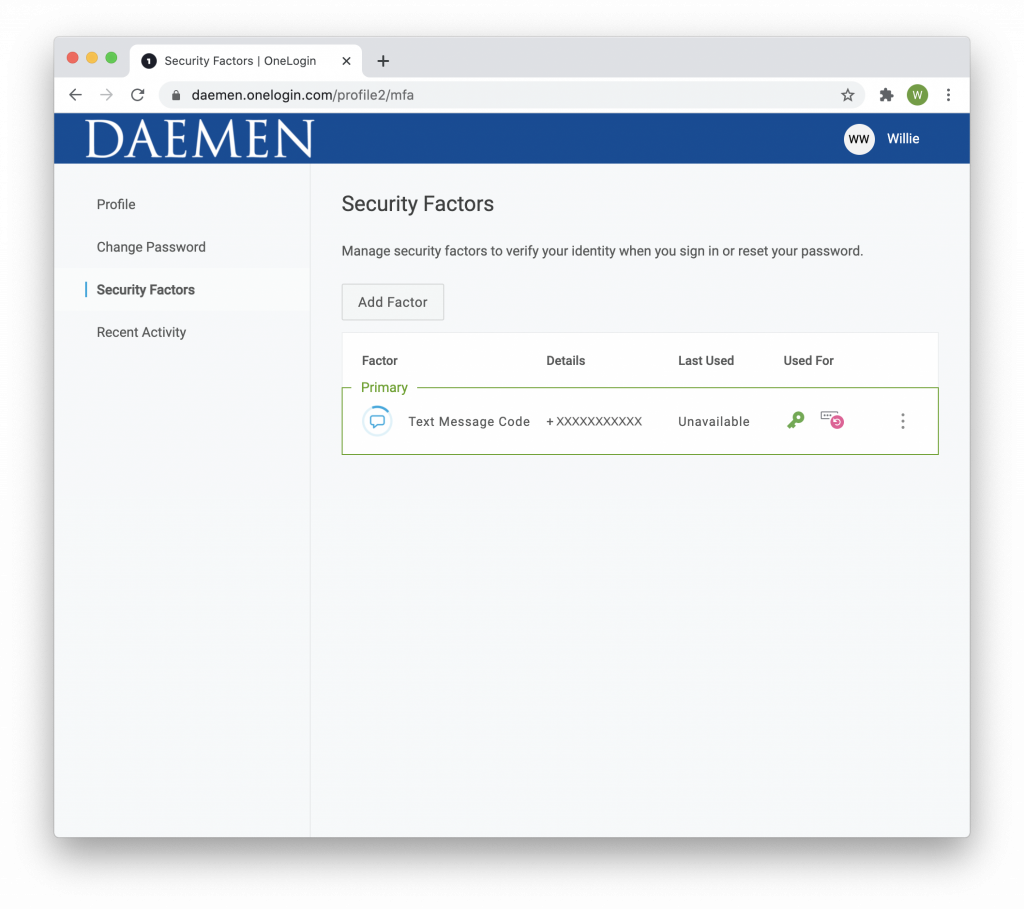
- Click or tap Add Factor
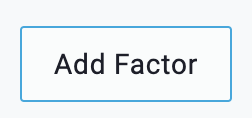
- If more than one factor is available select “YubiKey”
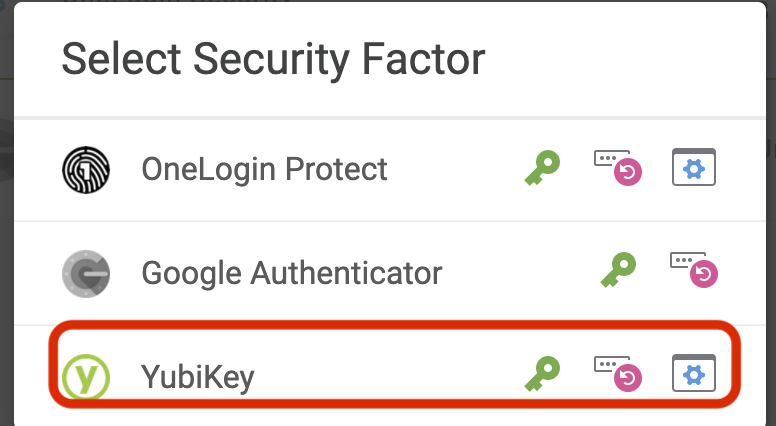
- Insert your YubiKey in the USB port and press the button. This should auto-fill in the blank. Then click continue.
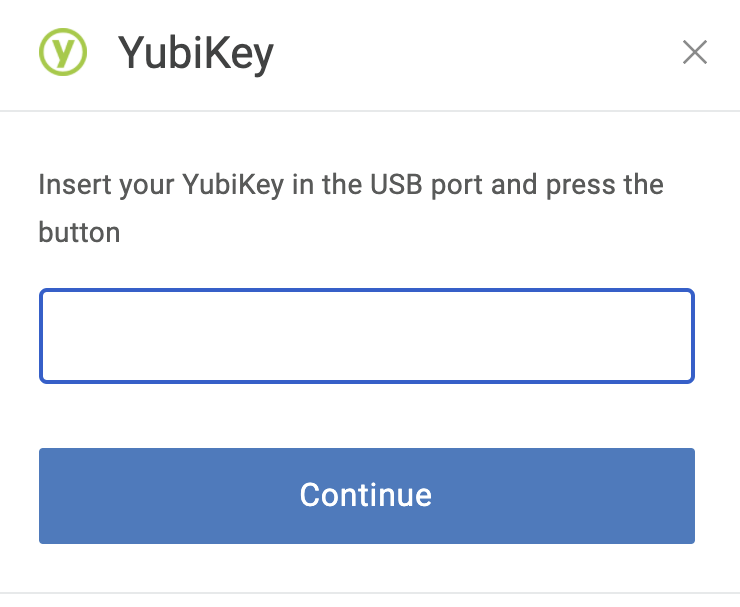
- YubiKey should now appear as an authenticator option. If you plan to use this regularly, make sure to set it up as your primary security factor.
Using the YubiKey
- When logging in, enter your username and password.
- The next screen will ask for a “Security Code” with a blank box.
- Click on the blank box
- Insert the YubiKey into a USB port on your device
- Click the button on the YubiKey. It should automatically fill in the security code.
Changing Primary Security Factor
Click or tap the vertical ellipsis on a factor and “Set as primary” to change to a different Primary factor.