NOTE: Every computer on-campus in the classrooms runs a software application called DeepFreeze.

This “Reboot to Restore” application makes it so a computer reverts to a previous state. This is why you should not to save anything on a computer, as it will be lost upon reboot. It will also reboot the computer when you choose “Sign Out”.
TO SIGN OUT
1. Click the Start Button

2. Select the top icon, marked “Daemen College”
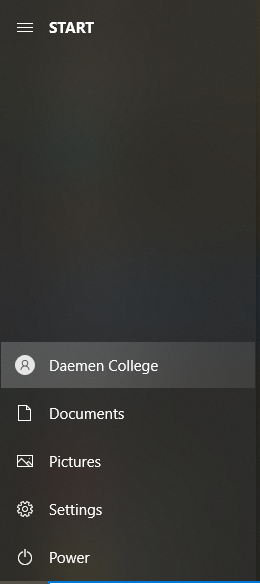
3. Click and select Sign Out

4. The computer will sign out first. Wait a few moments and it will then restart the computer.
After the reboot, the computer will return to its previous state; no logins or saved documents stored.
