Daemen students are allowed free use of ScreenPal when logged in with your Daemen account. These steps will show you how to access this service.
- Go to screenpal.com/daemen and log in.
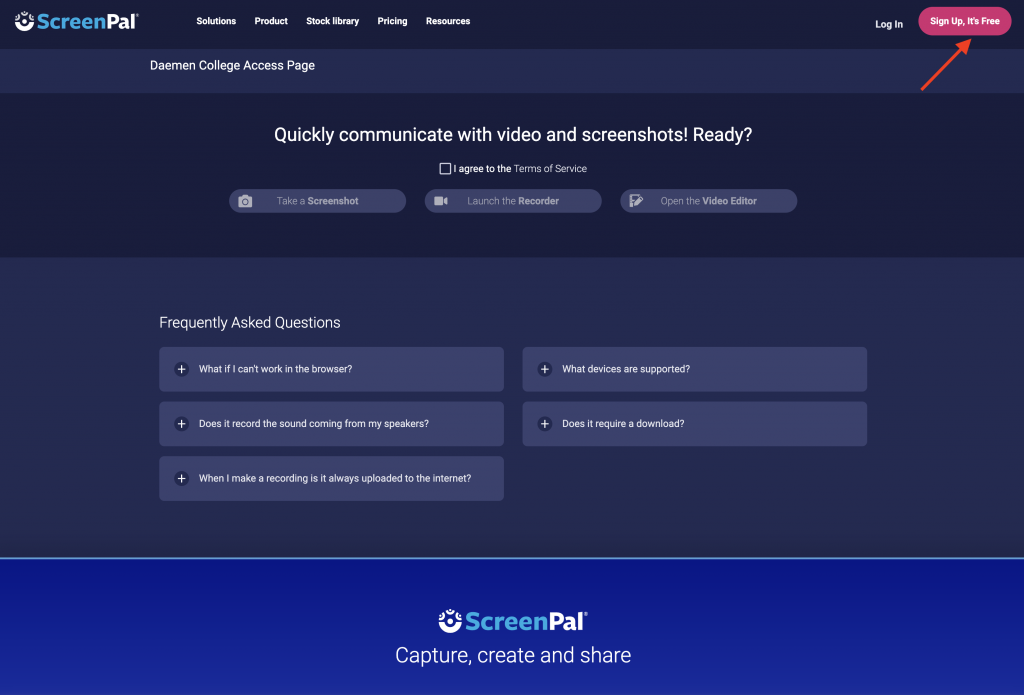
- Select “Sign in with Google”.
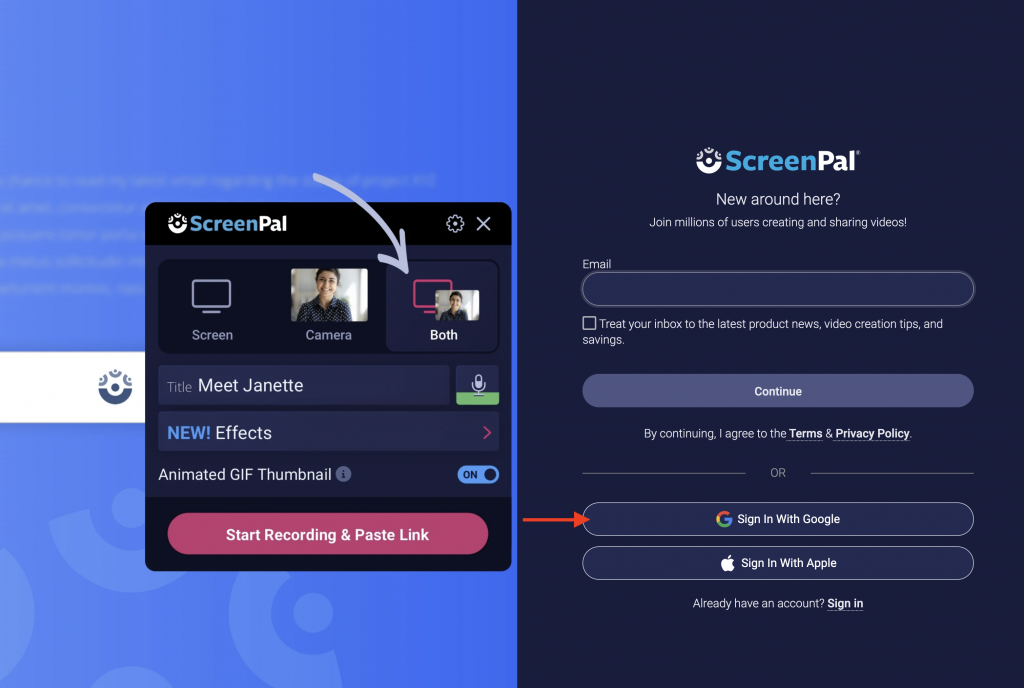
- Use your Daemen Credentials.
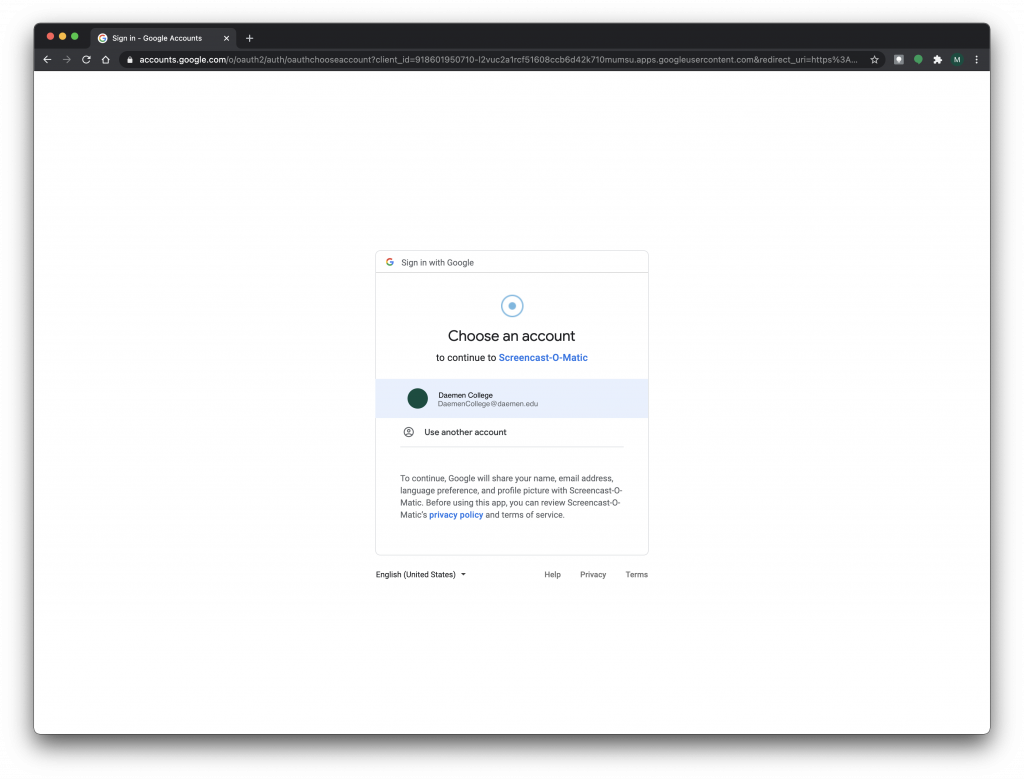
- Click “Launch Recorder” and begin the download and then install ScreenPal.
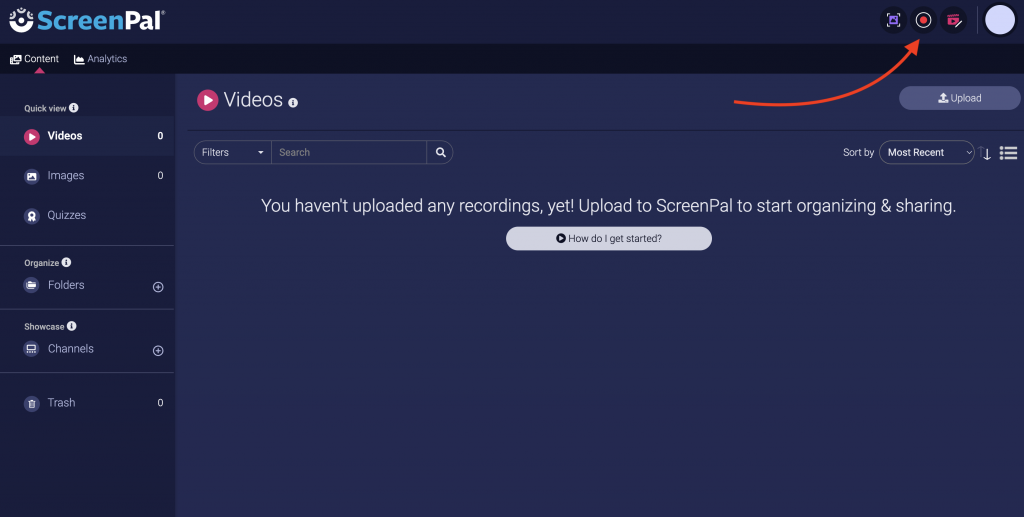
- For more information on how to use ScreenPal, please review this link.
- *Note: If you encounter an error message, the recommended solution is to uninstall Screencast-O-Matic and install ScreenPal Player.
- Uninstalling Screencast-O-Matic and Install ScreenPal Player, please review this link.
