The LockDown Browser is a custom browser that locks down your computer when taking a test. When a faculty member assigns a test to be taken via Lockdown Browser, you will first need to install it.
First, visit https://www.daemen.edu/respondus to download the browser
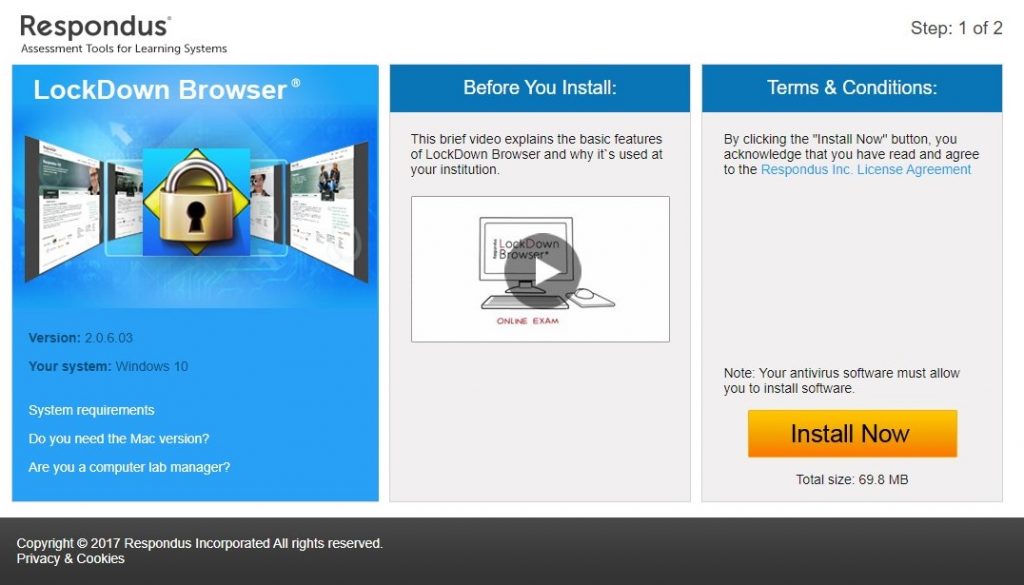
Click the Install Now button, which will start the download process. When complete, click the file to start the installation.
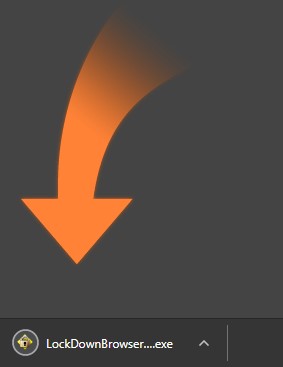
The installation wizard will walk you through the setup process; select the appropriate language, and accept the terms of the license agreement
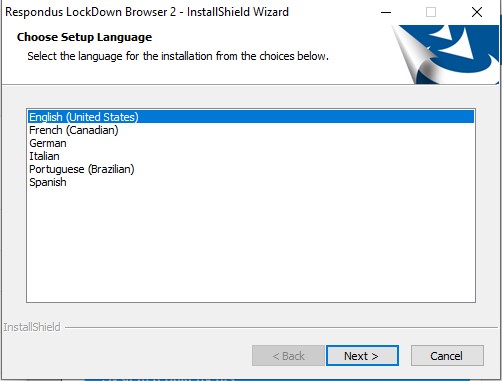
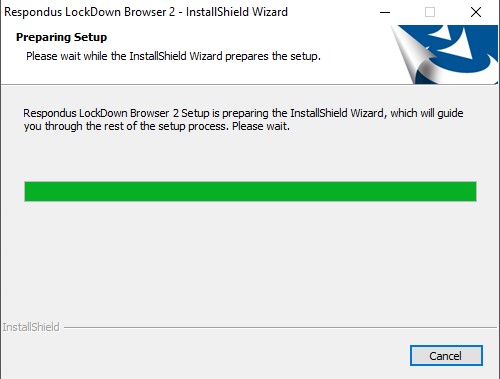
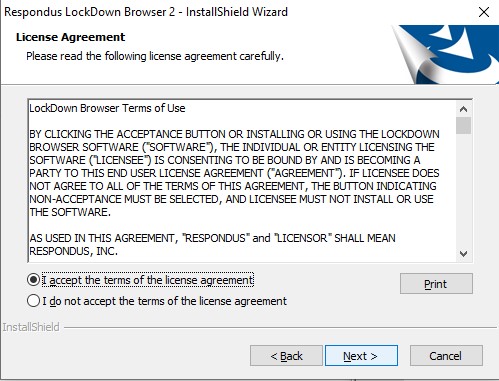
Click Finish when complete.
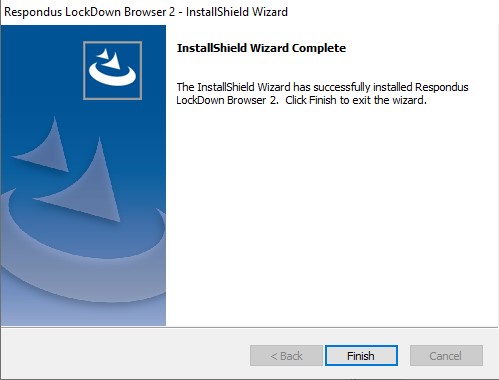
You will then have the LockDown Browser icon on your desktop, completing the installation.

